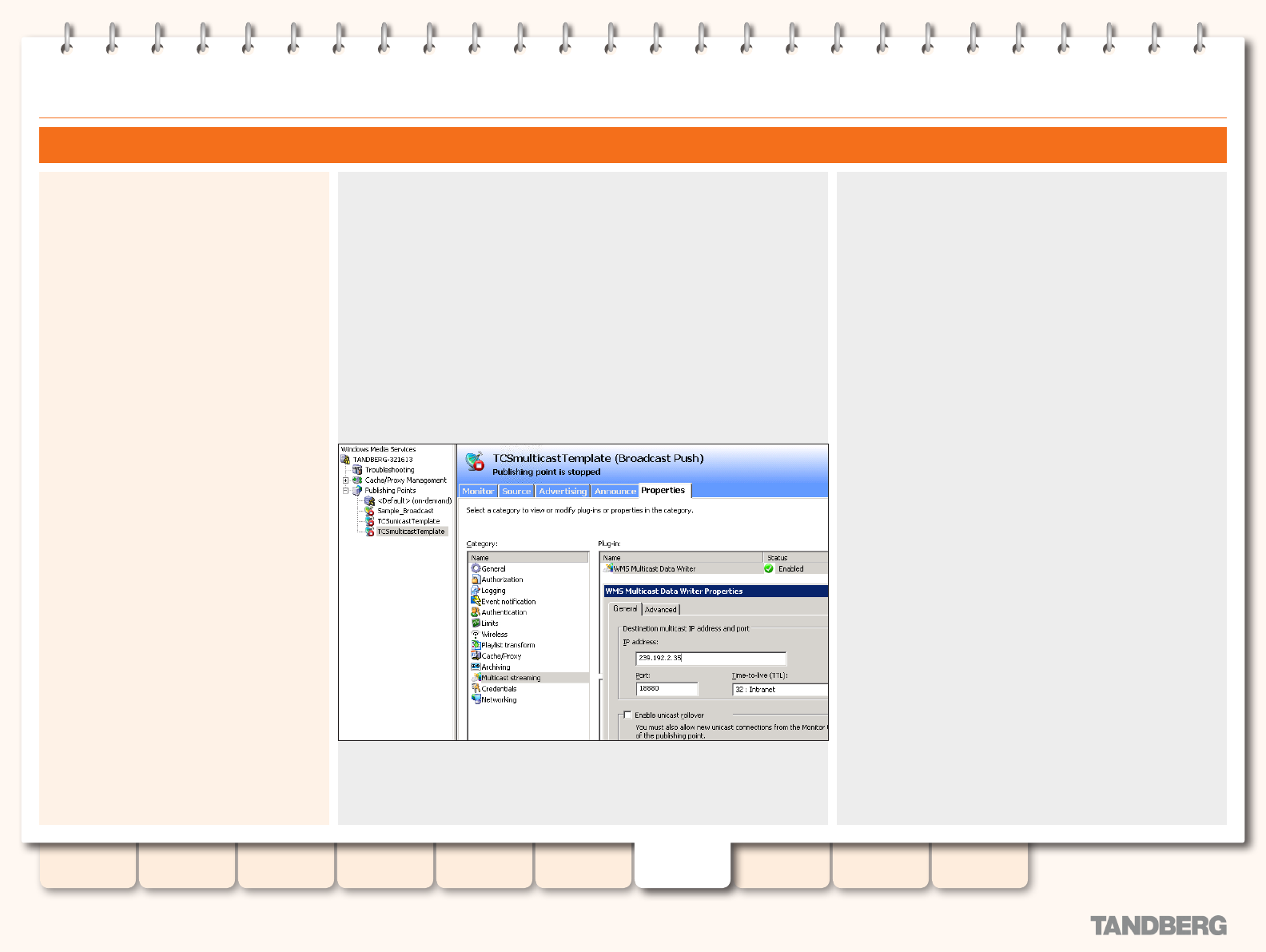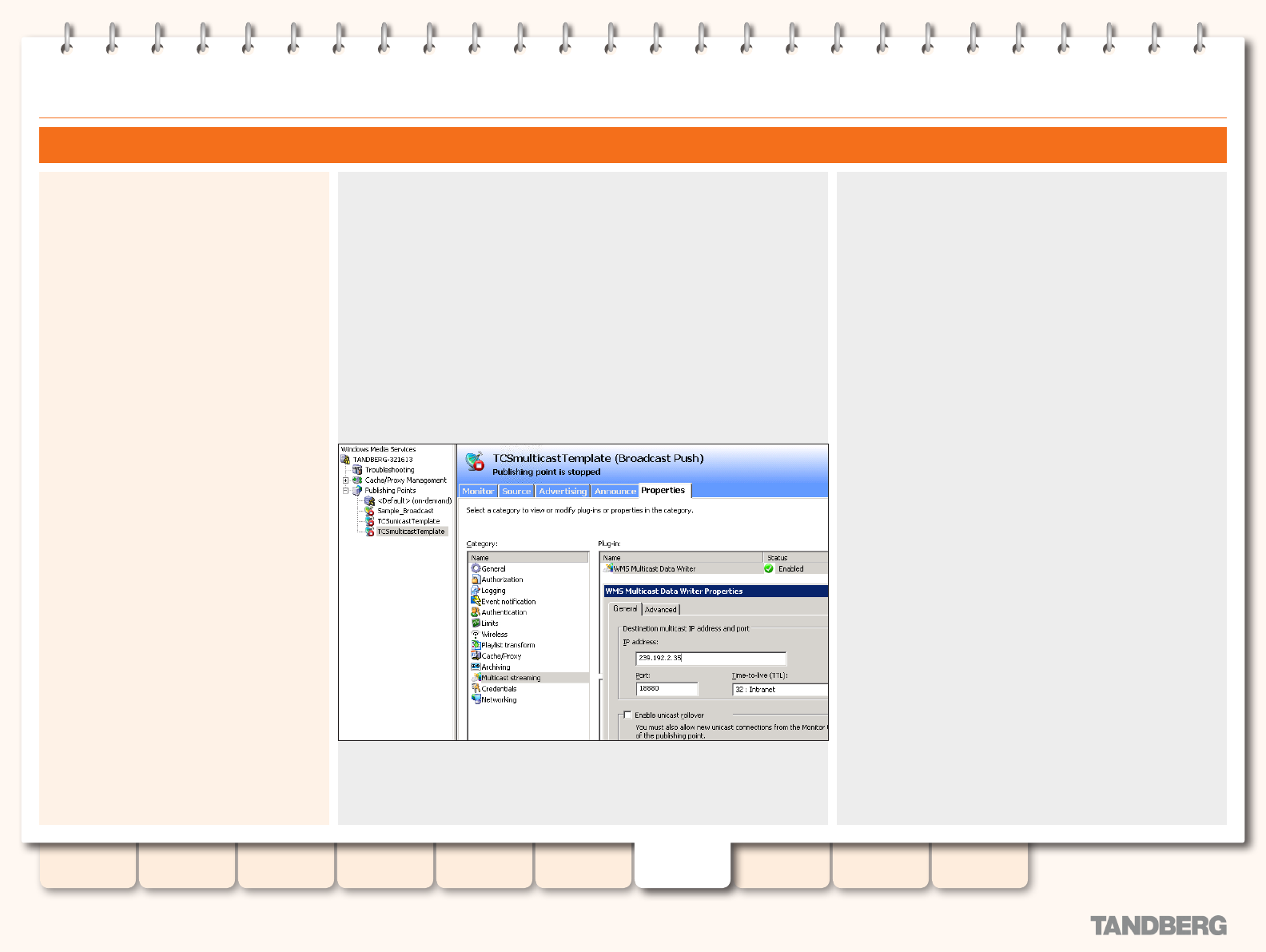
65
D13898.06
MAY 2008
TANDBERG CONTENT SERVER
ADMINISTRATOR GUIDE
Table of
Contents
Introduction Installation Quick Setup
TCS
Administration
Backing up and
Restoring
Administrator
Settings
Conference
Setup
View
Conferences
Appendices
Live Multicast Streaming Settings (streaming on a dynamically assigned IP address)
Conguring Windows Media Streaming Server
Before you can start delivering your live
content as a multicast stream on a dynamically
assigned IP address you need to:
Check the TCSmulticastTemplate publishing 1.
point and verify that the IP address under
Destination multicast IP address and port is
correct (or modify it if necessary).
Congure a multicast delivery server.2.
Once you have done that, you must add the
multicast delivery server to your template in
order to start using it.
Check the TCSmulticastTemplate publishing point
Remote Desktop into your Content Server and choose 1. Manage Your Server
from the Start Menu
Click on 2. Manage this streaming media server Expand the list next to the name
of your streaming media server, then expand the list of Publishing Points
Select the 3. TCSmulticastTemplate Publishing Point and click on the Properties
tab.
Select 4. Category Multicast streaming
Right-click on 5. WMS Multicast Data Writer and select Properties from the drop-
down menu.
Verify that the 6. IP address under Destination multicast IP address and port is
correct and modify it if necessary.
Congure a multicast delivery server
Go to Administrator Settings > Media Servers to add a Windows
Media Streaming Server and congure it as follows:
Enter a descriptive name for the server
•
Enter ‘(local)’ in the Address eld
•
Select
•
Support Live Streaming
Select
•
Server push
Enter
•
8080 in the Port eld
Publishing Points
•
: Select Create new using settings from
existing and enter TCSmulticastTemplate in the Main and
Dual elds
Live URLs:
•
Select
•
Use alternate live URLs and enter
http://(local)/tcs/data in the Main and Dual elds.
Select the checkboxes to have le names appended to the
•
URL