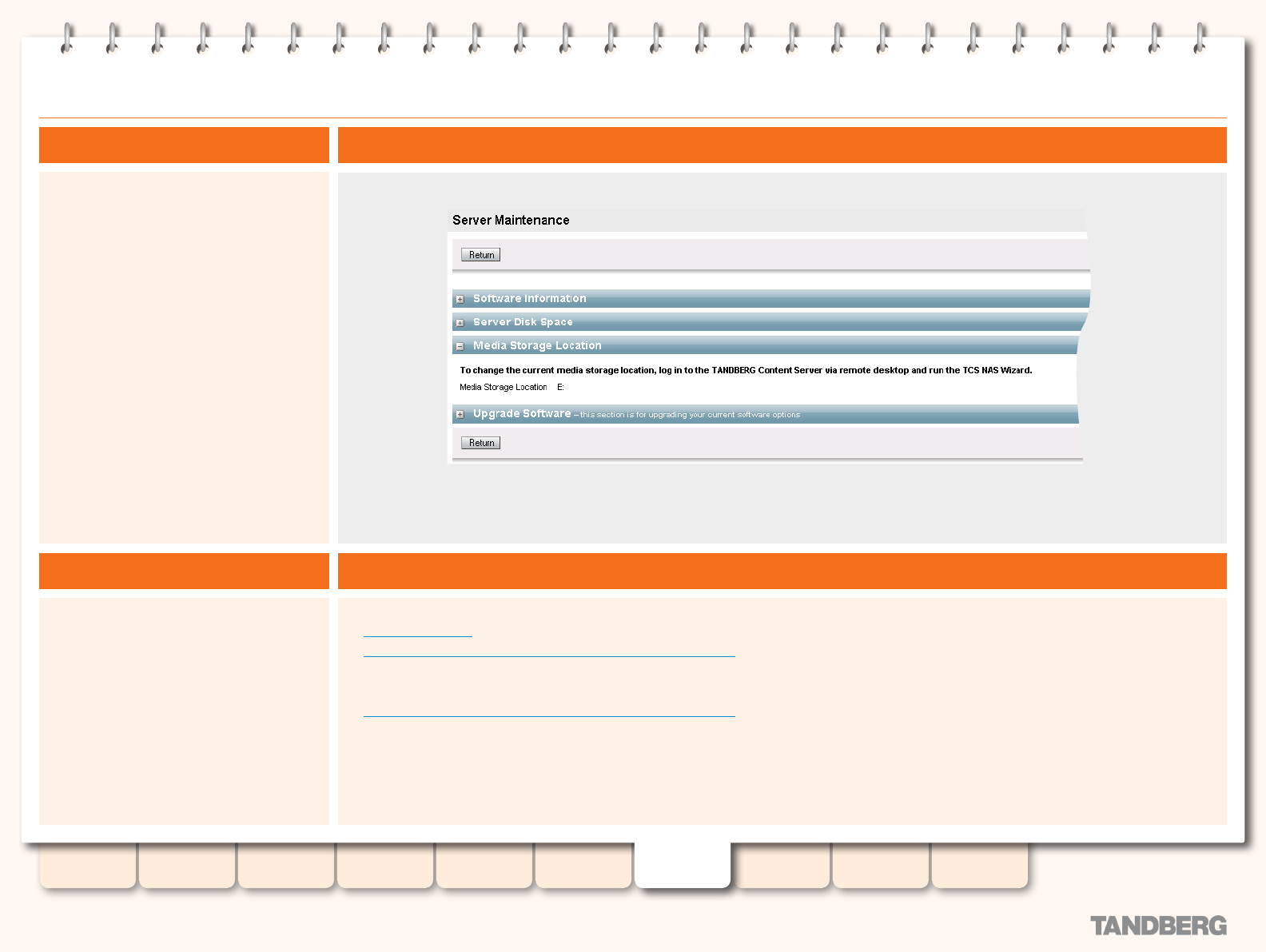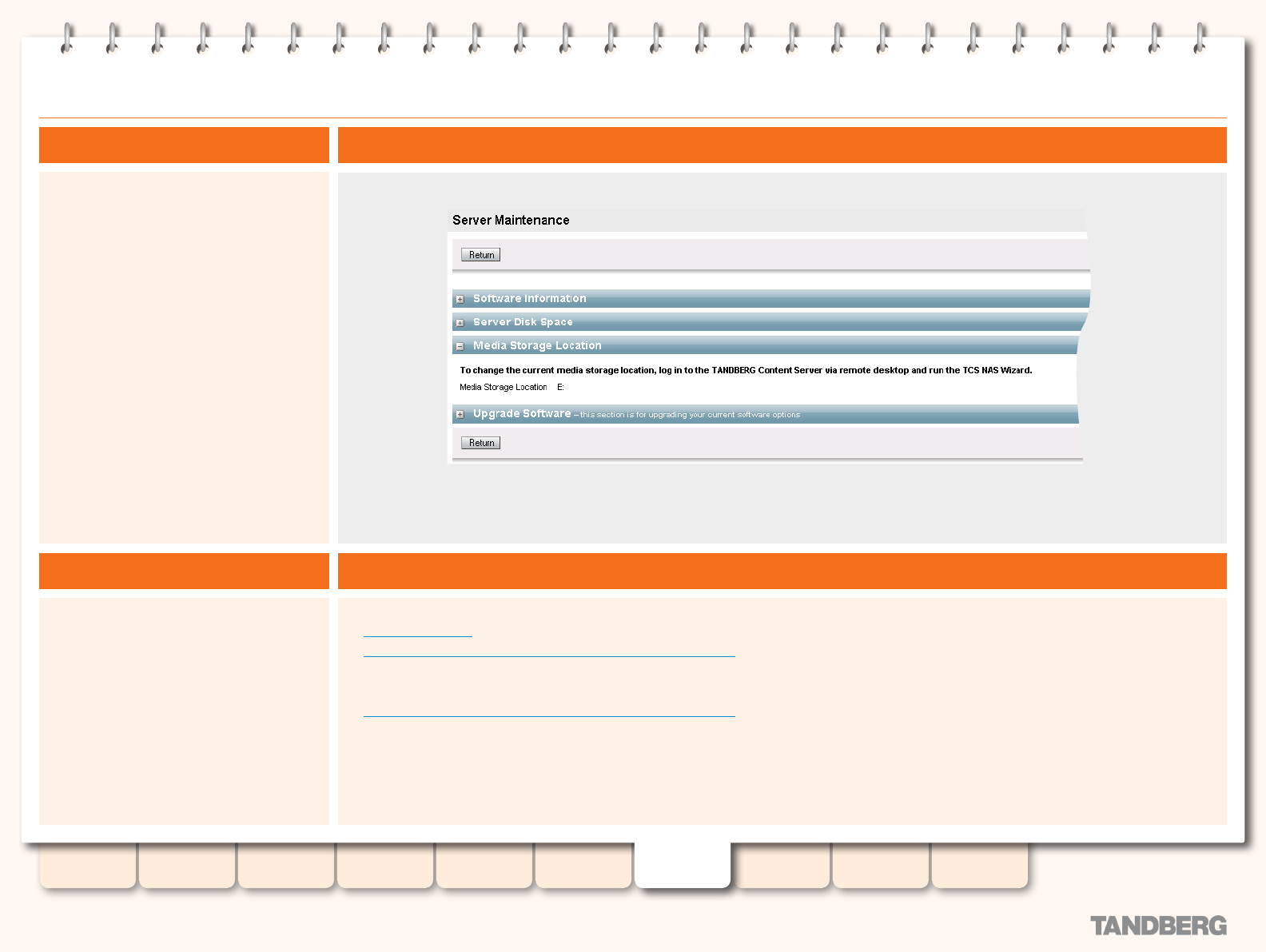
79
D13898.06
MAY 2008
TANDBERG CONTENT SERVER
ADMINISTRATOR GUIDE
Table of
Contents
Introduction Installation Quick Setup
TCS
Administration
Backing up and
Restoring
Administrator
Settings
Conference
Setup
View
Conferences
Appendices
Media Storage Location
About Media Storage Location
Prerequisites
The default location for your media les is drive
E: on your TANDBERG Content Server. You may
change this location to store les on a Network
Attached Storage (NAS) by using the TCS NAS
Wizard.
The NAS Wizard gives you the ability to store
your media in an external location, which
means that your recording capacity will not
be limited by the disk storage on the Content
Server.
Your media will be recorded to a temporary
directory on the Content Server rst, and
then automatically moved to the NAS. Your
conferences will be streamed from the NAS
using the Content Server’s streaming media
server or another external streaming media
server that you specify.
We recommend NAS devices which are built on
the Windows Storage server and are Windows
Hardware Quality Lab certied. The le sharing
protocol used by the Content Server to the NAS
is Microsoft SMB.
The Media Storage Location Information
Before you start, make sure that:
The Content Server is added to same
•
domain as the NAS (see the section on
Authentication for details on adding the
Content Server to a domain).
Choose or create an account in the domain
•
under which IIS will run. This domain
account needs to have both administrative
rights on the Content Server and
permissions over the NAS share.
Steps Required for Changing the Media Storage Location
To change the media storage location from the default E drive on the Content Server to the NAS:
Congure your NA1. S
Run the NAS Wizard from Remote Desktop on the Content Server2.
To change the media storage location back from the NAS to the default E drive location:
Run the NAS Wizard from Remote Desktop on the Content Serve3. r