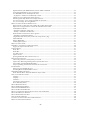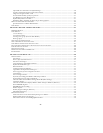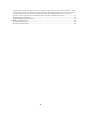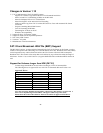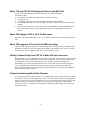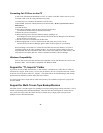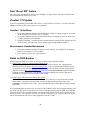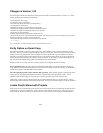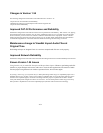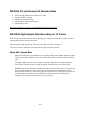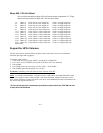- 11 -
2. lder - Will display any tracks you have put in the specially created “TL Imports” folder (see Release
3. lay the tracks for whatever project is currently loaded into the MX-2424’s memory.
evice - Allows you to select the SCSI ID of the MX-2424 disk. To change the selected device, enter the desired
port - The main area of the “Import Audio” menu displays sound files that are available for import into the
tton,
port Destination - Next to the "Import" button is the “Import Destination” selector. This selects the destination
ocation like any
ill place the file on the timeline according to the time stamp embedded into the file.
selected tracks in the current
ou must first select an Audio file, then choose its destination, and finally click on the "Import" button to initiate
portant Note: You cannot choose “Original Time” as the method of importing audio files that
project’s name, the MX-2424 would not
.
New Menu 205 Punch to In/Out (Front Panel Only)
Menu 205 adds the ability to disable auto updating of the In and Out Points when manually punching. When set to
"On", the In and Out points will automatically be updated to the most recently recorded event, following a
recording. When set to "Off", In and Out points can only be stored manually via the Capture key or using the ❘
↔❘
cursor in ViewNet MX.
NOTE: ViewNet version 1.53 does not support this menu yet. Menu 205 can only be adjusted via the MX-2424
front panel or the RC-2424. The next version of ViewNet MX will add support for this menu item.
Import Audio Menu
ViewNet MX 1.53 now allows for the import of individual audio files into a project. Select “File” from
the ViewNet MX pull down menus, then select “Import Audio”. The Import Audio features and options
are explained below.
Display Files - Allows you to select where you wish to import audio files from. The three options are "All sounds
on disk", "Imports Folder", and "Current Project". This option acts like a display filter for the audio files.
1. All sounds on disk - Will display every audio file on the currently selected SCSI device ID of the window
below.
Imports Fo
Notes for software 1.13).
Current Project -Will disp
D
device number and press ENTER or RETURN on the computer keyboard.
Im
current project. A file may be selected here and will appear highlighted. Under the main area is the “Import” bu
which initiates the importing of an audio file into the current project to the selected Import Destination.
Im
of the imported audio with the ability to import to Clipboard, Original Time, and Selected Event.
• Clipboard - will copy the audio file to the clipboard memory, where it can be pasted to a l
other copied file.
• Original Time - w
(Sound Designer II and Broadcast Wave audio files only)
• Selected Event - will take the file and put it in place of any
MX-2424 project.
Y
the audio import. An “Import” operation may be undone.
Im
do not have time stamps embedded in the file. In these situations choose to import to the
Clipboard and paste the audio file manually in the desired location.
Fix for using duplicate project names
In previous software versions, if the user gave a new project an existing
always prompt that the project already exists. This is now fixed. When a new project is given an existing project
name, any active tracks from the existing project will become unloaded virtual tracks in the newly created project