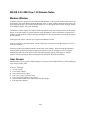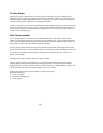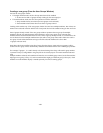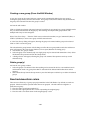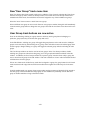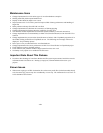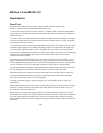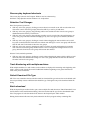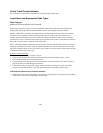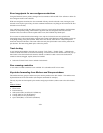- 46 -
ned group
¾ Have the track’s waveform drawn in the assigned group’s color.
Creating a new group (From the Edit Window)
A new user group can be created with one or more tracks automatically added to the new group by
creating the group directly from the edit window. New groups created in this manner may be named and
the group color selected at the time the group is created.
Activate the edit window.
Click on a blank group button (the group button of a track that is not currently in a group). Multiple tracks
may be selected for inclusion in the group by shift-clicking on multiple blank group buttons. The
multiple tracks may be non-contiguous.
Select "New User Group…" from the "Edit" menu (on the main menubar) or type Command-G (Mac) or
CTRL-G (Windows) to create a new group with the selected tracks.
A "New User Group" dialog will appear, allowing the group to be named and the group color selected.
Click on "OK" to create the group.
The selected track's group buttons will all change to reflect the new group number and color and the new
group will appear in the User Groups Window (if it was open).Rename an existing group
1. Activate the user groups window.
2. Select the group to be renamed (only one single group may be selected and renamed at a time). Select
the Rename Group menu item from the Groups menu.
3. A dialog window will appear, allowing the group to be renamed. Group names can be up to 100
characters long.
Delete group(s)
Ac vate the user groups window.
1. Select the groups to be deleted. Note that anything can be selected in the list, even machine items in
multi-machine mode. Any group items that are selected will be deleted and machine items will be
ti
ignored.
2. Select Delete Group from the Groups menu or press the backspace or delete keys to delete all selected
groups.
New track/waveform colors
There are now effectively 13 groups per project/machine in the Edit Window. By default, no tracks are
grouped. Black waveforms represent tracks that are not grouped. All tracks that are assigned to a
particular user group:
¾ Have the track's group button marked "G"
¾ Have the track’s group button show a color representing the assig