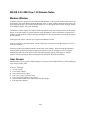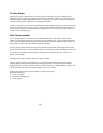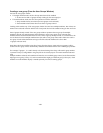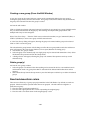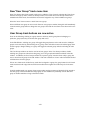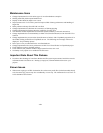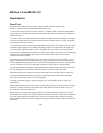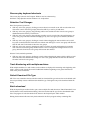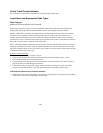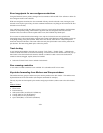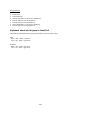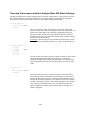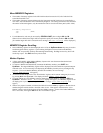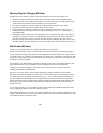- 51 -
Reverse play keyboard shortcuts
The reverse play button on the Transport Window now has a shortcut key.
On Mac it is Opt-Spacebar and on Windows it is Alt-Spacebar.
Selection Tool Changes
Hand Tool (pointer) operations:
• With any active user group(s), clicking (on mouse down) on an audio event will not select that event
if the track is not in the active group(s) unless the shift key or ctrl key is held down.
• With any active user group(s), drag selecting audio events outside of tracks in active user groups is
disabled unless the shift key is held down.
• With any active user group(s), drag selecting an audio event in a track where the track belongs to an
active user group will cause all tracks belonging to any active user group to be editable (edit status
on).
• With any active user group(s), clicking on a track without dragging the mouse with the ctrl or shift
keys (but not both) held down and where the clicked track belongs to a active user group will likewise
alter the edit state for all tracks in all active user groups.
• With any active user group(s), dragging an audio event from one track and dropping it on another
track will account for user groups. If the track the event was dropped on belongs to an active user
group, all tracks for all active user groups will become edit enabled.
Selector Tool (crosshair) operations:
• With any active user group(s), clicking on a track without dragging the mouse with the shift key held
down and where the clicked track belongs to a active user group will likewise alter the edit state for
all tracks in all active user groups.
Track Numbering with multiple machines
With multiple machines in a edit window, track numbers are displayed in increasing order beginning with
track 1 at the top and with the first track of additional machines beginning at one greater than the last
track of the previous machines.
Default Download File Type
MX-View now remembers the last selection made for download file type and uses that as the default until
the user specifically chooses a different download file type. This applies only to the download audio file
dialog.
Batch download
With the Import/Export Audio window open, select multiple files and then select "Batch Download" from
the File Menu. In the batch download dialog, select the location and file type for the downloaded audio
files. The progress of each download will be shown in the Import/Export Audio window.
Halting the download will cancel only the download of the file in progress and any remaining files.