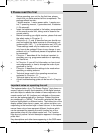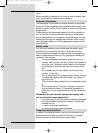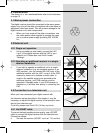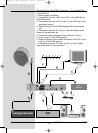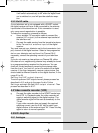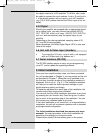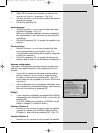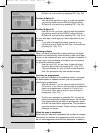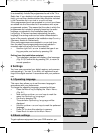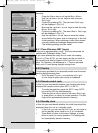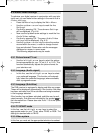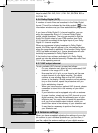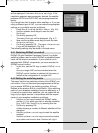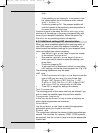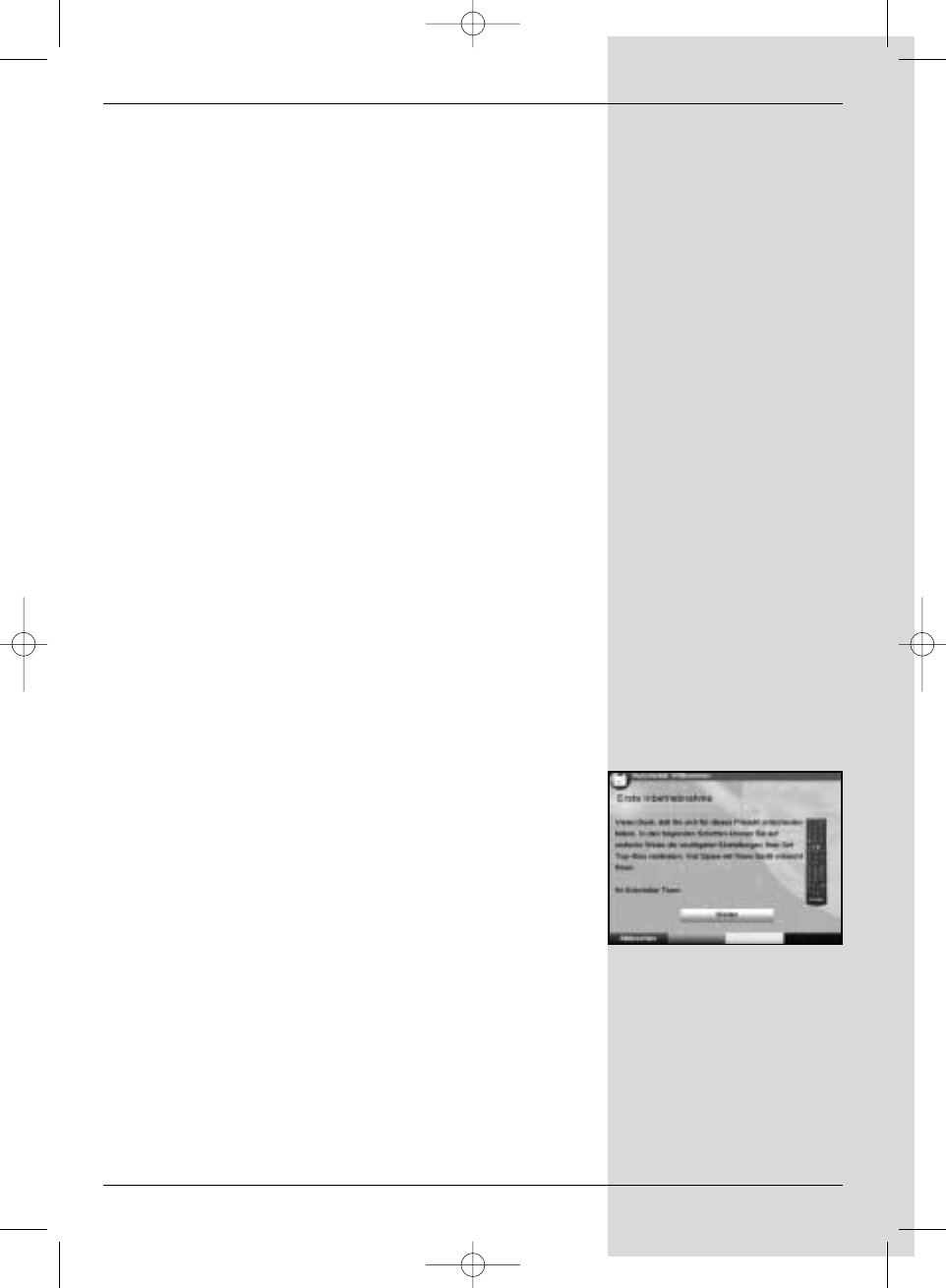
Operating language:
> Press OK to move to the selection window for the
operating (menu) language (Fig. 5-2)
> Use the up/down arrow keys to select the desired
operating language.
> Confirm by pressing OK.
Audio language
> Use the up/down arrow keys to select the prefer-
red audio language. (Fig. 5-3)
When the installation assistant has been completed,
the programmes in the Favourites list will be sorted
accordingly.
> Confirm by pressing OK, to accept this selection into
memory.
Country setting
> Use the up/down arrow keys to select the time
zone corresponding to your location. (Fig. 5-4)
The automatic clock setting will be made in accordan-
ce with your selection.
> Confirm by pressing OK, to accept the setting into
memory, and to move on to the antenna configuration.
Antenna configuration
This step of the installation procedure serves to adjust the
setting of your digital receiver to the configuration of your
antenna.
> If you wish to accept the standard antenna setting,
use the up/down arrow keys to mark the entry
Standard and confirm by pressing OK. (Fig. 5-5)
In this case you can proceed to the Point “Software
Updates”.
> If the configuration of your reception installation does
not correspond to the standard setting, mark the entry
Manual and confirm by pressing OK.
DiSEqC
> If your reception installation is equipped with DiSEqC
components, mark the field Activate and confirm by
pressing OK
(Fig. 5-6). (Additional information on DiSEqC can be
found in Chapter10, Technical Terms.)
Position A/Option A
> Use the arrow up/down keys to mark the satellite
you wish to receive at the DiSEqC setting Position
A/Option A, and confirm by pressing OK. (Fig. 5-7)
Position B/Option A
> Use the arrow up/down keys to mark the satellite
13
(Fig. 5-1)
Bed_anl_.qxd 20.02.04 16:28 Seite 13