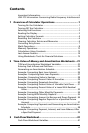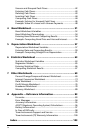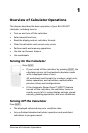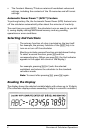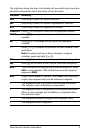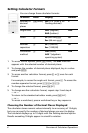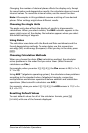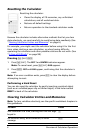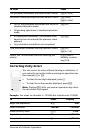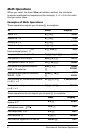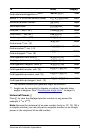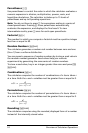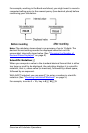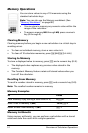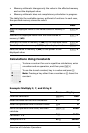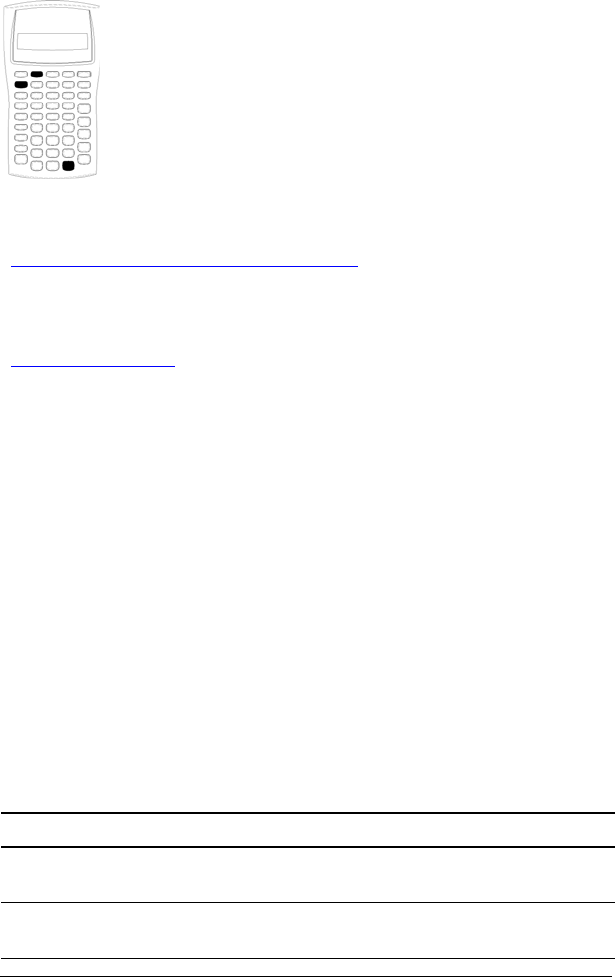
6 Overview of Calculator Operations
Resetting the Calculator
Because the calculator includes alternative methods that let you clear
data selectively, use reset carefully to avoid losing data needlessly. (See
“Clearing Calculator Entries and Memories
” on page 6.)
For example, you might reset the calculator before using it for the first
time, when starting a new calculation, or when having difficulty
operating the calculator and other possible solutions do not work. (See
“In Case of Difficulty
” on page 98.)
Pressing & } !
1. Press & }. The
RST ? and ENTER indicators appear.
Note: To cancel reset, press & U. 0.00 appears.
2. Press !. RST and 0.00 appear, confirming that the calculator is
reset.
Note: If an error condition exists, press P to clear the display before
attempting to reset.
Performing a Hard Reset
You can also reset the calculator by gently inserting a pointed object
(such as an unfolded paper clip or similar object) in the hole marked
RESET in back of the calculator.
Clearing Calculator Entries and Memories
Note: To clear variables selectively, see the specific worksheet chapters in
this guidebook.
Resetting the calculator:
• Clears the display, all 10 memories, any unfinished
calculations, and all worksheet data.
• Restores all default settings
• Returns operation to the standard-calculator mode
To clear Press
One character at a time, starting with the last digit
keyed in
*
An incorrect entry, error condition, or error
message
P