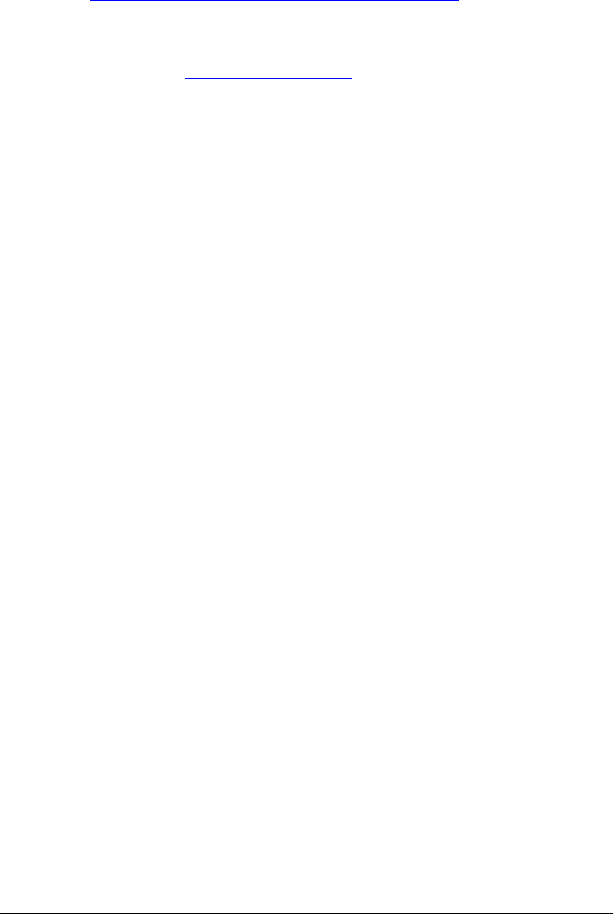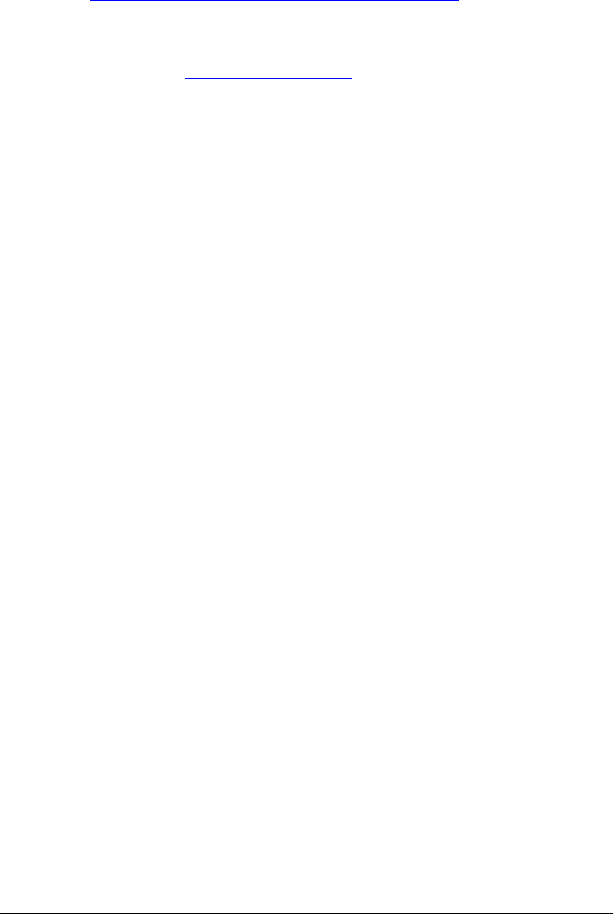
Overview of Calculator Operations 17
Accessing Prompted-Worksheet Variables
After you access a worksheet, press # or " to select variables. For
example, press & \ to access the Amortization worksheet, and
then press # or " to select the amortization variables (
P1, P2, BAL, PRN,
INT
).(See “TVM and Amortization Worksheet Variables” on page 22.)
Indicators prompt you to select settings, enter values, or compute results.
For example, the i#
$ indicators remind you to press # or " to select
other variables. (See “Reading the Display” on page 2.)
To return to the standard-calculator mode, press & U.
Types of Worksheet Variables
• Enter-only
• Compute-only
• Automatic-compute
• Enter-or-compute
•Settings
Note: The = sign displayed between the variable label and value
indicates that the variable is assigned the value.
Enter-Only Variables
Values for enter-only variables must be entered, cannot be computed,
and are often limited to a specified range, for example,
P/Y and C/Y. The
value for an enter-only variable can be:
• Entered directly from the keyboard.
• The result of a math calculation.
• Recalled from memory.
• Obtained from another worksheet using the last answer feature.
When you access an enter-only variable, the calculator displays the
variable label and ENTER indicator. The ENTER indicator reminds you to
press ! after keying in a value to assign the value to the variable.
After you press !, the indicator confirms that the value is assigned.
Compute-Only Variables
You cannot enter values manually for compute-only variables, for
example, net present value (
NPV). To compute a value, display a
compute-only variable and press %. The calculator computes and
displays the value based on the values of other variables.