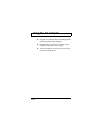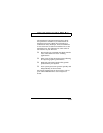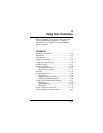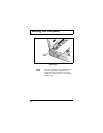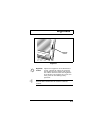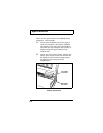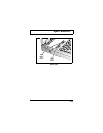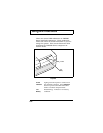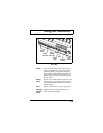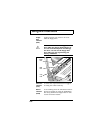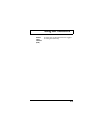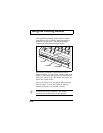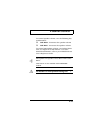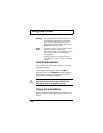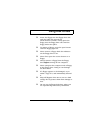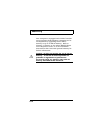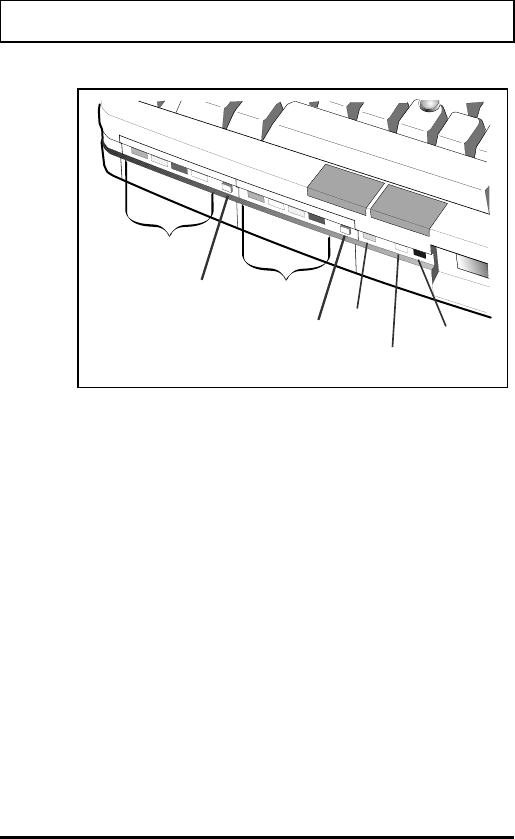
Battery There are four LEDs on the front of each
battery compartment. These indicate the
remaining battery charge from low (first
LED on left) to high (fourth LED from left).
Red indicates nearly depleted battery. If
battery LEDs are not lit, press the Battery
Status button.
Battery
Status
This is not an LED indicator; however, if the
LEDs are dark, pressing the battery status
button lights them to display the current
battery charge.
Turbo Lights when the CPU is set to high speed.
Hard Disk
Indicator
(HDD)
Lights when the computer writes to or
reads from the hard disk.
Battery
LEDs (left)
Battery
LEDs (right)
Turbo
Hard Disk
Indicator
Floppy
Disk
Indicator
Battery
Status
(right)
Battery
Status (left)
Front LEDs
Using LED Indicators
2-7