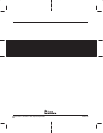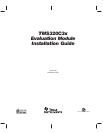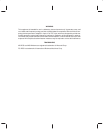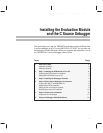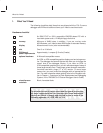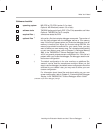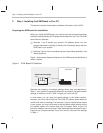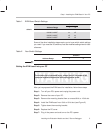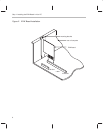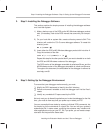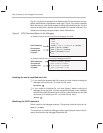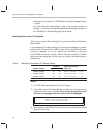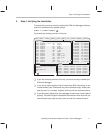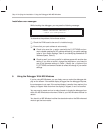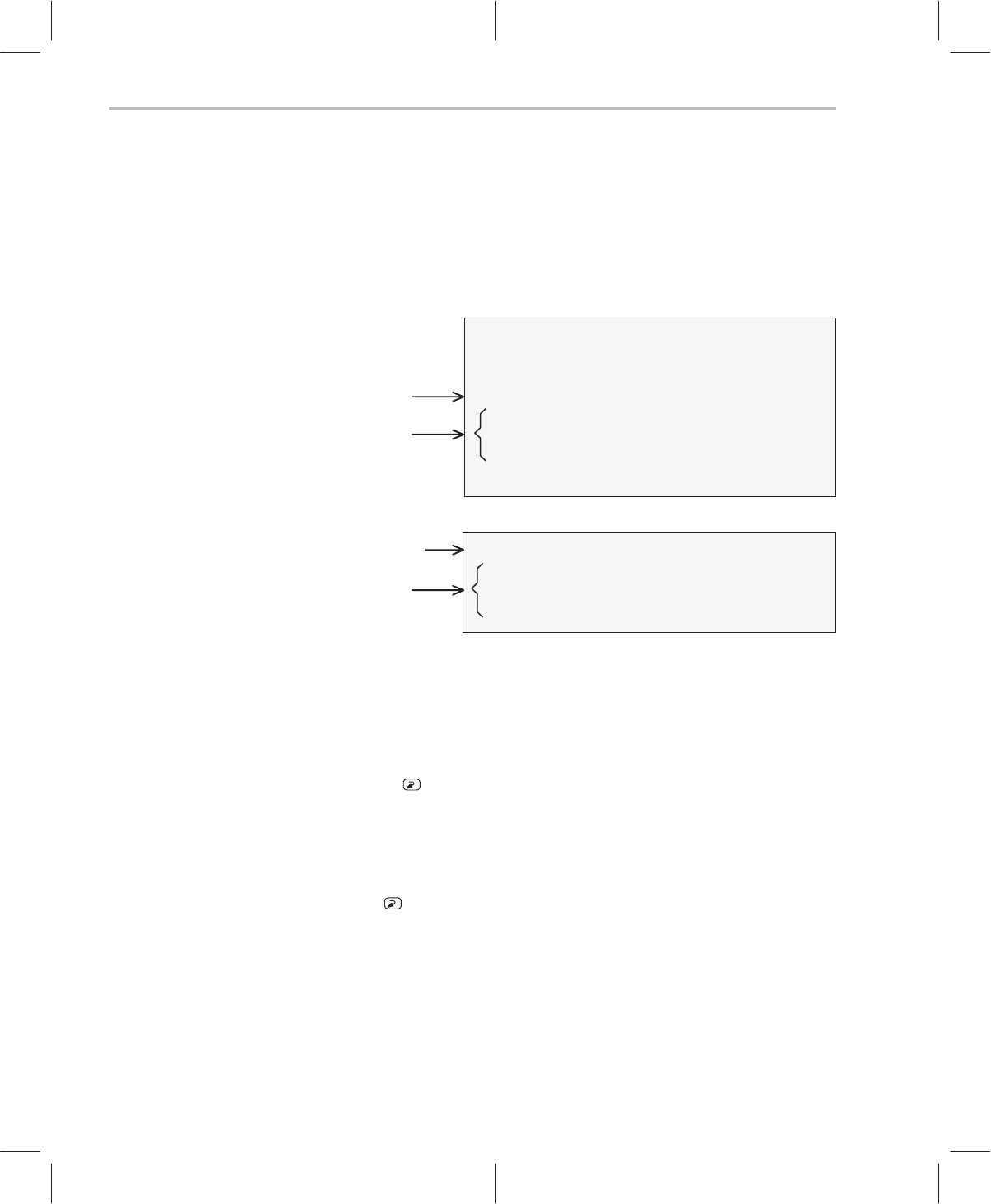
Step 3: Setting Up the Debugger Environment
8
Figure 3 (a) shows an example of an autoexec.bat file that contains the sug-
gested modifications (highlighted in bold type). Figure 3 (b) shows a sample
batch file that you could create instead of editing the autoexec.bat file. (For the
purpose of discussion, assume that this sample file is named initdb.bat.) The
subsections following the figure explain these modifications.
Figure 3. DOS-Command Setup for the Debugger
(a) Sample autoexec.bat file to use with the debugger and EVM
DATE
TIME
ECHO OFF
PATH=C:\DOS;C:\C3XTOOLS;C:\C3XHLL
SET D_DIR=C:\C3XHLL
SET D_SRC=;C:\C3XCODE
SET D_OPTIONS=−P 280
CLS
PATH statement
Environment
variables and
I/O space
(b) Sample initdb.bat file to use with the debugger and EVM
PATH=C:\C3XHLL;%PATH%
SET D_DIR=C:\C3XHLL
SET D_SRC=C:\C3XCODE
SET D_OPTIONS=−P 280
PATH statement
Environment
variables and
I/O space
Invoking the new or modified batch file
- If you modify the autoexec.bat file, be sure to invoke it before invoking the
debugger for the first time. To invoke this file, enter:
AUTOEXEC
- If you create an initdb.bat file, you must invoke it before invoking the
debugger for the first time. If you are using MS-Windows, invoke initdb.bat
before entering MS-Windows. You’ll need to invoke initdb.bat any time that
you power-up or reboot your PC. To invoke this file, enter:
INITDB
Modifying the PATH statement
Define a path to the debugger directory. The general format for doing this is:
PATH=C:\C3XHLL
This allows you to invoke the debugger without specifying the name of the di-
rectory that contains the debugger executable file.