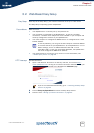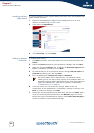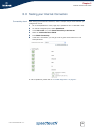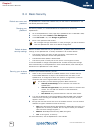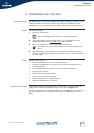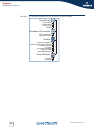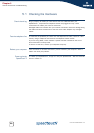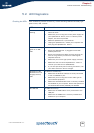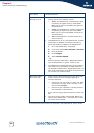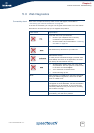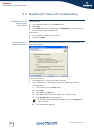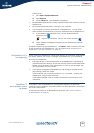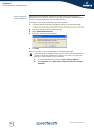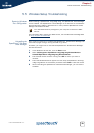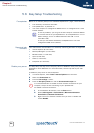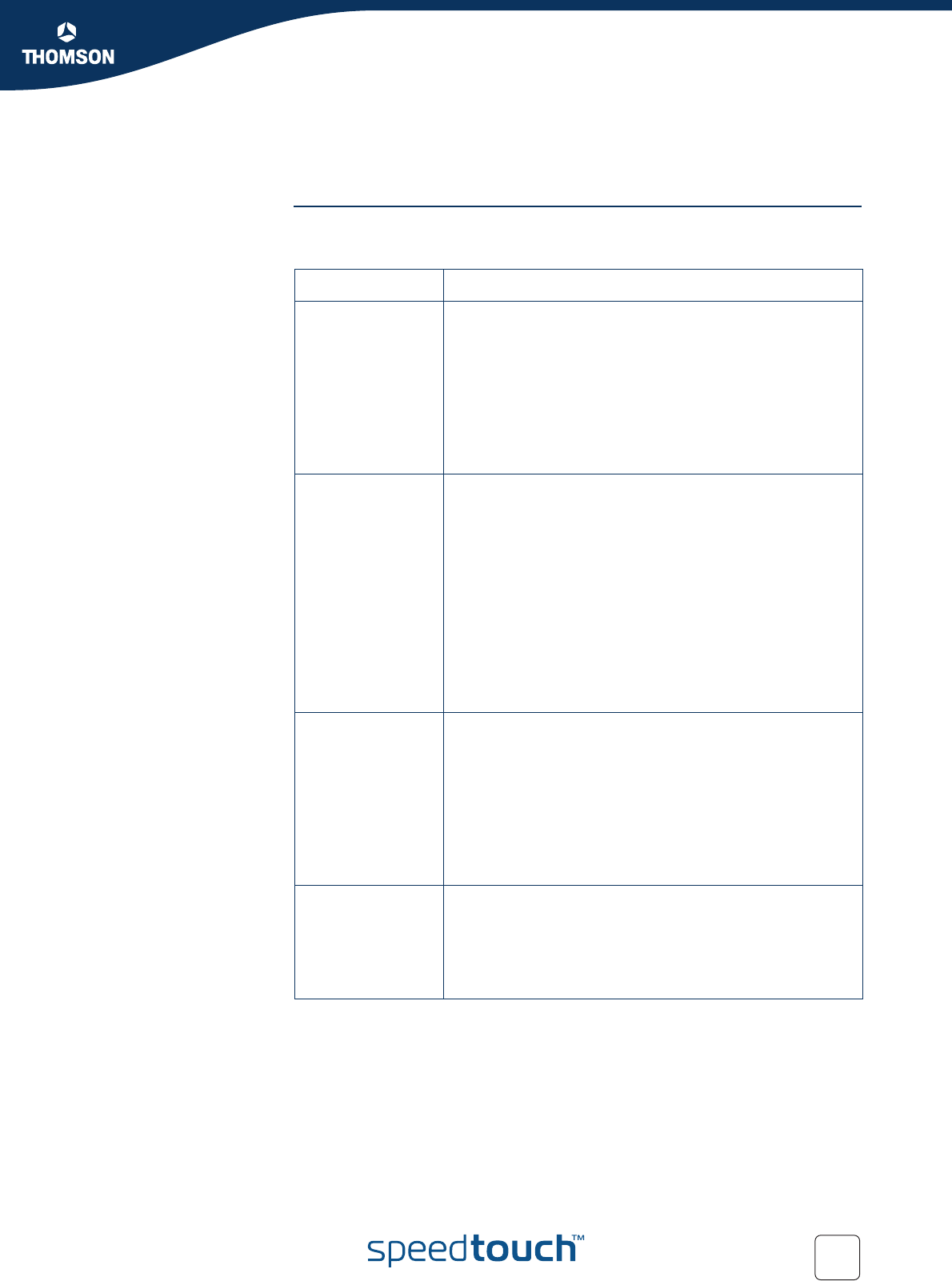
Chapter 5
Internet Connection Troubleshooting
E-DOC-CTC-20050429-0061 v1.0
29
5.2 LED Diagnostics
Checking the LEDs After establishing Internet connectivity, at least following LEDs should solidly light
green: Power, DSL, Internet.
LED status Possible solutions
No LEDs are lit or
flashing
Make sure the SpeedTouch™ is plugged into an
electrical outlet.
Make sure you are using the correct power supply for
your SpeedTouch™ device, that is a 15V AC power
adapter, like the one provided.
Make the SpeedTouch™ is powered on.
Unplug the SpeedTouch™, reboot your computer and
then plug the SpeedTouch™ back in.
DSL LED is flashing
green or no DSL
LED
Your DSL service is unable to synchronise.
Ensure the SpeedTouch™ is plugged into the DSL-
enabled phone line.
Ensure micro-filters have been correctly fitted (if not,
there is a big chance you also have a bad regular
telephone service).
Make sure you use the right power supply (15V AC).
Make sure that the correct SpeedTouch™ variant is
used for your DSL service (ISDN/POTS).
If you have previously had a working connection, call
your ISP to check for service outages.
No Ethernet LED
No Ethernet’s Link
Integrity/Activity
LED
No Ethernet connectivity:
Make sure the Ethernet cable(s) are firmly connected
to the 10/100Base-T port.
Make sure you are using the correct cable type for
your Ethernet equipment.
Make sure the Ethernet NIC driver is correctly installed
and enabled on your computer. Power safe options for
the Ethernet NIC should preferably be disabled.
No USB LED No USB connectivity:
Make sure the USB cable is firmly connected to the
USB port.
Make sure the USB driver is correctly installed and
enabled on your computer.