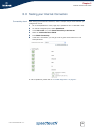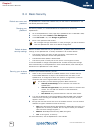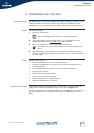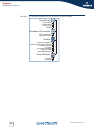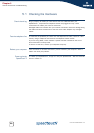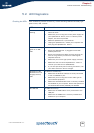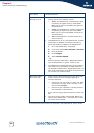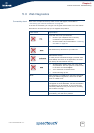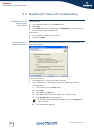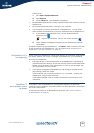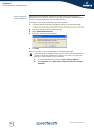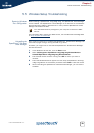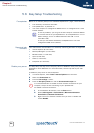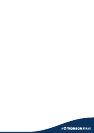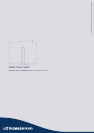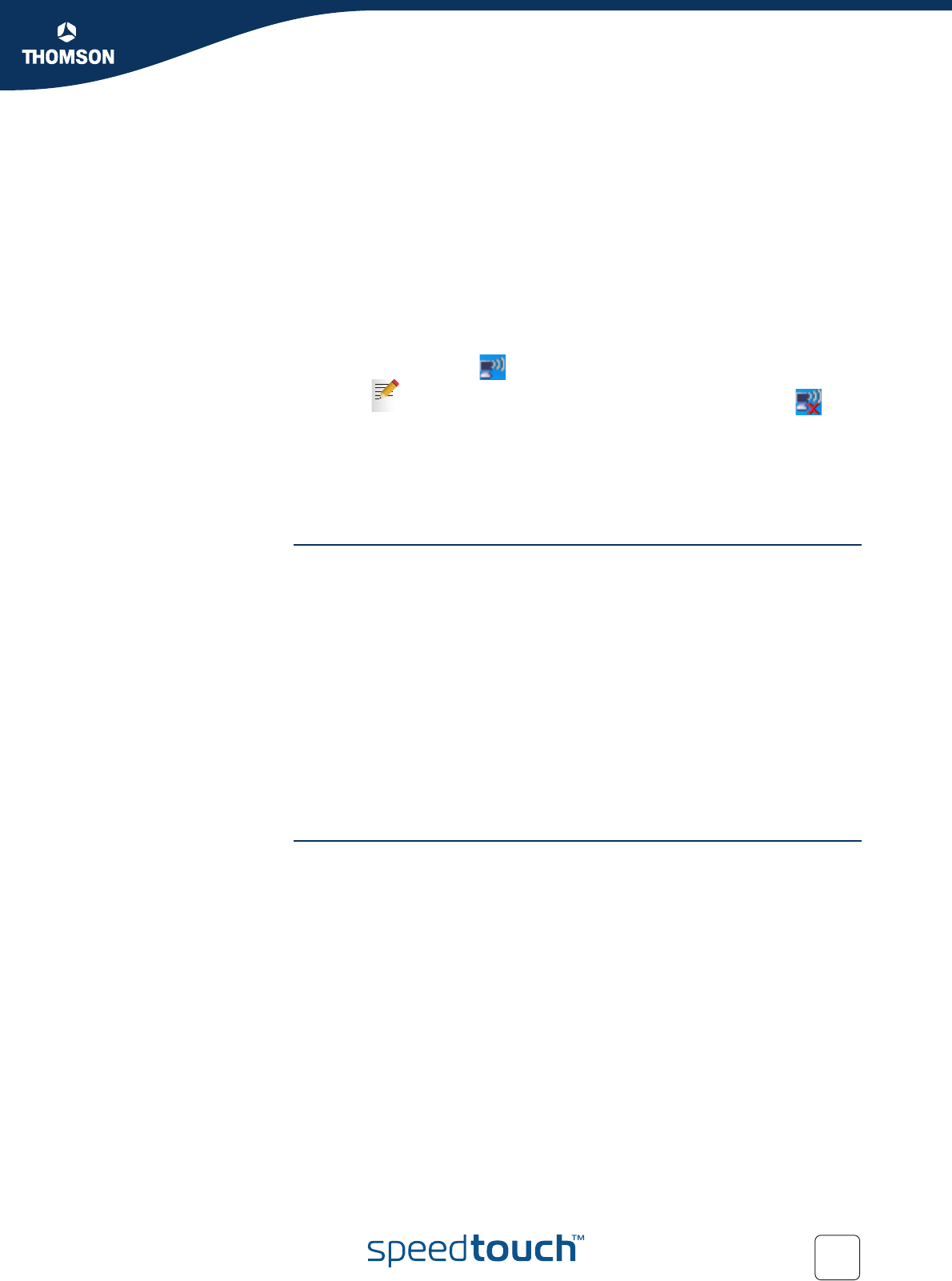
Chapter 5
Internet Connection Troubleshooting
E-DOC-CTC-20050429-0061 v1.0
33
In Mac OS X:
1 Go to Dock > System References.
2 Click Network.
3 On the TCP/IP tab, your IP address is displayed.
No dedicated firewall device or router is placed between your computer and the
SpeedTouch™.
No personal firewall software is running on your computer.
Your computer is correctly connected to the SpeedTouch™, in other words,
check whether the WLAN client is correctly associated with the SpeedTouch™:
1 In the Windows XP notification area, click the Wireless Network
Connection icon .
2 Check whether the displayed network has your SpeedTouch™ network
name (SSID).
To repeat the search for your SpeedTouch™, click Back or restart the wizard. As soon
as the wizard finds your SpeedTouch™, you can continue with ”Configuring the
SpeedTouch™ (and your computer)” on page 14.
The SpeedTouch™ is
not responding
If after running the SpeedTouch™ Home Install Wizard, the completing window does
not appear. Instead, you will get a message, the SpeedTouch™ is not responding.
There are two possibilities:
This might be due to the reconfiguration of the SpeedTouch™’s IP settings or
wireless access point settings. In this case, the last window of the Home Install
Wizard will not be shown. Your SpeedTouch™ is correctly set up though and
you will be able to surf the Internet.
If you did not reconfigure the SpeedTouch™’s IP settings or wireless access
point settings, restart the wizard.
If the setup fails over a wireless connection, try - if possible - to setup your
SpeedTouch™ using a wired connection.
If the problem persists, refer to the Service Provider’s instructions for more
information.
SpeedTouch™
documentation cannot
be viewed
To be able to view the SpeedTouch™ documentation pages on the Setup CD,
Javascript must be enabled in your web browser. For more information, see the help
file of your web browser.
To allow active content on an MS Windows XP system, see “ Active content in
Internet Explorer” on page 34.
If you’re not connected, this icon will have a red cross: