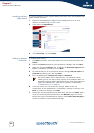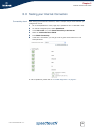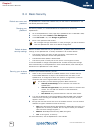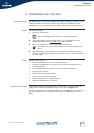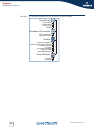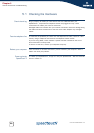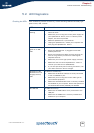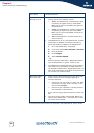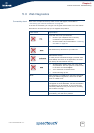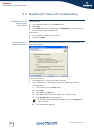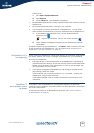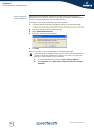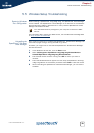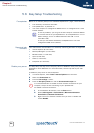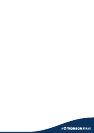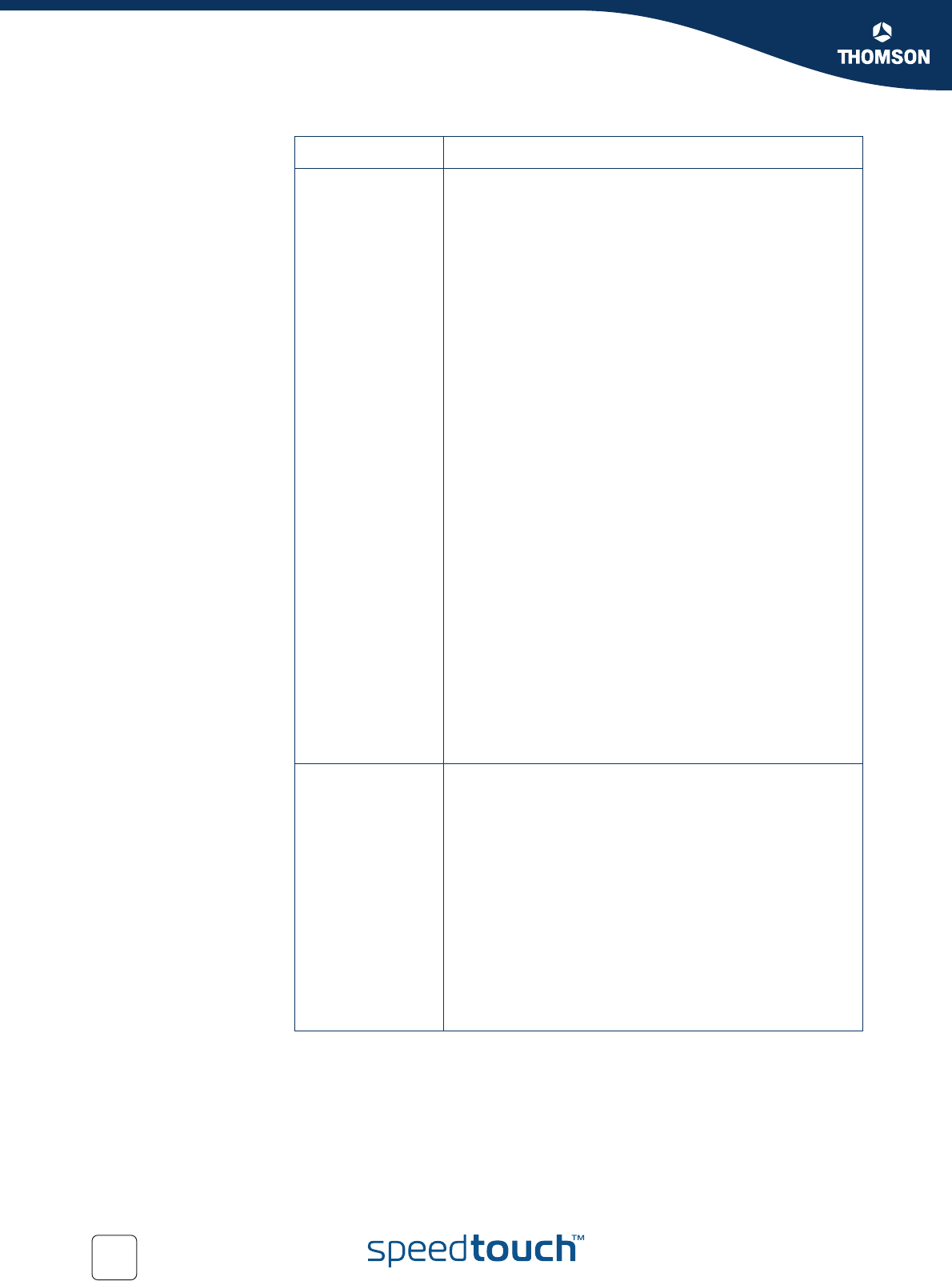
Chapter 5
Internet Connection Troubleshooting
E-DOC-CTC-20050429-0061 v1.0
30
A comprehensive LED overview can be found in the SpeedTouch™ User’s Guide.
WLAN LED is
flashing or not lit
The WLAN LED flashes if there is wireless LAN
activity and can have different colours:
Green: The SpeedTouch™ wireless access point
is operating in highest security mode (WPA).
Make sure to use the same WPA encryption on
the WLAN client.
Amber: The SpeedTouch™ wireless access point
is operating in medium security mode (WEP).
Make sure to use the same WEP encryption on
the WLAN client.
Red: The SpeedTouch™ wireless access point
uses no security.
The WLAN LED is not lit if the SpeedTouch™ wireless
access point is disabled. For wireless networking,
ensure the WLAN is enabled on the SpeedTouch™:
1 Go to the SpeedTouch™ web pages.
2 In the menu select Home Network > Interfaces.
3 Click the WLAN.
4 Click Configure.
5 Select Interface Enabled.
- OR -
Press and hold the Association / Registration button
until the WLAN LED is lit (green, amber or red).
The WLAN LED is toggling between red and green: If
new stations are only allowed via registration and if
you pressed the Association / Registration button, the
ACL will be unlocked for 30 seconds during which you
can connect new wireless clients.
Red Internet LED or
No Internet LED
There was an authentication failure. This will usually
present itself as an error message regarding an
incorrect password.
Check that your user name is correct. For ADSL
connections, the user name is normally in the
form of username@ISP.
Check that your password is correctly entered.
The password is case sensitive.
If you continue to get password failures, contact your
ISP.
The wrong service profile was selected. Restart the
setup of your SpeedTouch™, and make sure to select
the correct service profile.
LED status Possible solutions