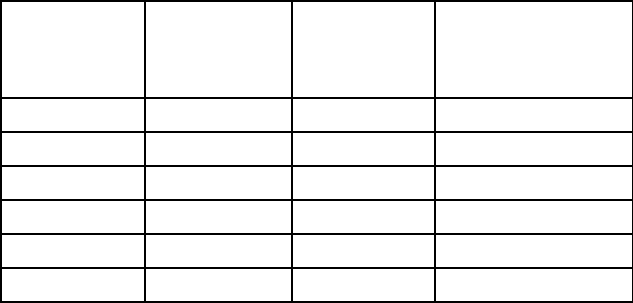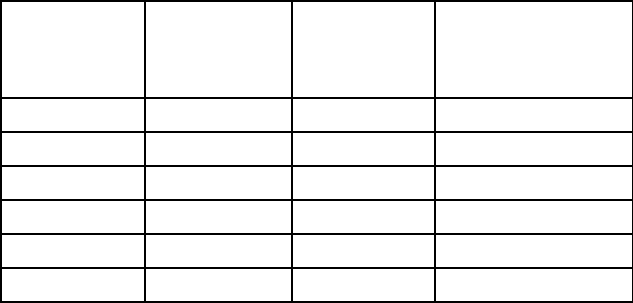
12
10. Setting Two-Color Printing
Time cards can be audited more easily by highlighting punches outside the
normal work schedule in Red. The T100 allows 18 red/black color changes.
If you set a color change it will occur every day.
Note: The default color is black. The clock has to be programmed to print
red at specific times. Once a color change occurs the clock will continue to
print in that color until another color change event occurs.
The following is a sample schedule of events for an 8:00 AM to 5:00 PM
workday with an hour lunch from 12:00 Noon to 1:00 PM (13:00). During
this schedule the clock prints RED from 8:01 AM until 12 Noon. The clock
prints BLACK during lunch. The clock prints RED from 1:01 PM (13:01) until
5:00 PM (17:00). At 5:00 PM the clock prints BLACK for exit punches. At
5:30 (17:30) the clock prints RED to note OT punches. The clock returns to
BLACK print at 07:30 in the morning for IN punches.
On the chart below, the IN/OUT under each event denotes the event selection
shown on the bottom of the display while programming.
Event
(Max 18)
Print in
Red
”
IN1
”
Print in
Black
”
OUT1
”
Begins Printing
1 08:01 Red
2 12:00 Black
3 13:01 Red
4 17:00 Black
5 17:30 Red
6 07:30 Black
Note: A color change cannot be set at 0:00. Setting an existing color
change event to 0:00 can be used to remove an individual event within a
schedule.
•
Press <AM OUT> to toggle the color change between “
IN1
”(RED Print) or
“
OUT1
”(BLACK Print)
(If entering programming mode begin at
“Inputting the Default Password” section & continue to this step)
.
(“
IN1
” / “
OUT1
” shown on the lower left of the Display)
•
Press <PM OUT> to advance the hour of the event.