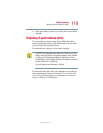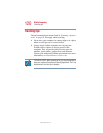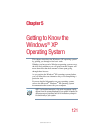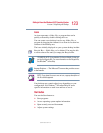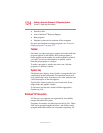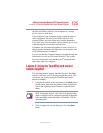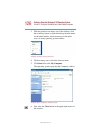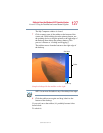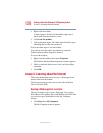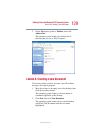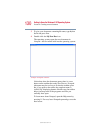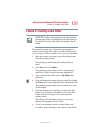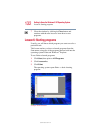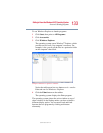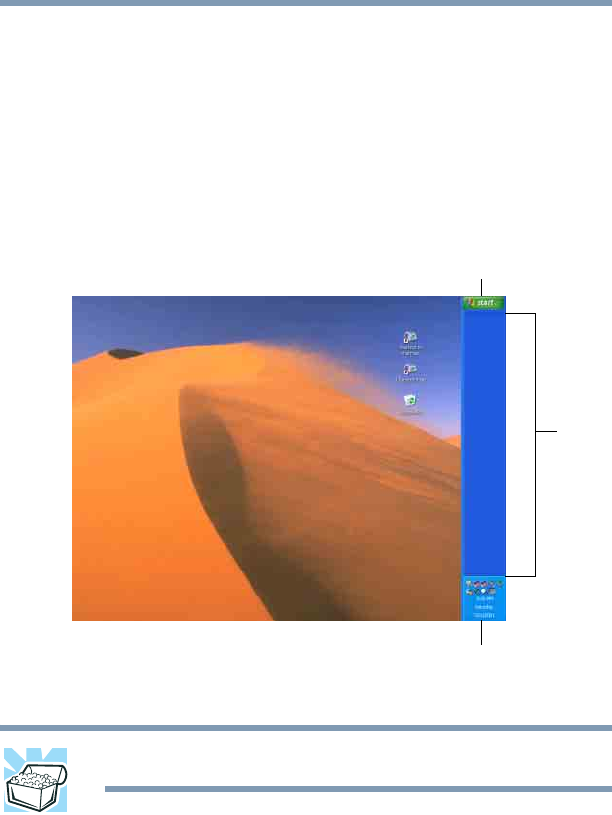
127
Getting to Know the Windows® XP Operating System
Lesson 2: Using the TouchPad and control buttons together
5.375 x 8.375 ver 2.1.2
The My Computer window is closed.
7 Click an empty area of the taskbar at the bottom of the
screen and, while holding down the primary button, use
the pointing device to drag the pointer to the right edge of
the desktop, then release the primary button. (This
process is known as “clicking and dragging.”)
The taskbar moves from the bottom to the right edge of
the desktop.
Sample desktop with the taskbar on the right
HINT: You can move the taskbar to any of the desktop’s four edges.
8 Click the taskbar once again and drag it back to the
bottom of the desktop.
If you can’t move the taskbar, it’s probably because it has
been locked.
To unlock it:
System tray
Start button
Taskbar