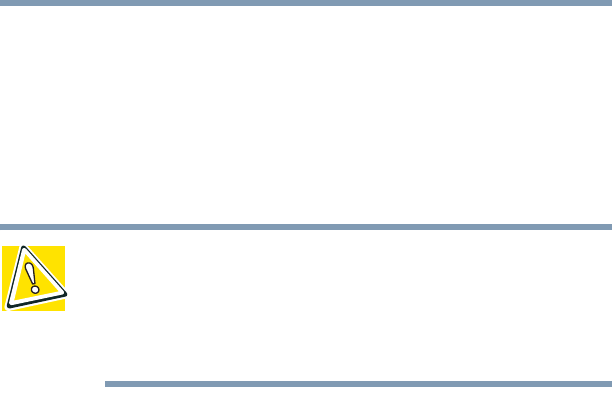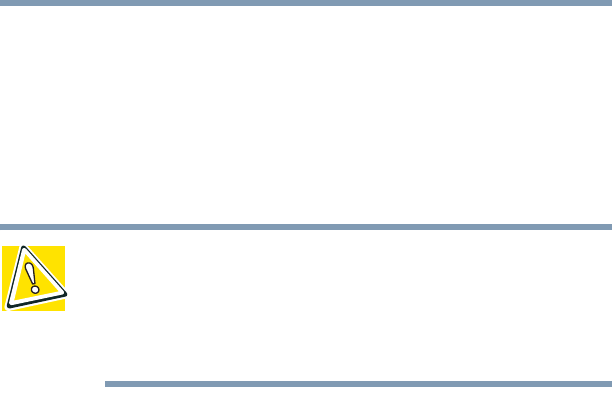
211
If Something Goes Wrong
Resolving a hardware conflict
5.375 x 8.375 ver 2.1.2
❖ Reconfigure the device so that its requirements do not
conflict. Refer to the device’s documentation for
instructions about changing settings on the device.
Fixing a problem with Device Manager
Device Manager provides a way to check and change the
configuration of a device.
CAUTION: Changing the default settings using Device Manager
can cause other conflicts that make one or more devices unusable.
Device Manager is a configuration tool for advanced users who
understand configuration parameters and the ramifications of
changing them.
Disabling a device
1 Click Start, Control Panel, and then Performance and
Maintenance.
2 Click the Computer Management icon.
3 Click Device Manager in the left frame.
4 Select the specific device from the device category.
5 In the toolbar, look to the far right for an icon of a
monitor with a strike mark through a circle on the front.
This is the disable feature.
6 Click the icon.
You are given the option of disabling the device.
7 Click yes or no, whichever is appropriate.
Checking device properties
Device Manager provides a way to view the properties of a
device. Properties include the name of the manufacturer, the