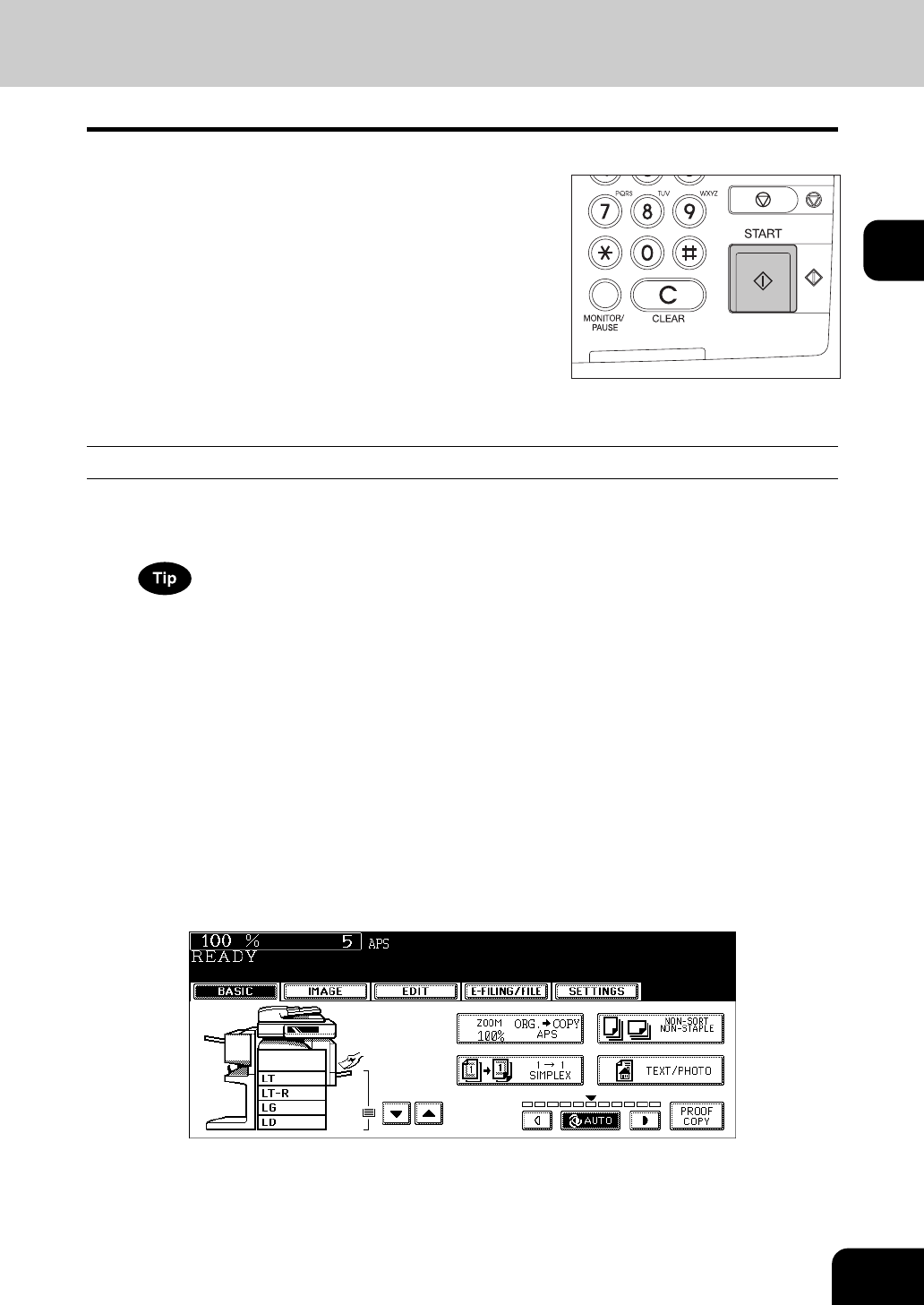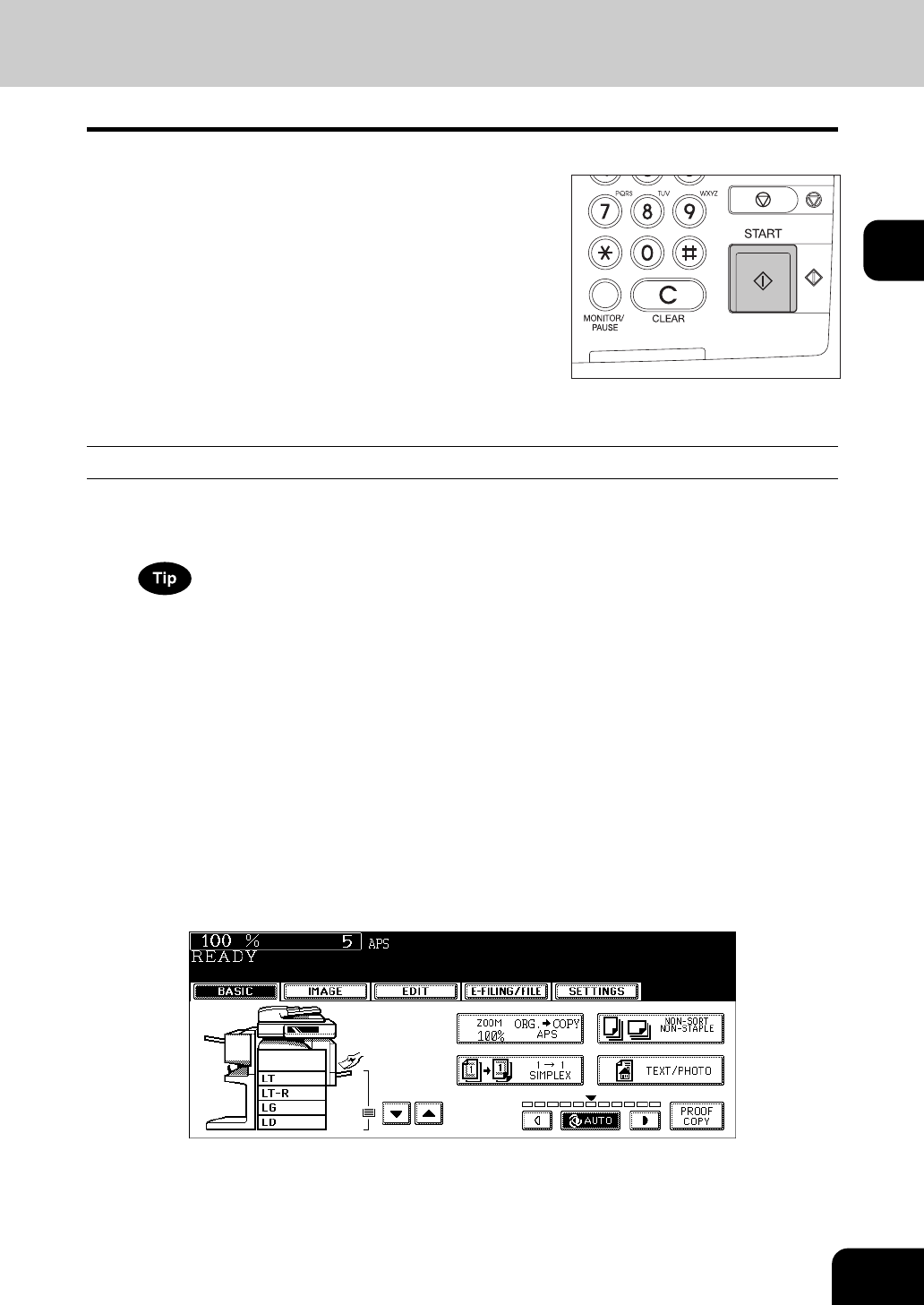
67
2
Placing an original on the original glass
1
Place paper in the drawer(s).
• For the types and sizes of paper selectable, see P.46 “Acceptable copy paper”.
When the desired size or type of paper is not in any of the drawers or the Large Capacity Feeder, see the follow-
ing pages.
- P.48 “Setting copy paper (size change)”
- P.53 “Placing paper in the Large Capacity Feeder (optional)”
- P.73 “3.Bypass Copying”
2
Place the original(s).
• See the following pages to set the originals.
- P.58 “Acceptable originals”
- P.62 “Using the Reversing Automatic Document Feeder (optional)”
The originals are copied in the order of being scanned.
3
Select the copy modes as required. When you want to copy more than
one set, key in the desired number of copies.
• Press the [CLEAR] button on the control panel to correct the number keyed in.
• Note that some combinations of copy modes are restricted. ( P.341 “4.Copying Function Combination
Matrix”)
• Once the [START] button on the control panel has pressed, any change in copy modes (including setting of the
previously divided sets of originals) cannot be applied afterward.
4
Press the [START] button.
• Copying starts. The paper exits with its copied side down.
• When the drawer runs out of paper during copying, the corre-
sponding drawer on the touch panel and the [JOB STATUS] but-
ton on the control panel blink. Add paper to this drawer or select
another one with the same paper size.
• Be careful because the paper exit area and paper just after exit-
ing are hot.