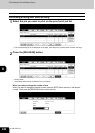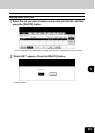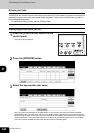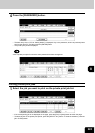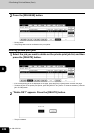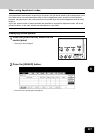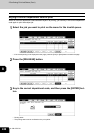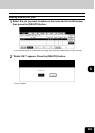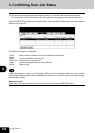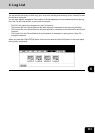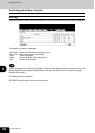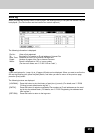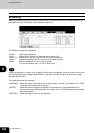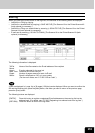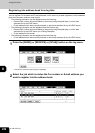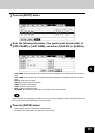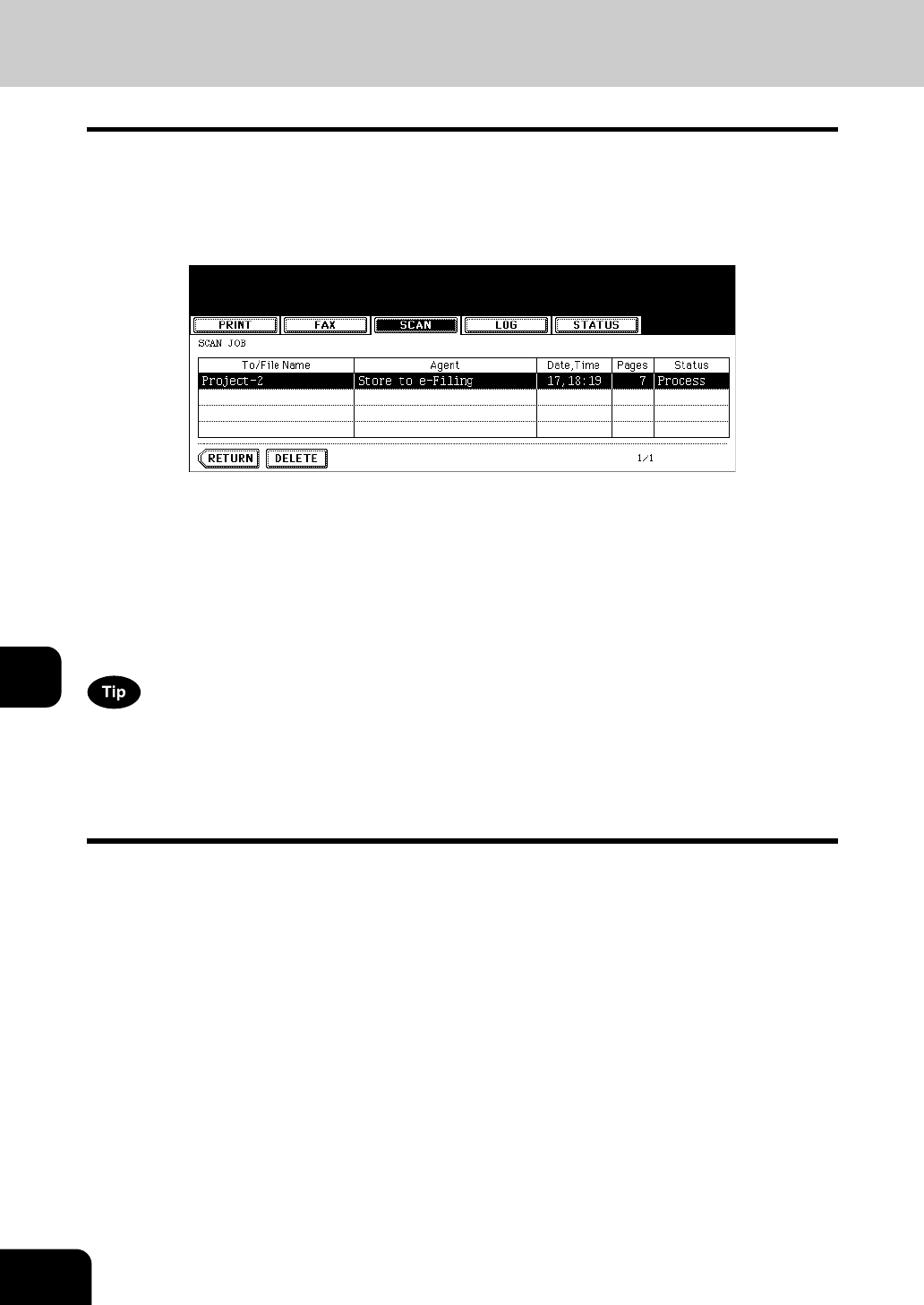
250
8.JOB STATUS
8
3. Confirming Scan Job Status
You can confirm the scan job status and delete a scan job. For details, refer to the Scanning Guide.
• The Scanner Kit or the Printer/Scanner Kit (both optional) is necessary for the scanning functions.
Press the [JOB STATUS] button on the control panel. Then press the [SCAN] button on the touch panel to
display the scan job list.
The following information is displayed.
4 jobs are displayed in 1 page. Up to 250 pages (1000 jobs) can be displayed. When you want to confirm
the 5th and the following jobs, press the [Next] button, and when you want to return to the previous page,
press the [Prev] button.
Deleting scan job
Select the job you want to delete on the scan job list, and then press the [DELETE] button.
To/File
Name:
Name of the file created or the E-mail address of the recipient
Agent: Function selected for the scan job
Date, Time: Date and time of the scan job
Pages: Number of pages scanned or sent via E-mail
Status: Status of jobs