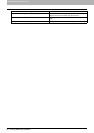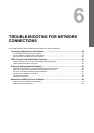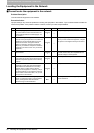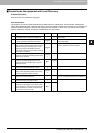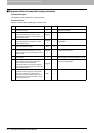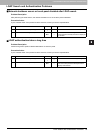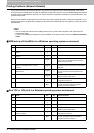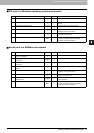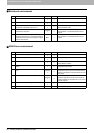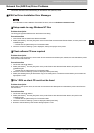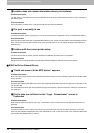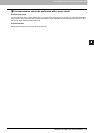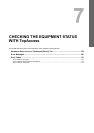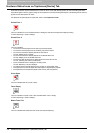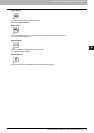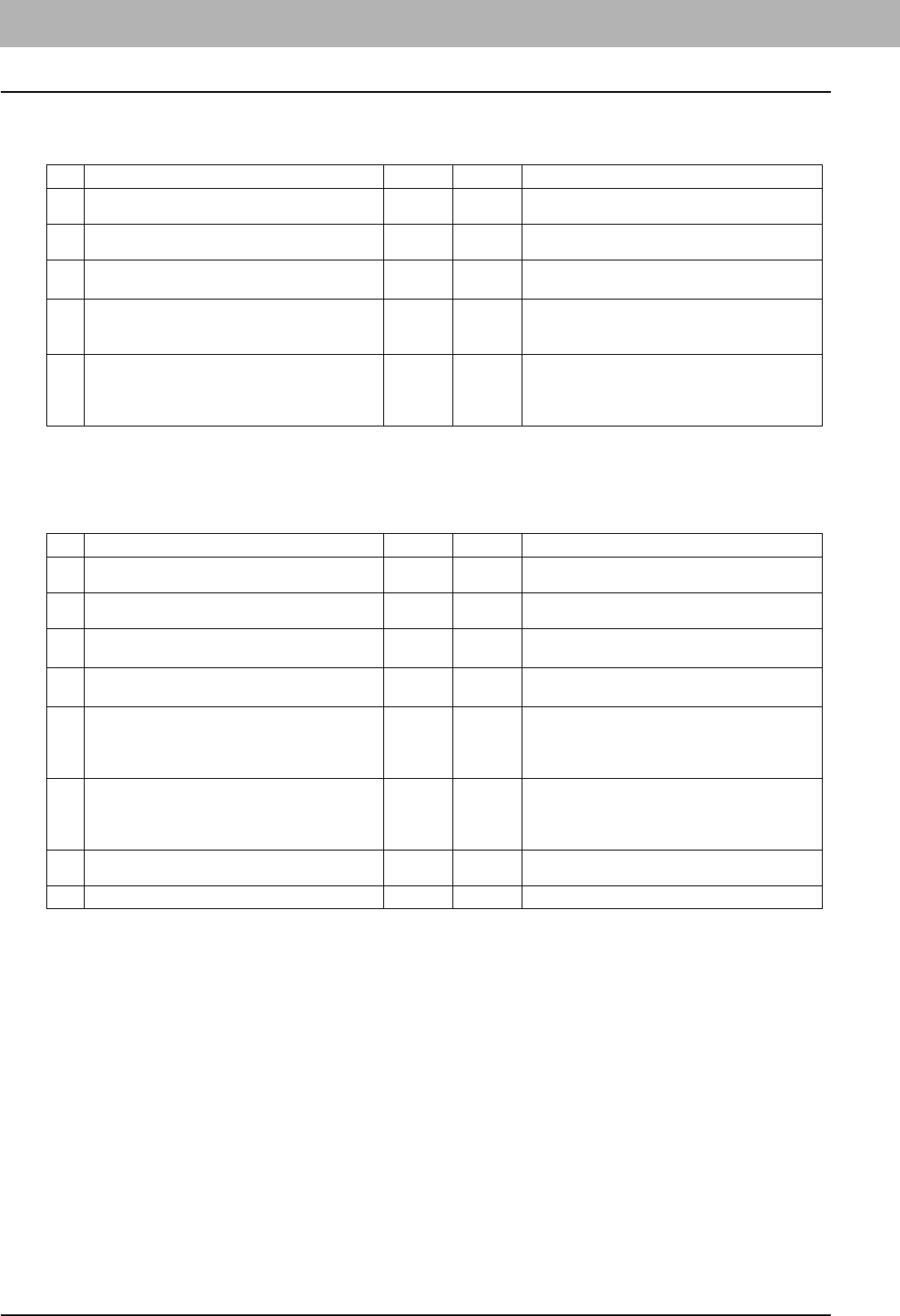
6 TROUBLESHOOTING FOR NETWORK CONNECTIONS
98 Printing Problems (Network Related)
Macintosh environment
UNIX/Linux environment
No. Check... Yes No Corrective Action
1 Is AppleTalk enabled on the equipment? Next Step
Ø
Ö
Enable AppleTalk.
2 Are the IP address properties correctly set? Next Step
Ø
Ö
Set up the IP address correctly.
3 Is the equipment available in the Chooser when
you click the LaserWriter 8 printer icon?
Next Step
Ø
Ö
Make sure that the AppleTalk zone is supported
by the Macintosh client.
4 Can you access any other network device from
the Macintosh computer?
Next Step
Ø
Ö
Refer to your Macintosh networking
documentation or contact Macintosh technical
support.
5 Can another Macintosh computer on the network
print to the equipment? If so, compare the settings
to determine which need to be changed to support
print from this machine.
End Ö
Refer to your Macintosh networking
documentation or contact Macintosh technical
support.
No. Check... Yes No Corrective Action
1 Are the IP address properties correctly set? Next Step
Ø
Ö
Set up the IP address correctly.
2 Is the LPR/LPD print correctly set? Next Step
Ø
Ö
Set up the LPD print service correctly.
3 Did you successfully install the UNIX/Linux filters?
Next Step
Ø
Ö
Refer to the Software Installation Guide to
install UNIX/Linux filters.
4 Did you successfully create and set up a print
queue?
Next Step
Ø
Ö
Refer to the Software Installation Guide to
configure the print queue.
5 Can you print to the equipment using LPD as the
root?
Next Step
Ø
Ö
Set up UNIX/Linux access for the equipment to
enable other users to print from the Bourne shell.
Refer to your UNIX/Linux documentation for more
information.
6 Can you ping the equipment from your computer?
Next Step
Ø
Ö
Try a remote ping from another server. If you can
reach the equipment from that server, check for
conflicts between the equipment and your current
network segment.
7 Is the LP Daemon functioning? Next Step
Ø
Ö
Reload Daemon or restart the system.
8 Can you print with the equipment? End Ö Contact your service representative.