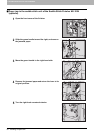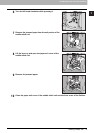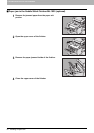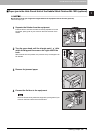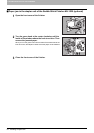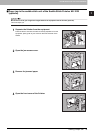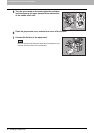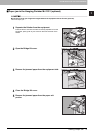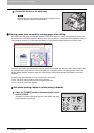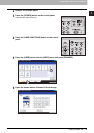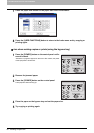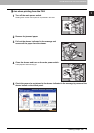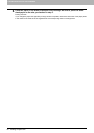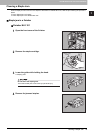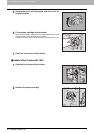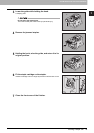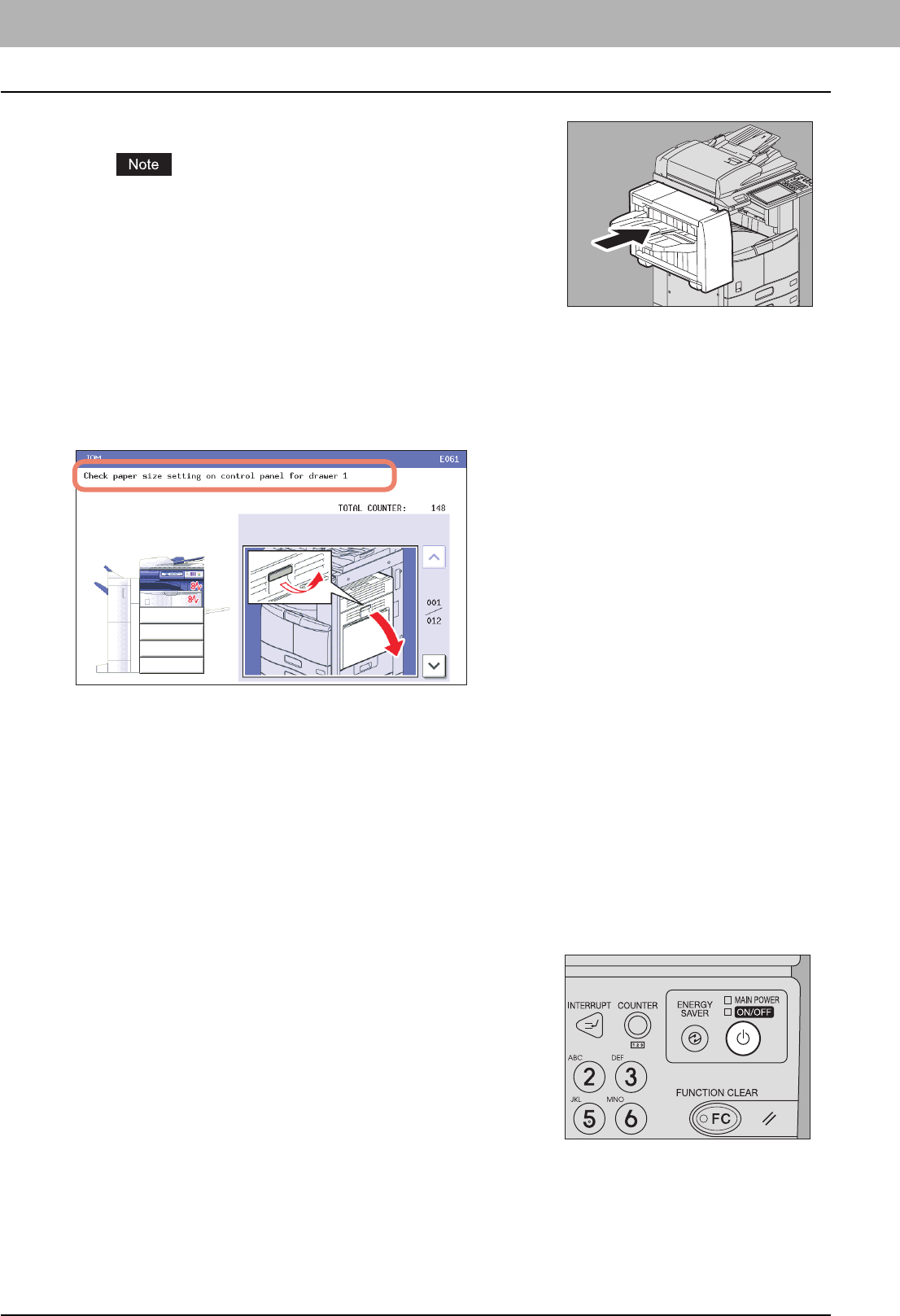
1 TROUBLESHOOTING FOR THE HARDWARE
38 Clearing a Paper Jam
Clearing paper jams caused by a wrong paper size setting
Paper jams occur when there is a mismatch between the size of the paper in a drawer or the bypass tray and the size
registered for the corresponding drawer or the bypass tray in the equipment. The message “Check paper size setting on
control panel for drawer N” or “Check paper size setting on control panel for Bypass” appears on the touch panel.
In this case, just clearing the jammed paper does not prevent another paper jam. Be sure to follow the procedure below.
During the operation, the guidance for clearing the paper jam on the touch panel is not displayed. Take notes of the
following before operation: where the paper jam occurred and for which drawer the paper size setting is incorrectly
registered.
Troubleshooting differs depending on how the paper jam has occurred:
P.38 “Jam when making copies or prints (using a drawer)”
P.40 “Jam when making copies or prints (using the bypass tray)”
P.41 “Jam when printing from the FAX”
Jam when making copies or prints (using a drawer)
6
Connect the finisher to the equipment.
Move the finisher slowly toward the equipment, placing both of your
hands on the front and the back of the finisher.
1
Press the [POWER] button on the control panel until a
sound is heard.
“Shutdown in progress” appears on the menu. After a while, the power
of the equipment is turned OFF.