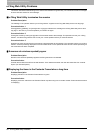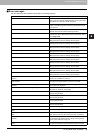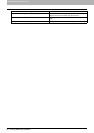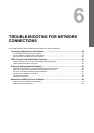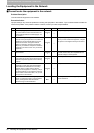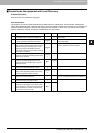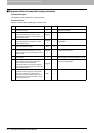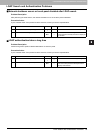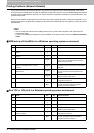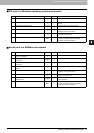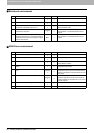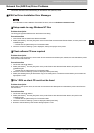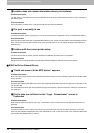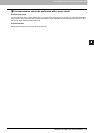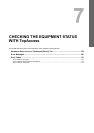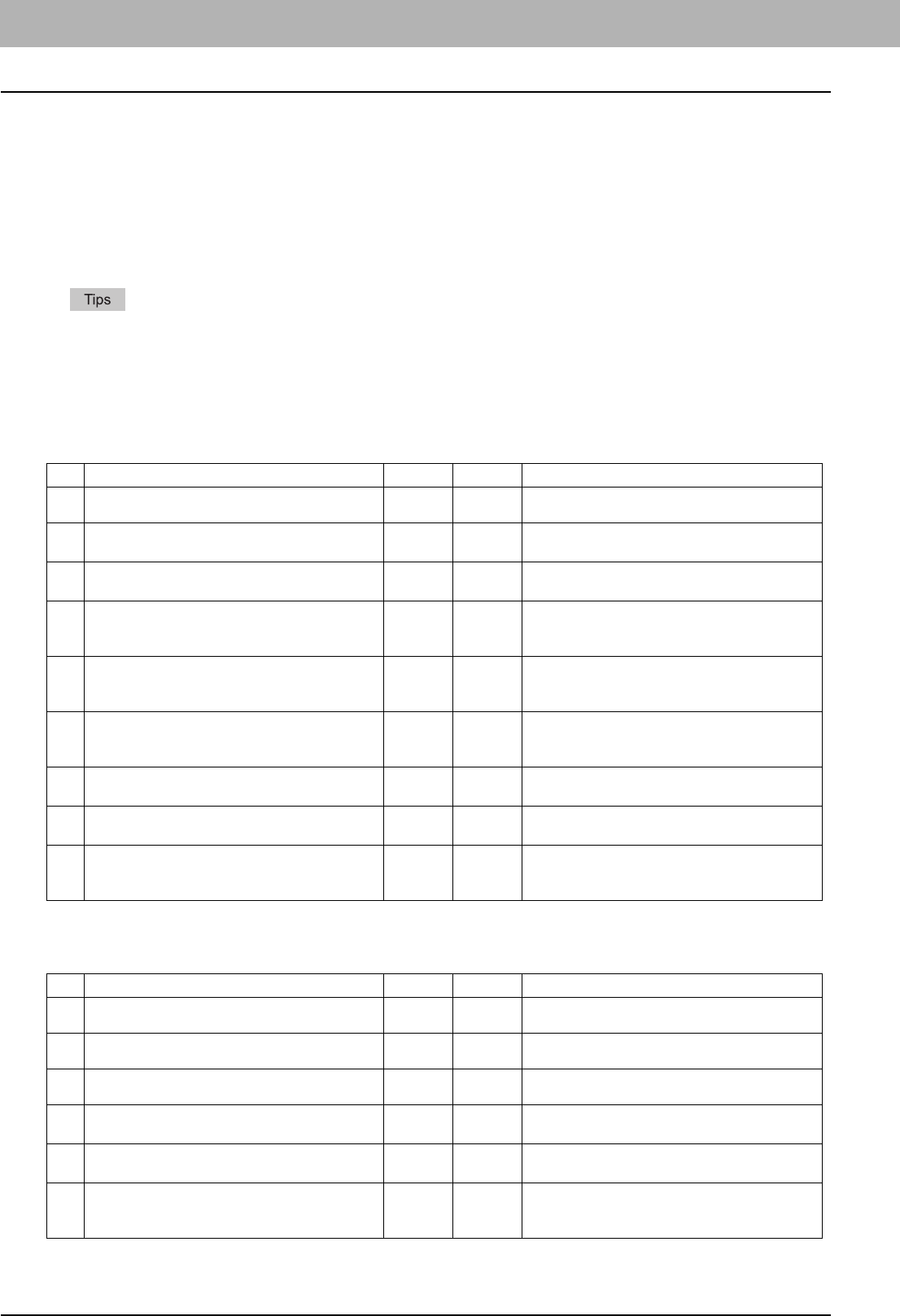
6 TROUBLESHOOTING FOR NETWORK CONNECTIONS
96 Printing Problems (Network Related)
Printing Problems (Network Related)
Among the several ways to use the equipment in the network, the simplest one is to set the equipment in the TCP/IP
environment using a DHCP server to assign IP addresses dynamically to devices. Using the default settings also assures
an easier network implementation, although you may be required to customize the settings to accommodate them in your
particular environment.
Some common network configurations are shown below, along with the steps required to configure the equipment. If you
perform all the steps in the applicable checklist and still cannot print satisfactorily with the equipment, contact your service
representative.
y You can change the network protocol settings with the touch panel of the equipment or with TopAccess (the
Administration page).
y For the error messages that appear during the installation of the printer drivers, refer to the Software Installation
Guide.
SMB print and Point&Print in a Windows operating system environment
Raw TCP or LPR print in a Windows operating system environment
No Check... Yes No Corrective Action
1 Are the IP address properties correctly set? Next Step
Ø
Ö
Set up the IP address correctly.
2 Is the Microsoft computer name (device name)
unique?
Next Step
Ø
Ö
Set up the device name correctly.
3 Is the workgroup name valid and correctly
entered?
Next Step
Ø
Ö
Set up the workgroup correctly.
4 Is the WINS server address correctly set?
Next Step
Ø
Ö
Set up the WINS server address correctly, or
enter “0.0.0.0” for the WINS server address to
disable the WINS service.
5 If the client computers are located in different
segments, is the WINS service correctly
provided?
Next Step
Ø
Ö
Set up the WINS server and enable it on the
equipment to allow users access from a different
segments.
6 Can you see the equipment in Windows Network
Neighborhood?
Next Step
Ø
Ö
See the following section to fix the problem:
P.92 “Cannot locate the equipment in the
network”
7 Were the proper printer drivers installed?
Next Step
Ø
Ö
Refer to the Software Installation Guide to
install the proper printer drivers.
8 Is the driver’s port name valid?
Next Step
Ø
Ö
Refer to the Software Installation Guide to
configure the proper port.
9 Can you print with the equipment?
End Ö
See the following section to fix the problem:
P.82 “Cannot print with the equipment
(network connection problems)”
No Check... Yes No Corrective Action
1 Are the IP Address properties correctly set? Next Step
Ø
Ö
Set up the IP address correctly.
2 Is Raw TCP print correctly set? Next Step
Ø
Ö
Set up the Raw TCP print service correctly.
3 Is LPR/LPD print correctly set? Next Step
Ø
Ö
Set up the LPD print service correctly.
4 Were the proper printer drivers installed?
Next Step
Ø
Ö
Refer to the Software Installation Guide to
install the proper printer drivers.
5 Is the Raw TCP or LPR port configured with the
correct IP address?
Next Step
Ø
Ö
Refer to the Software Installation Guide to
configure the proper port.
6 Can you print with the equipment?
End Ö
See the following section to fix the problem:
P.82 “Cannot print with the equipment
(network connection problems)”