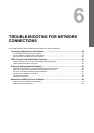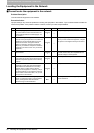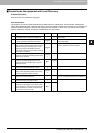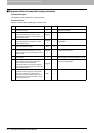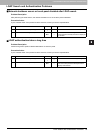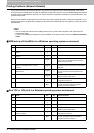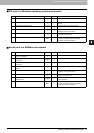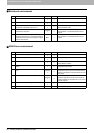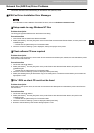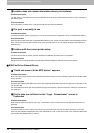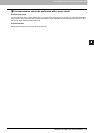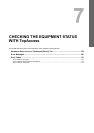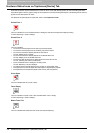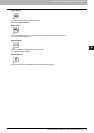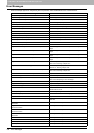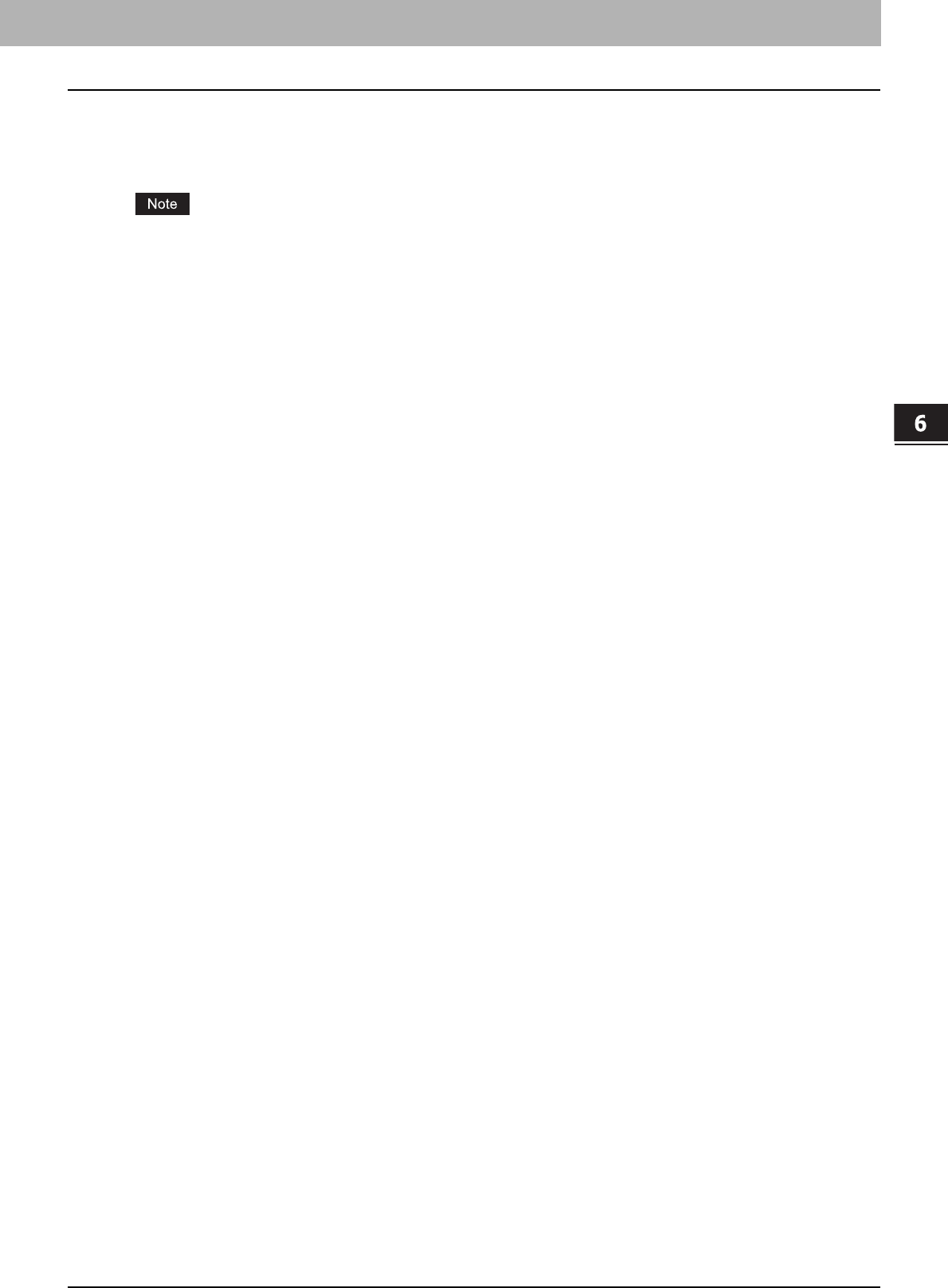
6 TROUBLESHOOTING FOR NETWORK CONNECTIONS
Network Fax (N/W-Fax) Driver Problems 99
Network Fax (N/W-Fax) Driver Problems
This section describes the troubleshooting for the Network Fax (N/W-Fax) driver.
N/W-Fax Driver Installation Error Messages
For information on the installation of the N/W-Fax driver, refer to the Software Installation Guide.
Setup needs to copy Windows NT files
Problem description
The wrong port type was selected from the Printer Ports dialog.
Corrective action
1. Click Cancel until the Add Printer Wizard terminates.
2. Select [Add Printer]
*1
from the [File] menu in the Printers folder to start the Add Printer Wizard, and then perform the
installation again.
*1
Double-click the [Add Printer] icon for Windows 2000.
3. When the screen for selecting a port is displayed, select [Local port] to add a printer.
Client software CD now required
Problem description
When adding a new printer driver, the end user did not choose the Have Disk option; instead, the user selected the printer
name from the Add Printer list.
Corrective action
1. Cancel the Add Printer Wizard.
2. Select [Add Printer]
*2
from the [File] menu in the printer folder to start the Add Printer Wizard, and perform the
installation again.
*2
Double-click the [Add Printer] icon for Windows 2000.
3. When the screen for selecting a printer is displayed, select [Have Disk].
4. Select [Use Existing Driver] to add another copy of an existing driver or browse to the subdirectory that contains the
appropriate *.inf file.
File *.DRV on client CD could not be found
Problem description
When adding a new printer driver, the user did not choose the Have Disk option but selected the printer name from the
Add Printer list.
Corrective action
1. Cancel the Add Printer Wizard.
2. Select [Add Printer]
*3
from the [File] menu in the printer folder to start the Add Printer Wizard, and perform the
installation again.
*3
Double-click the [Add Printer] icon for Windows 2000.
3. When the screen for selecting a printer is displayed, select [Have Disk].
4. Browse to the subdirectory that contains the appropriate *.inf file.