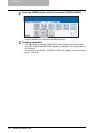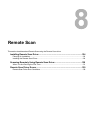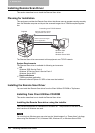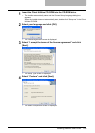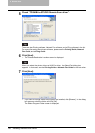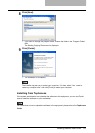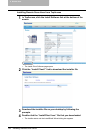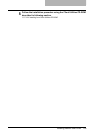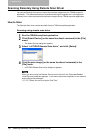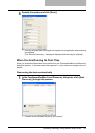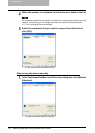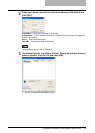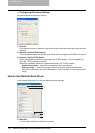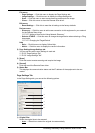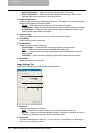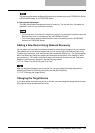8 Remote Scan
130 Scanning Remotely Using Remote Scan Driver
Scanning Remotely Using Remote Scan Driver
You can use Remote Scan driver to import the scanned images into your TWAIN-compliant
application. This software allows you to perform scanning the originals set in the equipment
remotely from a client computer and acquire the image into the TWAIN-compliant application.
How to Scan
The Remote Scan driver can be launched from the TWAIN-compliant application.
Scanning using remote scan driver
1
Run the TWAIN-compliant application.
2
Click [Select Device] (or the same functional command) in the [File]
menu.
y The Select Source dialog box appears.
3
Select “e-STUDIO Remote Scan driver” and click [Select].
4
Click [Acquire Image] (or the same functional command) in the
[File] menu.
y e-STUDIO Remote Scan driver dialog box appears.
When you are running the Remote Scan driver the first time, the TopAccessDocMon
Local Discovery dialog box appears. In this case, search the equipment in your network
and configure the connection.
P.131 “When You Are Running the First Time”