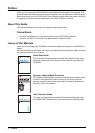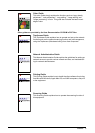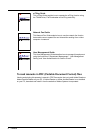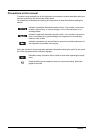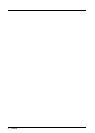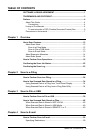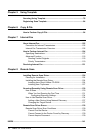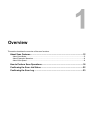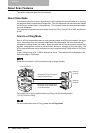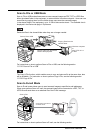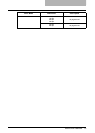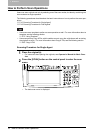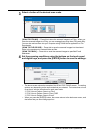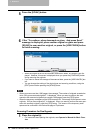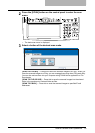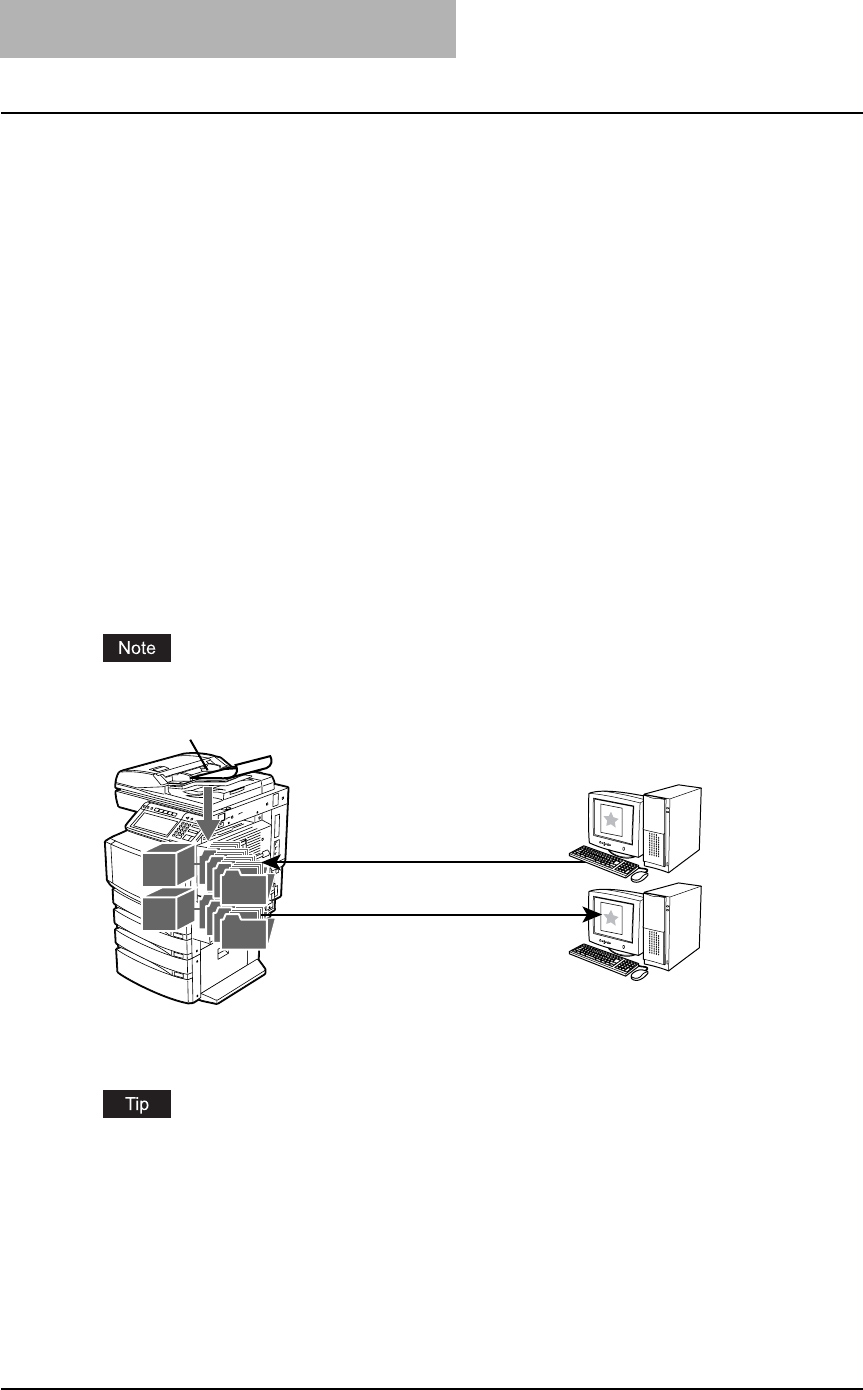
1 Overview
12 About Scan Features
About Scan Features
This section describes about the scan features.
About Scan Mode
If the scanning function is used, originals set on the Automatic Document Feeder or on the orig-
inal glass can easily be scanned as image data. Then this equipment can save scanned images
into e-Filing or shared folder in the equipment. This equipment also can send scanned images
to e-mail addresses.
This equipment supports three scan modes, Scan to e-Filing, Scan to File or USB, and Scan to
E-mail.
Scan to e-Filing Mode
Scan to e-Filing mode allows users to store scanned images as e-Filing documents in the equip-
ment. Once users store the scanned images as e-Filing documents, the documents can be
managed by creating boxes and folders. Users can work with e-Filing documents such as print-
ing them, merging them to create a new document, and so on, using the e-Filing web utility. The
e-Filing documents also can be retrieved into user’s computer using TWAIN driver or File Down-
loader.
In the e-Filing boxes, up to 13 GB of data can be stored. The available size is displayed in the
Device tab page in TopAccess.
Delete the documents in e-Filing when they are no longer needed.
For instructions on how to perform Scan to e-Filing, see the following section.
P.25 “Scan to e-Filing”
For more information about e-Filing, please see e-Filing Guide.
Windows
compute
r
Managing e-Filing documents
using the Web browser
Scan to e-Filing
Windows
compute
r
Retrieving e-Filing documents
as images using TWAIN driver
or File Downloader
e-Filinge-Filing