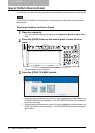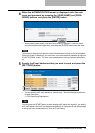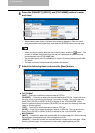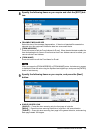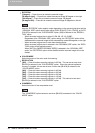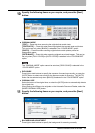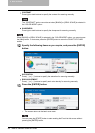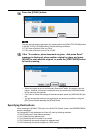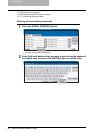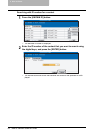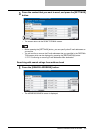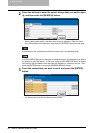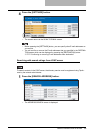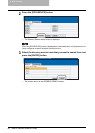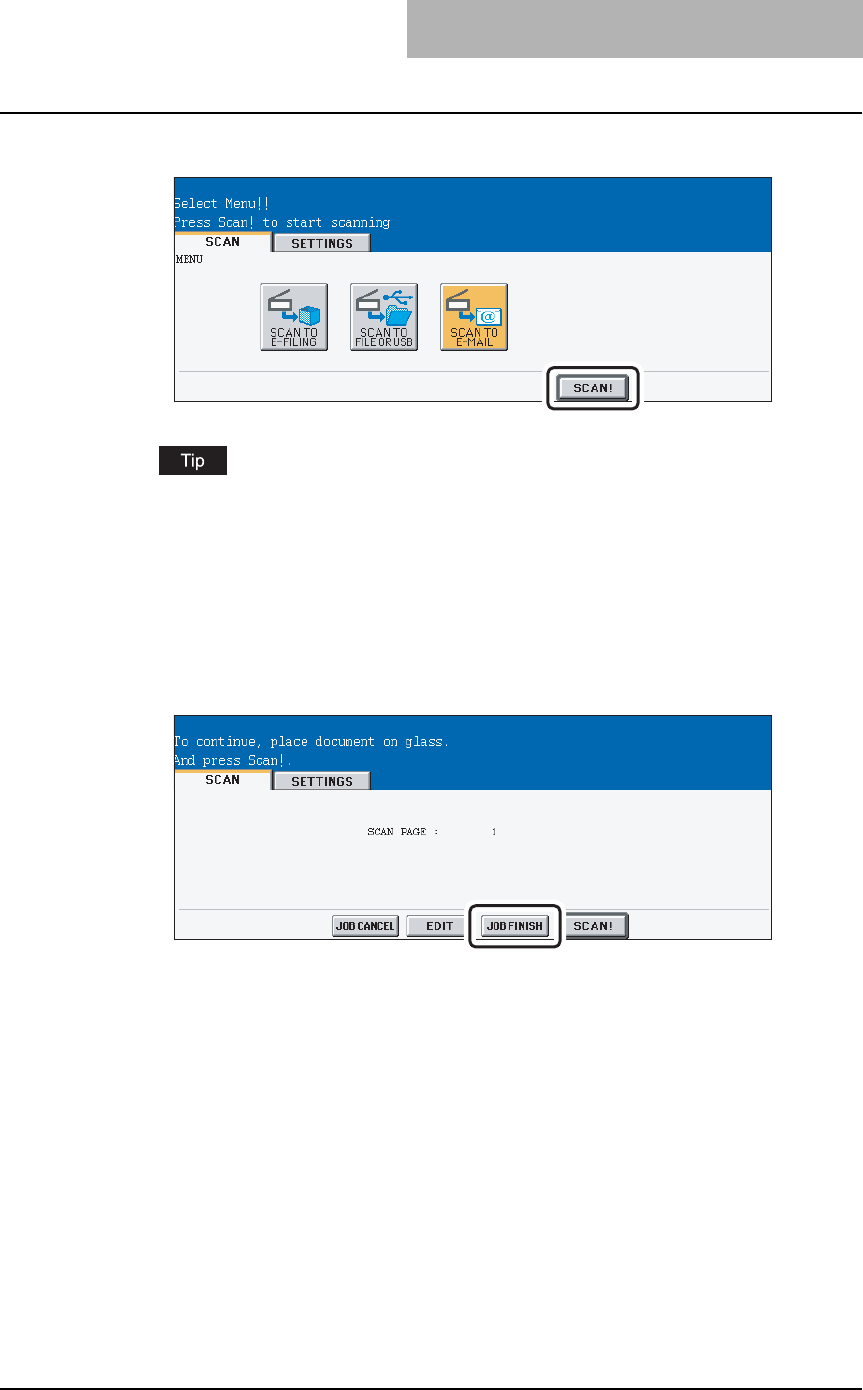
How to Perform Scan to E-mail 59
14
Press the [SCAN!] button.
You can also set another scan agent, by pressing either the [SCAN TO E-FILING] button
or [SCAN TO FILE OR USB] button to set the scanning conditions.
P.26 “How to Perform Scan to e-Filing”
P.36 “How to Perform Scan to File or USB”
15
If the “To continue, place document on glass. And press Scan!”
message is displayed, place another original on glass and press
[SCAN!] to scan another original, or press the [JOB FINISH] button
to finish scanning.
y When the original is set on the Automatic Document Feeder, this screen is not dis-
played. However, this screen is displayed when you press the [CONTINUE] button
during scanning the originals.
y If you want to cancel the storage of the scanned data, press the [JOB CANCEL] but-
ton.
y You can change the setting of the original type and scanning conditions, using the
[EDIT] button before pressing the [SCAN!] button.
Specifying Destinations
When pressing the [E-MAIL TO] button in the SCAN TO E-MAIL screen, the ADDRESS BOOK
screen is displayed.
You can specify E-mail addresses for Scan to E-mail by following methods:
P.60 “Entering an E-mail address manually”
P.61 “Selecting from address book”
P.62 “Searching with ID number for a contact”
P.63 “Searching with search strings from address book”
P.65 “Searching with search strings from LDAP server”