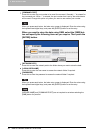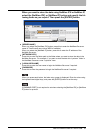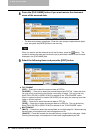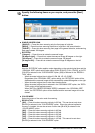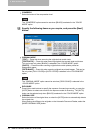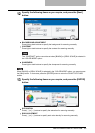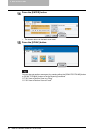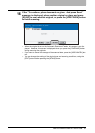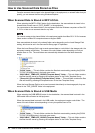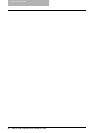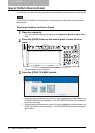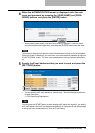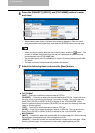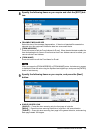3 Scan to File or USB
48 How to Use Scanned Data Stored as Files
How to Use Scanned Data Stored as Files
Once the scanned data is stored in the shared folder in the equipment, or network folder that you
specify, you can access the files using Windows Explorer.
When Scanned Data Is Stored in MFP LOCAL
When selecting the [MFP LOCAL] button for the destination, the scanned data is stored in the
shared folder, whose name is “FILE_SHARE”, in the equipment.
You can access to the shared folder in the equipment from the Windows computers or Mac OS
X 10.2.x or later to use scanned data for any uses.
You cannot access to the shared folder in the equipment earlier than Mac OS X 10.2.x because
these versions of Mac OS computers does not support SMB.
How scanned data is stored in the shared folder varies depending on the Local Storage Path
setting, which can be set in the Save as file Setup page in TopAccess.
When the Local Storage Path is set to send scanned data to a sub folder in the storage path, the
equipment creates a sub folder. The name of the sub folders varies depending on how you
operate Scan to File. The sub folders are automatically deleted when the folder becomes
empty.
y “SCAN” folder — This sub folder contains the files that are stored by pressing the [SCAN
TO FILE OR USB] button in the basic scan menu.
y “000-PUBLIC_TEMPLATE_GROUP-[Template Name]” folder — This sub folder contains
the files that are stored by pressing the template button in the Public Template Group.
y “[Group No.]-[Group Name]-[Template Name]” folder — This sub folder contains the files
that are stored by pressing the template button in the User Template Group.
When the Local Storage Path is set to send scanned data directly to the storage path, they are
stored in the “FILE_SHARE” folder in the equipment.
When Scanned Data Is Stored in USB Media
When selecting the [USB MEDIA] button for the destination, the scanned data is stored in the
USB media that connected to the equipment.
When the scanned data is stored in the USB media, the equipment creates a sub folder. The
name of the sub folders varies depending on how you operate Scan to File.
y “SCAN” folder — This sub folder contains the files that are stored by pressing the [SCAN
TO FILE OR USB] button in the basic scan menu.
y “000-PUBLIC_TEMPLATE_GROUP-[Template Name]” folder — This sub folder contains
the files that are stored by pressing the template button in the Public Template Group.