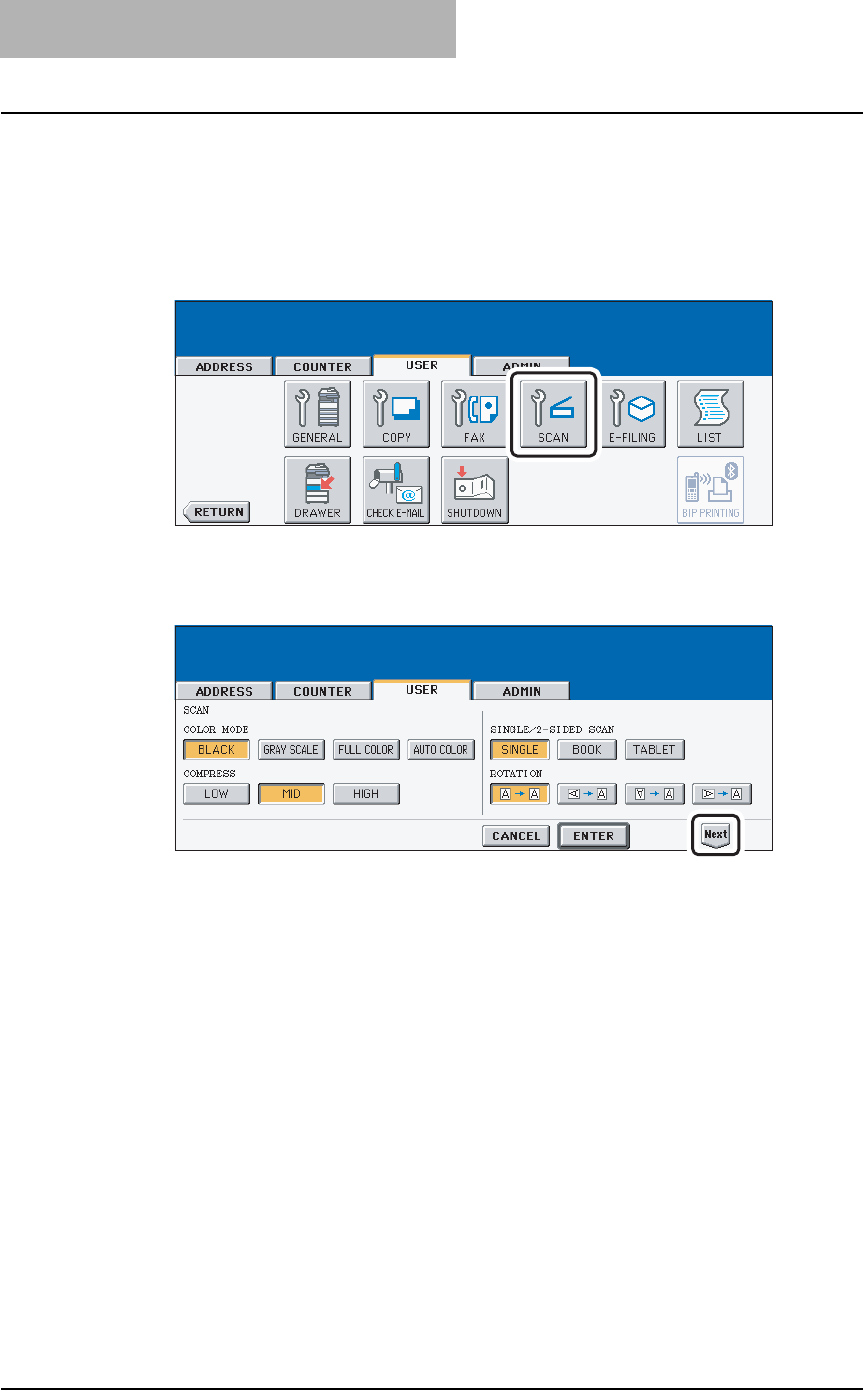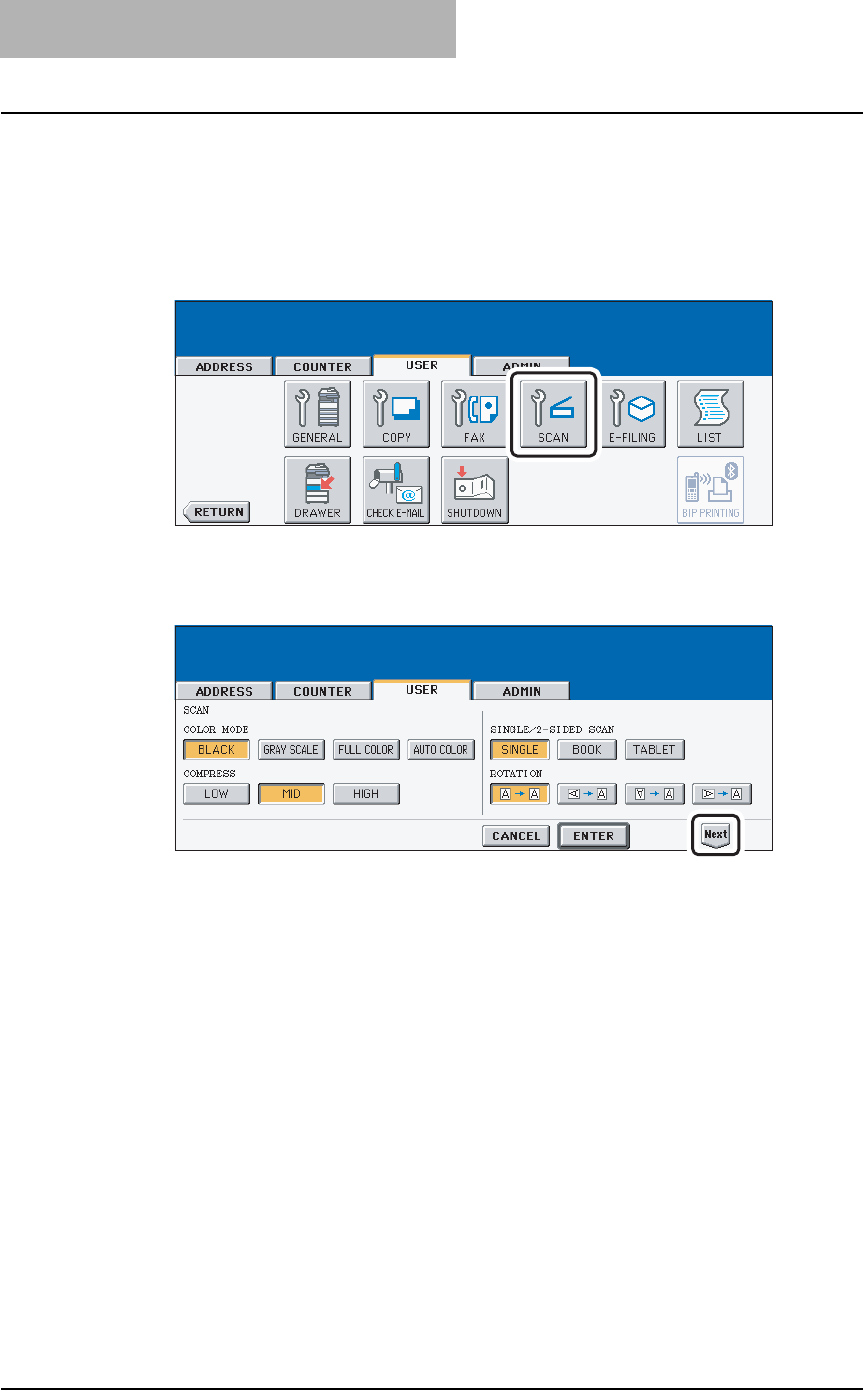
3 SETTING ITEMS (USER)
90 SETTING SCAN FUNCTIONS
SETTING SCAN FUNCTIONS
You can change the initial setting (default setting) of scan job.
1
Press the [USER FUNCTIONS] button on the control panel to enter
the User Functions menu.
2
Press the [USER] button, and then press the [SCAN] button on the
touch panel.
y The SCAN screen is displayed.
3
Specify the following items as you require.
y In the “COLOR MODE” option, press the desired mode button.
y In the “COMPRESS” option, press the desired mode button that applies when scan-
ning in gray scale, full color, or auto color mode.
y In the “SINGLE/2-SIDE SCAN” option, press the desired mode button.
[SINGLE] — Press this to set single page scan as default scan mode.
[BOOK] — Press this to set book scan mode as default scan mode. This enables to
scan both side of originals in the same direction.
[TABLET] — Press this to set tablet scan mode as default scan mode. This enables
to scan front page in the general direction, and scan back page rotated 180 degree.
y In the “ROTATION” option, press the desired mode button.
4
Press the [Next] button to display the next screen.