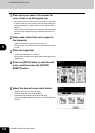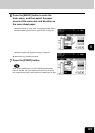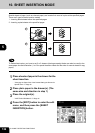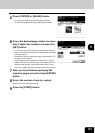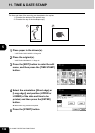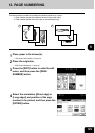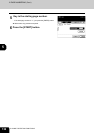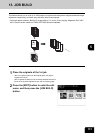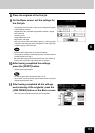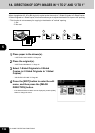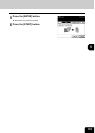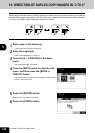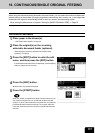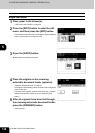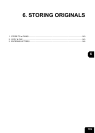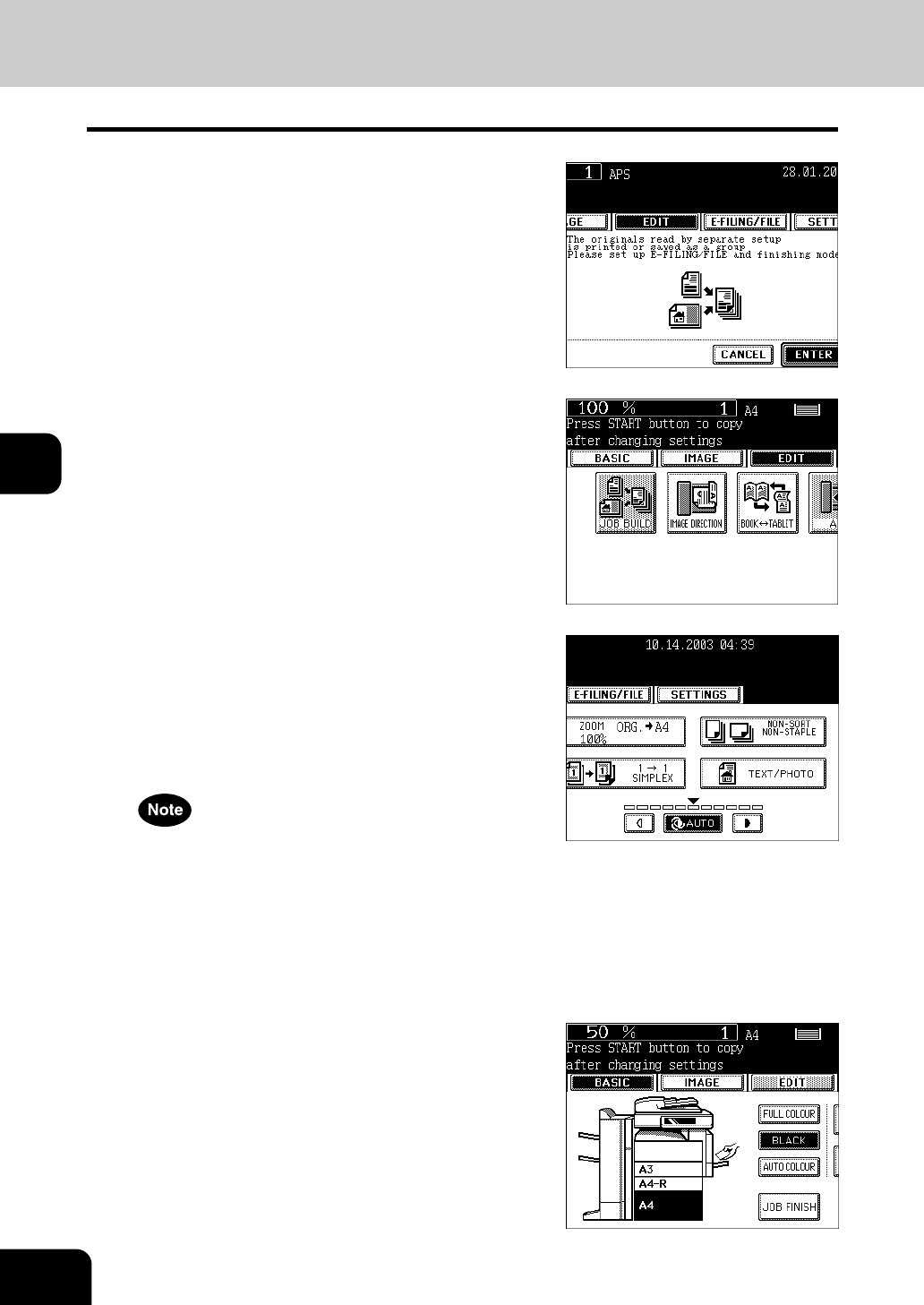
132
5.USING THE EDITING FUNCTIONS
13.JOB BUILD (Cont.)
5
3
Press the [ENTER] button on the screen
to set JOB BUILD.
4
After “Press START button to copy after
changing settings” appears, press the
[BASIC] button.
5
On the Basic screen, set the copy mode,
e-filing/file function, and finishing mode
you want to use for the 1st job.
- Press the [SETTINGS] button to confirm the settings.
- To change the settings, press the [FC] button, and then start the
procedure again from step 1.
Note that the settings for mixed sized originals, paper size to be
copied, finishing mode (unselectable for mixed sized originals),
image shift, book centre erase, time & date stamp, page numbering,
image direction in 2-sided copying, book ↔ tablet, e-filing/file
function cannot be changed for each job, from the 2nd job or later.
6
Press the [START] button.
- Scanning the originals of the 1st job starts.
7
After scanning is completed, the [JOB
FINISH] button is displayed on the screen.
Each button has the following functions.
- [JOB FINISH] button: All of the scanned originals are outputted as
the settings, they are stored if this was set, and then the settings
of JOB BUILD are released.