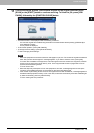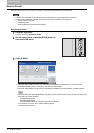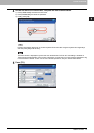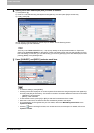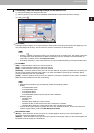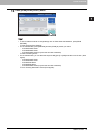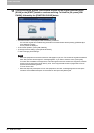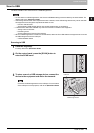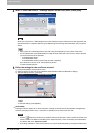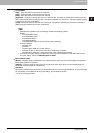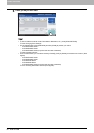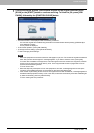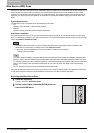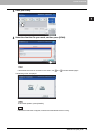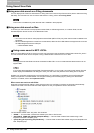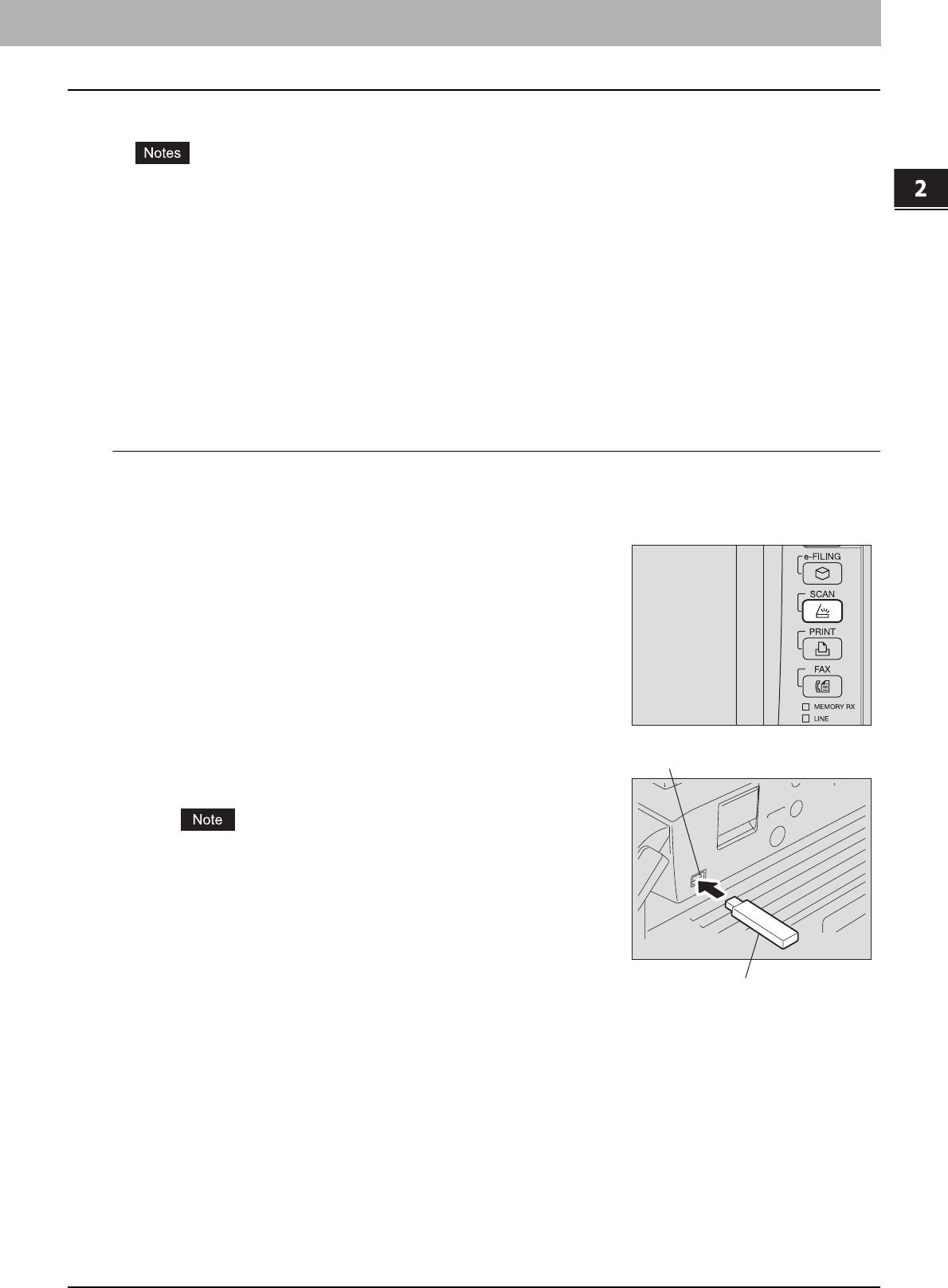
2 BASIC OPERATION
Scan to USB 33
Scan to USB
The Scan to USB function stores scans to a USB storage device.
y To store data in a USB storage device, the Save to USB Media setting must be enabled by the administrator. For
details, refer to the TopAccess Guide.
y USB storage devices must meet requirements below. However, some USB storage devices may not be used with
this equipment even though the requirements below are met.
- FAT16 or FAT32 format
- Single-partition (USB storage devices with multiple partitions are not supported.)
y These functions below are available only when the hard disk is installed in the equipment.
- Saving scans as XPS files
- Previewing scans
- Scanning With Dual Functions (Dual Agents)
y When a USB storage device is used for the model below, attach the front USB cable to the equipment and connect
the USB storage device to the USB port.
- e-STUDIO2550C Series
Scanning to USB
1
Place the original(s).
For help, refer to the Quick Start Guide.
2
On the control panel, press the [SCAN] button to
enter the SCAN menu.
3
To store scans in a USB storage device, connect the
device to the equipment and wait a few seconds.
Connect the USB storage device to the USB port. For the location
of the USB port on the equipment, refer to the Quick Start Guide.
USB Port
USB Storage Device