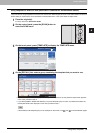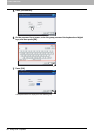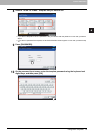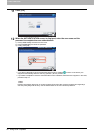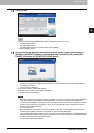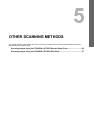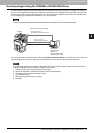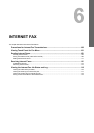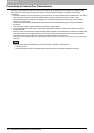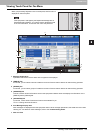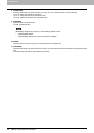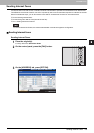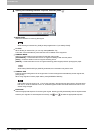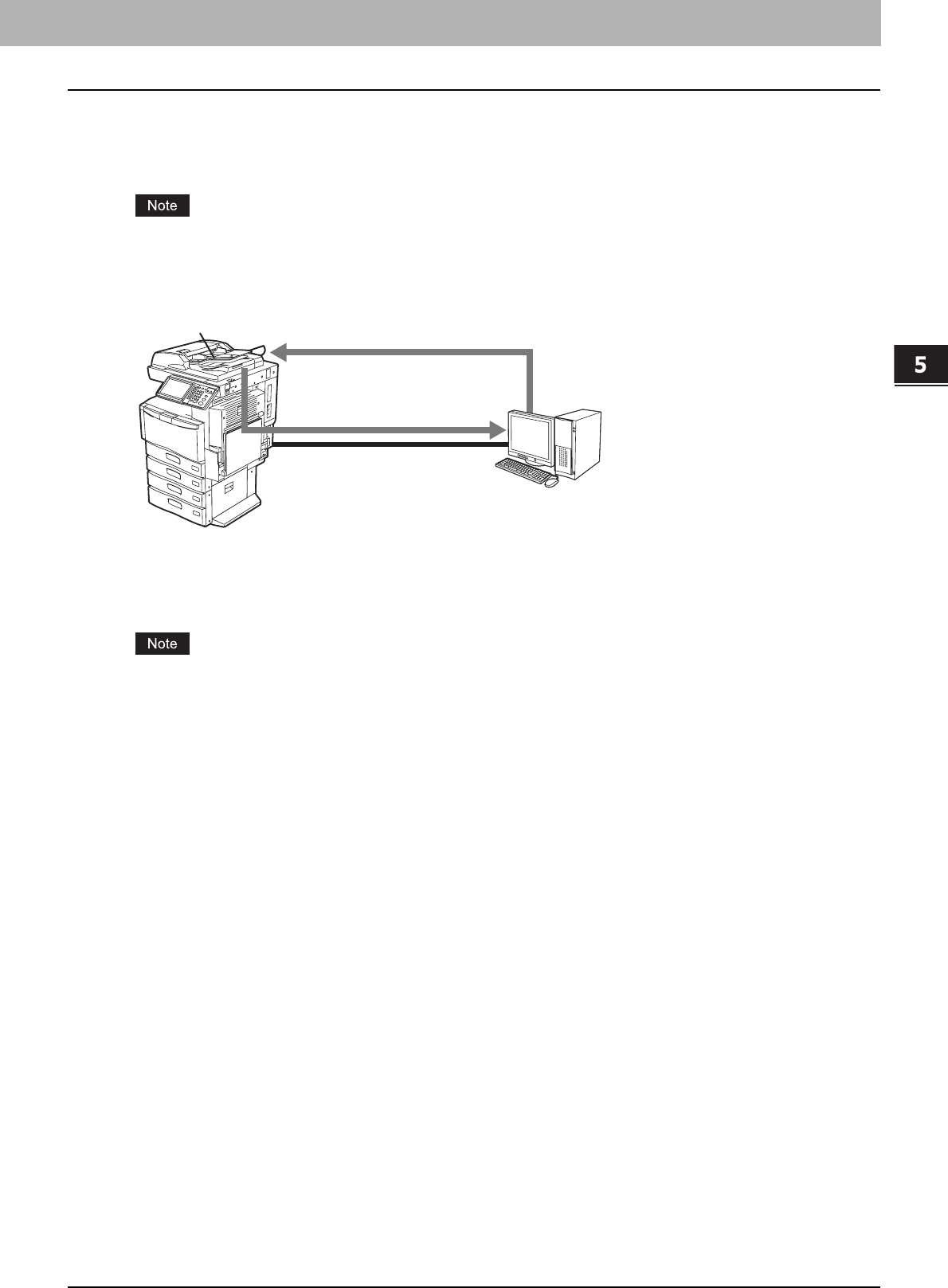
5 OTHER SCANNING METHODS
Scanning Images Using the TOSHIBA e-STUDIO WIA Driver 97
Scanning Images Using the TOSHIBA e-STUDIO WIA Driver
The Client Utilities CD-ROM or the Client Utilities/User Documentation DVD also includes the TOSHIBA e-STUDIO WIA
Driver for users of Windows XP/Windows Vista/Windows 7/Windows Server 2003/Windows Server 2008. This driver can
be used together with a WIA-compliant application, such as Microsoft Paint supported by Windows XP or Windows Vista,
to scan images on the equipment and load them to your client computer.
If only the Department Management features are enabled, the department code needs to be entered.
For instructions on how to install the driver, refer to the Software Installation Guide. For instructions on how to scan and
acquire images to your computer, refer to the documentation that comes with your WIA-compliant application.
If you are using Windows XP or Windows Server 2003, follow the procedure below to register this equipment to the
TOSHIBA e-STUDIO WIA Driver after the installation of the driver.
1. Double-click [Scanners and Cameras] of [Control Panel].
2. Right-click [TOSHIBA e-STUDIO WIA Driver] and then click [Properties].
3. Click [Discover] on the [Device Setting] tab menu.
4. Click [Start Discovery].
5. Select this equipment and then click [OK].
6. Click [OK].
Scan originals using
the TOSHIBA e-STUDIO WIA Driver
Originals
Import your scans to
a WIA-compliant application
Windows XP
Windows Vista
Windows 7
Windows Server 2003
Windows Server 2008
Connecting over TCP/IP Network