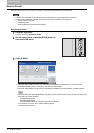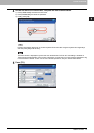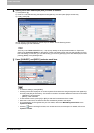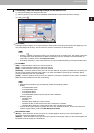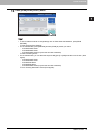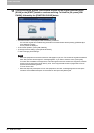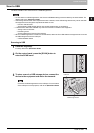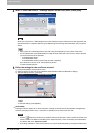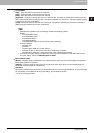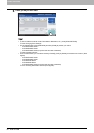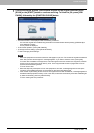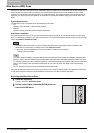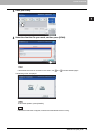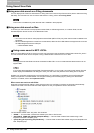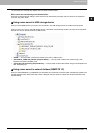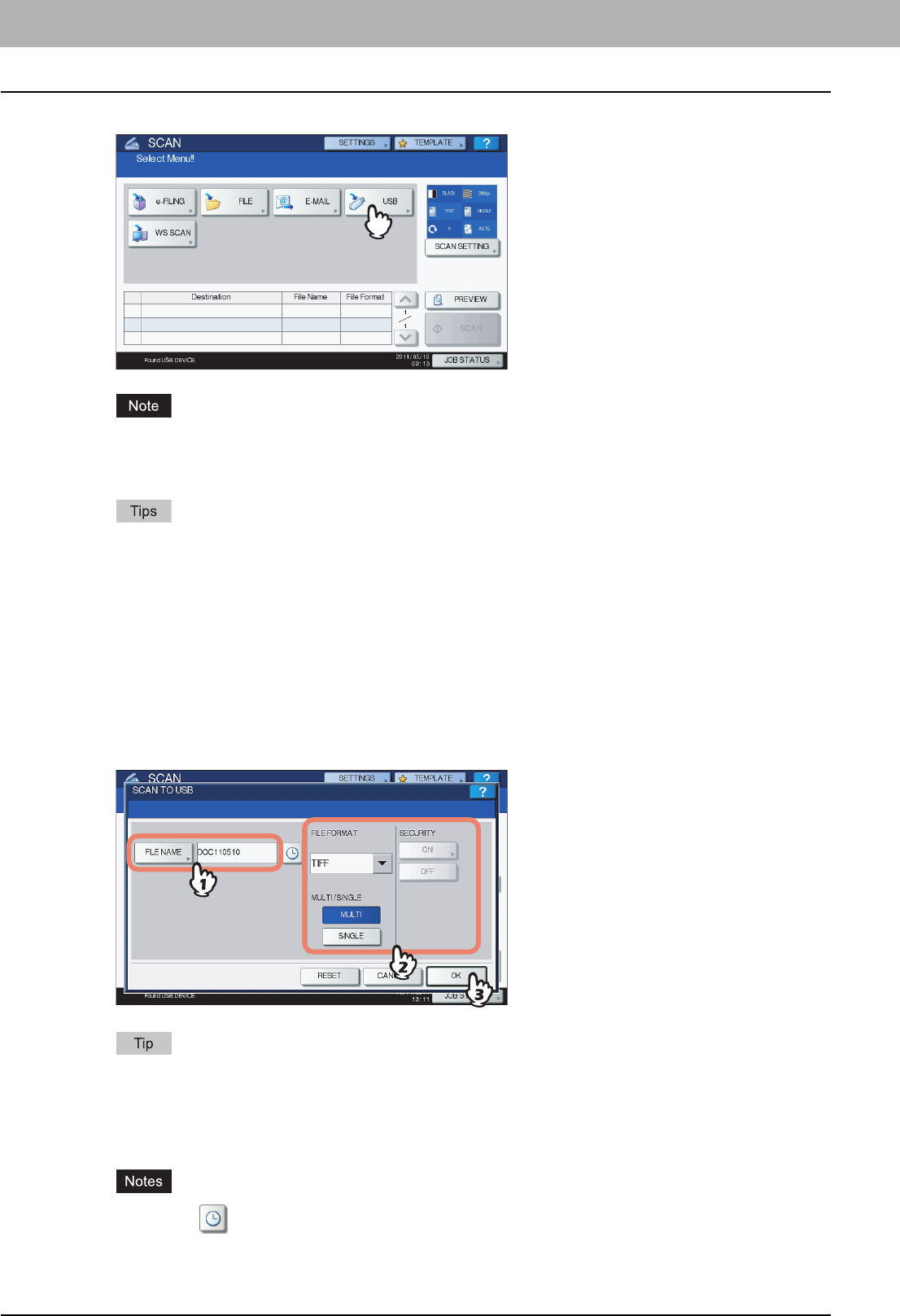
2 BASIC OPERATION
34 Scan to USB
4
When “Found USB DEVICE.” message appears on the touch panel, press [USB].
When you store scans in a USB storage device, never attempt to remove the device from the equipment until
data transmission is completed. Removing the USB storage device during data transmission may corrupt the
device.
y Storing scans to a USB storage device may take a long time depending on the volume of the scans.
y For the models below, press [PREVIEW] in this step and then select the scan function in order to preview
your scans at the end of the operation.
- e-STUDIO4540C Series
- e-STUDIO6550C Series
- e-STUDIO2550C Series (only when the hard disk is installed)
For instructions on how to do so, see the following section:
P.56 “Previewing Scans”
5
Define the settings for the new file as required.
1) Press [FILE NAME] to change the file name.
2) Select an option for each of the FILE FORMAT, MULTI/SINGLE PAGE and SECURITY settings.
3) After the settings are done, press [OK].
To clear the settings, press [RESET].
y [FILE NAME]
Pressing this button displays an on-screen keyboard. Change the file name using the keyboard and digital keys,
and then press [OK] to set the entry. A maximum of 128 letters can be used for the file name.
y Pressing adds some numbers such as date and time to the file name. These numbers can be set in the
format selected in the Date Format setting of the TopAccess menu, which can be set by the administrator.
For details, refer to the TopAccess Guide.
y The trailing characters in a file name (maximum 74) may be deleted depending on the type of letters used.