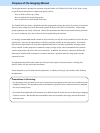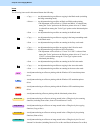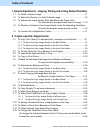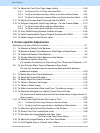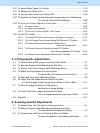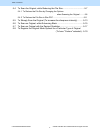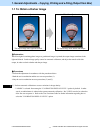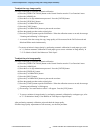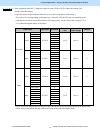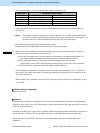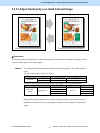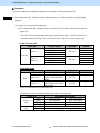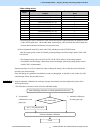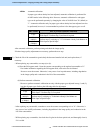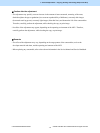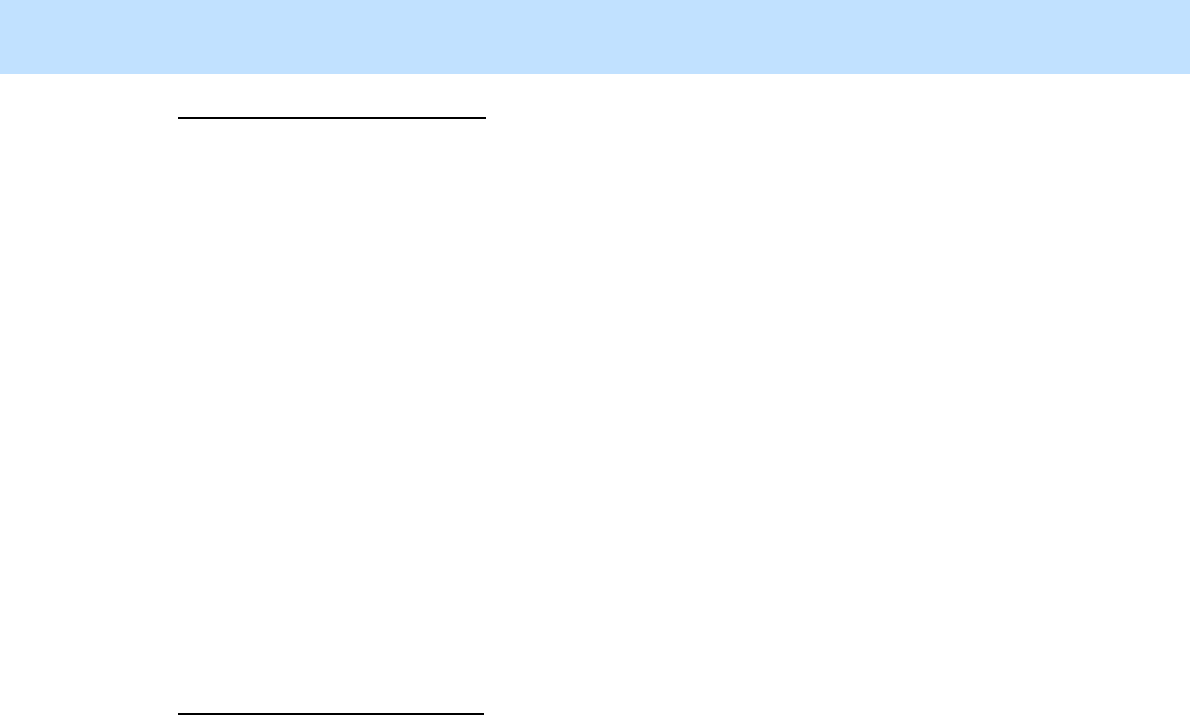
e-STUDIO5520C/6520C/6530C © 2008 TOSHIBA TEC CORPORATION All rights reserved
1-2
1. General Adjustments – Copying, Printing and e-Filing (Output from Box)
To adjust the copy image quality
Use steps (a) through (i) to perform automatic calibration.
(a) Press the [USER FUNCTIONS] button on the Control Panel to enter the "User Functions" menu.
(b) Press the [ADMIN] tab.
(c) Enter the 6 to 10 digit administrator password. Press the [ENTER] button.
(d) Press the [GENERAL] button.
(e) Press the [CALIBRATION] button.
(f) Press the [COPY] button.
(g) Press the [CALIBRATION] button to print out the test chart.
(h) Place the printed test chart on the original glass.
(i) Press the [START] button to perform calibration. When the calibration comes to an end, the message
"Scanning and calibrating" will disappear.
* As a result of the above steps, the copy image quality will be corrected in the Full Color mode and
Black and White mode simultaneously.
* To correct variations in image density by performing automatic calibration for each paper type, refer
to " (1) Perform automatic calibration for each paper type to correct variations in image density" in
"2.13 To Obtain a Good Color Balance on Thick Paper".
To adjust the print image quality
Use steps (a) through (j) to perform automatic calibration.
(a) Press the [USER FUNCTIONS] button on the Control Panel to enter the "User Functions" menu.
(b) Press the [ADMIN] tab.
(c) Enter the 6 to 10 digit administrator password. Press the [ENTER] button.
(d) Press the [GENERAL] button.
(e) Press the [CALIBRATION] button.
(f) Press the [PRINT] button.
(g) Press the [CALIBRATION] button to print out the test chart.
(h) Place the printed test chart on the original glass.
(i) Press the [START] button to perform calibration. When the calibration comes to an end, the message
"Scanning and calibrating" will disappear.
(j) The message "Is a result made to reflect?" will appear. Press the [YES] button.
* To correct variations in image density by performing automatic calibration for each paper type, refer
to "3.2 To Maintain a Steady Color Balance on Thick Paper or Special Paper".
After performing automatic calibration, print and check the image quality.
If further image quality adjustments are still necessary, use the next procedure.