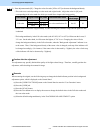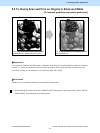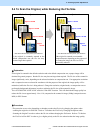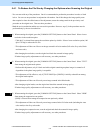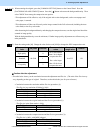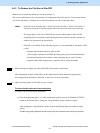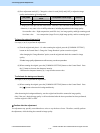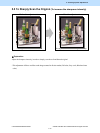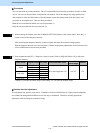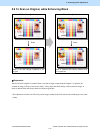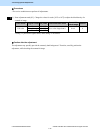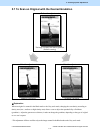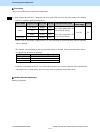e-STUDIO5520C/6520C/6530C © 2008 TOSHIBA TEC CORPORATION All rights reserved
5-12
5. Scanning-specific Adjustments
(b) Enter adjustment mode [05]. Change the values for code [9104] and [9107] to adjust the image
quality and resolution of a background.
[05] code
Recommended
value
Acceptable value range Default
05-9104 5 0 to 10 5
05-9107 1 or 2 0 to 3 1
* Changing the value provides the effects below. Enter the value within the recommended value range.
Otherwise, it may cause a loss in MFP performance, including degradation in the image quality.
Set a smaller value: High compression (small file size), low image quality, and high scanning speed
Set a later value: Low compression (large file size), high image quality, and low scanning speed
To leave the color of text as it is
Use steps (a) to (b) to perform the adjustment.
(a) Turn the original and place it. Or when scanning the original, press the [COMMON SETTING]
button on the Control Panel. Change the "Image Rotation" option to turn the original.
After changing the "Image Rotation" option, scan the original and check the scanned-in image
quality.
If further image quality adjustments are still necessary, use the next procedure.
(b) When scanning the original, press the [COMMON SETTING] button on the Control Panel. Press
the [-] button to decrease the sharpness intensity.
* Decrease the sharpness intensity by 1 step from the current value.
To eliminate the background density
Use steps (a) to (b) to perform the adjustment.
(a) When scanning the original, press the [COMMON SETTING] button on the Control Panel. Press
the [ ] button to decrease the background density.
After decreasing the background density, scan the original and check the scanned-in image quality.
Only if the user’s desired image quality is still not obtained after the above procedure has been performed,
scan the original in JPEG or PDF.
Caution after the adjustment
The adjustment may possibly cause blurred text, noise or vary the hues of areas. Therefore, carefully perform
the adjustment, while checking the scanned-in image quality.