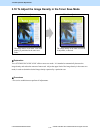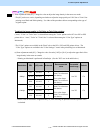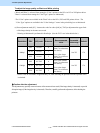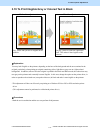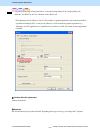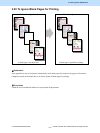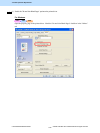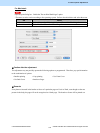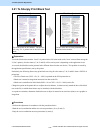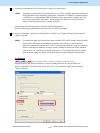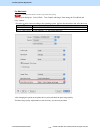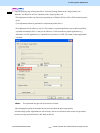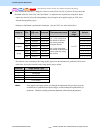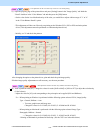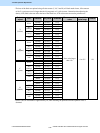e-STUDIO5520C/6520C/6530C © 2008 TOSHIBA TEC CORPORATION All rights reserved
3-82
3. Printer-specific Adjustments
3.21 To Sharply Print Black Text
Before the adjustment After the adjustment
Text looks black on the monitor. But the hue
will vary, if it is printed out in the Full color
mode.
The hue of the text is nearly matched with the
black hue on the monitor.
Explanation
Text looks black on the monitor. But if it is printed in the Full color mode (with "Auto" selected from among the
"Color" options), all color toners (C, M, Y and K) will be used to print it, depending on the application in use.
As a result, the black hue on the printout looks different from what the user desires. This problem is caused by
the application specifications, not by the printer.
Particularly, the following factors may print black text using all color toners (C, M, Y and K) when a PDF file is
printed out:
• The file of black text (CMY = 0%, K = 100%) is printed on the PCL6 printer driver.
• Black text is treated as image data instead of text data on the file.
• Black text is not defined as 100% black (RGB = 0% or CMY = 0%, K = 100%) on the file.
Change the option on the printer driver or adjust the color balance, in order to nearly match the hue of the black
text on the file, in which these factors may be included, with the black hue.
As a point to remember, determine whether the text to adjust is entered as an actual text (font) or as a graphic or
image data.
Procedures
* Perform the adjustment in accordance with the procedures below.
* Both the service technician and the user can use procedures (1) to (3) and (5).
* Only the service technician must use procedures (4) and (6).