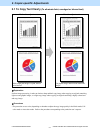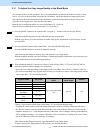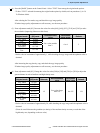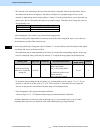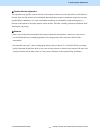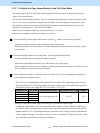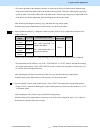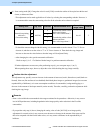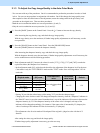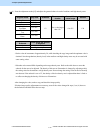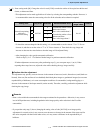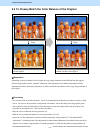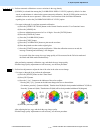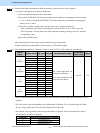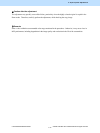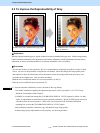e-STUDIO5520C/6520C/6530C © 2008 TOSHIBA TEC CORPORATION All rights reserved
2-9
2. Copier-specific Adjustments
2.1.3 To Adjust the Copy Image Quality in the Auto Color Mode
* You can start with any of the procedures. But it is recommended to perform the procedures in order, as listed
below. You can use one procedure in conjunction with another. But if this changes the image quality more
than required or loses the effectiveness of the adjustment, restore the settings made in the previously used
procedure to the original ones. Then use other procedures.
* Both the service technician and the user can use procedures (1) and (2).
* Only the service technician must use procedure (3), (4) and (5).
(1) Press the [BASIC] button on the Control Panel. Press the [ ] button to increase the copy density.
After increasing the copy density, copy and check the copy image quality.
With the copy density set to the maximum, if further image quality adjustments are still necessary, use the
next procedure.
(2) Press the [IMAGE] button on the Control Panel. Press the [SHARPNESS] button.
Press the [SHARP] button to increase the sharpness intensity.
After increasing the sharpness intensity, copy and check the copy image quality.
With the sharpness intensity set to the maximum, if further image quality adjustments are still necessary, the
service technician must use the following procedure.
(3) Enter adjustment mode [05]. Increase the values for codes [1737], [1738], [1757] and [7807] to make the
copied text darker (the sharpness level increases).
• In the adjustment mode [05], original modes that allow the adjustment of the sharpness level for the Auto
Color mode is only the "TEXT/PHOTO" mode and the "TEXT" mode. Set a value larger than "128" for
each code.
Original mode [05] code
Recommended
value
Acceptable
value range
Default
Text / Photo 05-1737
Text 05-1738
ACS / Black
Text/Photo
05-1757
ACS / Black
Text
05-7807
Set a value larger than
128.
0 to 255 128
* Setting "0" provides the softest image, while setting "255" provides the sharpest image.
Changing the values for these codes will change the sharpness intensity, when the "Sharpness" indicator in
the "IMAGE" menu is set to the center. Remember that 1 step of the indicator will increase or decrease the
sharpness intensity by 25. If the sharpness intensity of the center value is changed, each step of the
indicator will be changed accordingly. (For instance, if the center value is increased by 25 (sharper), the
value of each step of the indicator will also be increased by 25 (sharper).)
* The adjustment value for color mode will be adopted if the original is judged as color with the ACS
function.
After setting the value, copy and check the image quality.
If further image quality adjustment is necessary, go to the next step.