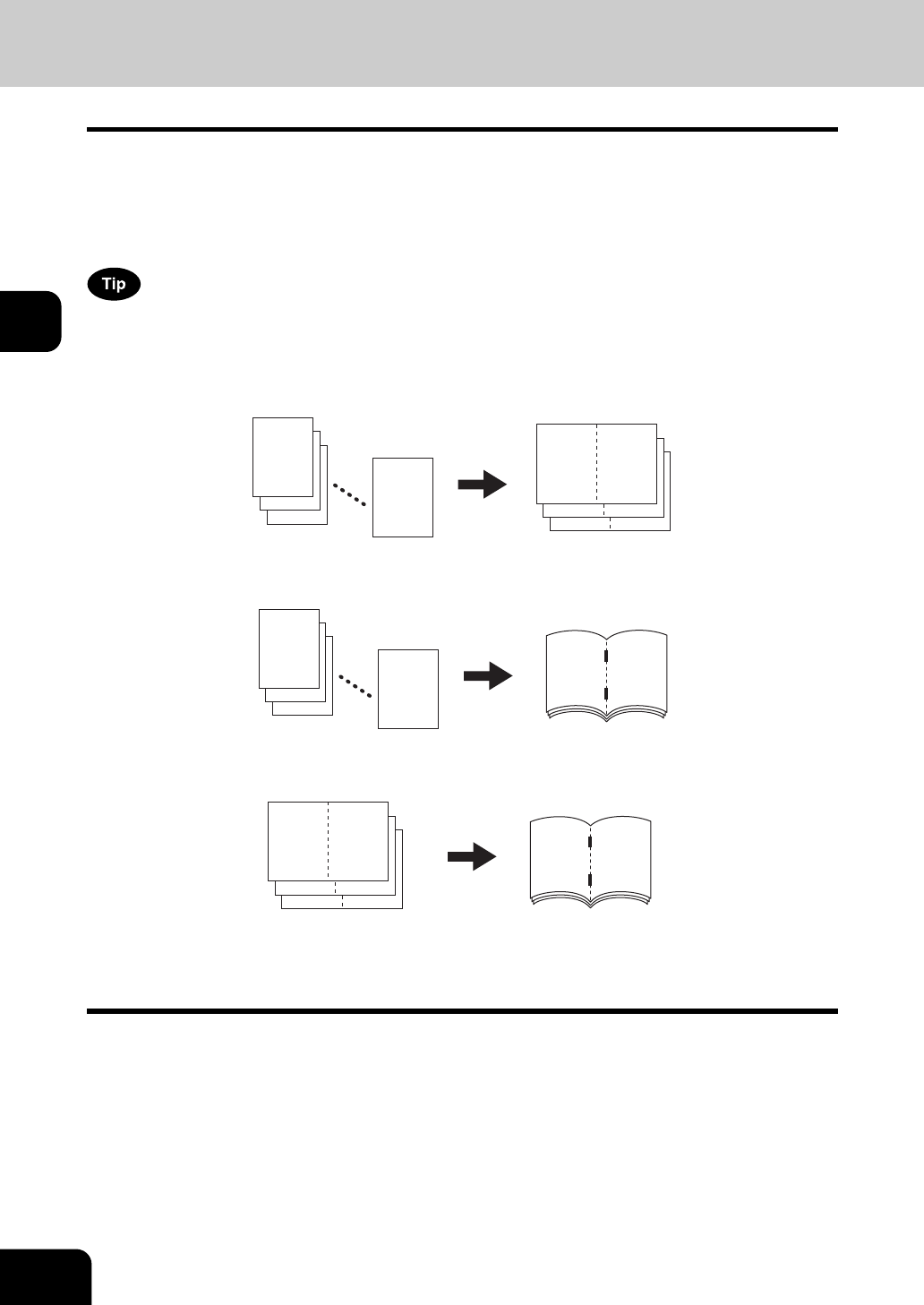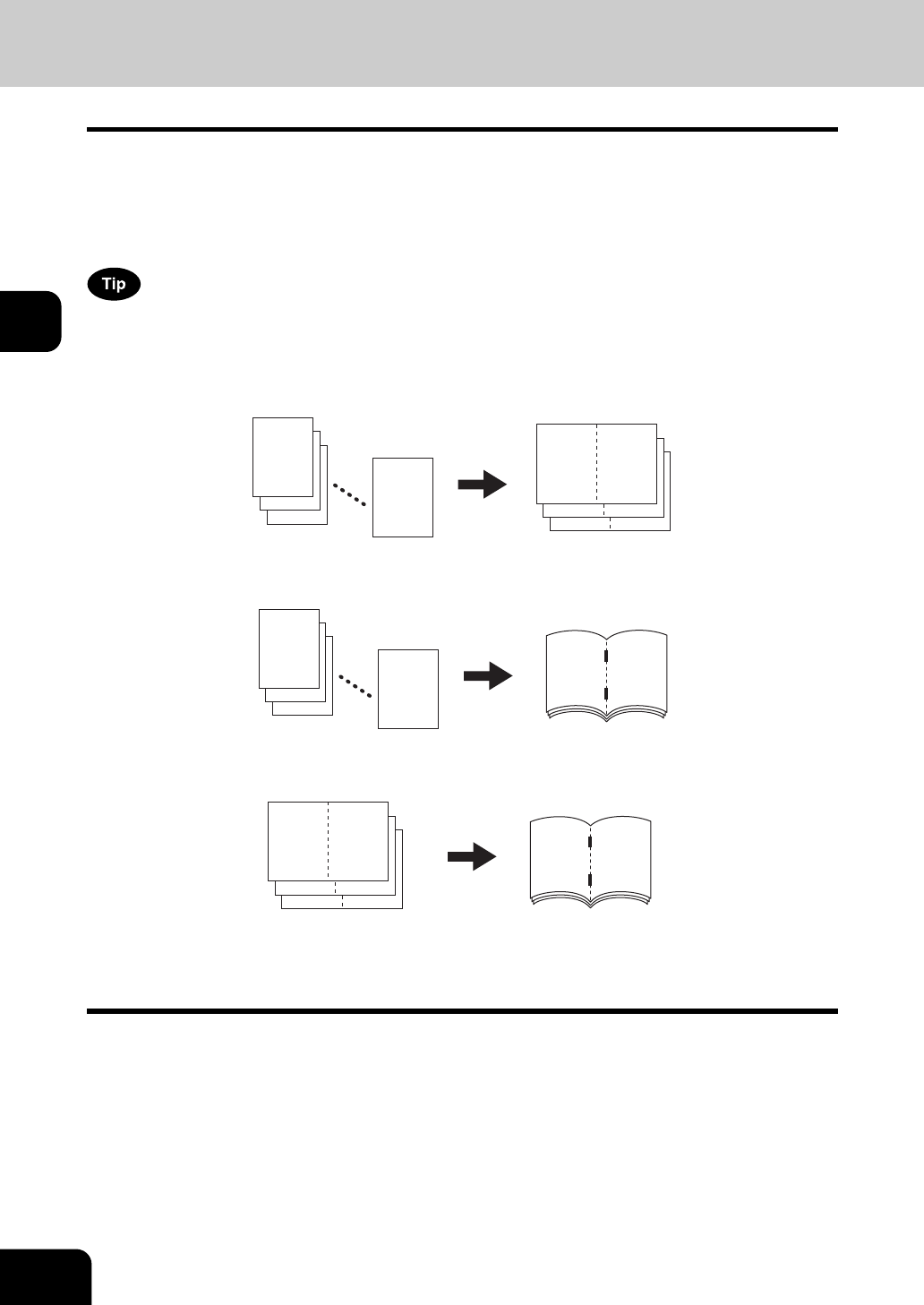
90
3.SETTING OF BASIC COPY MODES
3.Selecting Finishing Modes (Cont.)
3
Magazine sort & saddle stitch mode (booklet mode)
In the magazine sort mode, more than one original can be copied and bound like magazines or booklets.
Also, a set of copied sheets can be automatically folded and stapled at its center when the Saddle Stitch
Finisher (optional) is installed. The available copy paper sizes for these modes are LD, LT-R and LG.
• Special paper such as OHP films or sticker label cannot be used for saddle stitching.
• The paper weight applicable for this mode is 17 to 28 lb. Bond.
When placing portrait originals horizontal to you in the magazine sort mode, set the Image Direction in the
edit menu. Otherwise the originals will not be copied in the proper page order. ( P.150 “14.IMAGE
DIRECTION”)
1. When [MAGAZINE SORT] is selected
2. When [MAGAZINE SORT & SADDLE STITCH] is selected
3. When [SADDLE STITCH] is selected
You can select the magazine sort mode from the edit menu, as well as from the basic menu. When this
mode is selected from the edit menu, you can adjust the binding margin of the copy. To select this
mode from the edit menu, see P.129 “6.MAGAZINE SORT”.
12
3
2
1
112
94
76
76
12
3
2
1
58
310
112
76