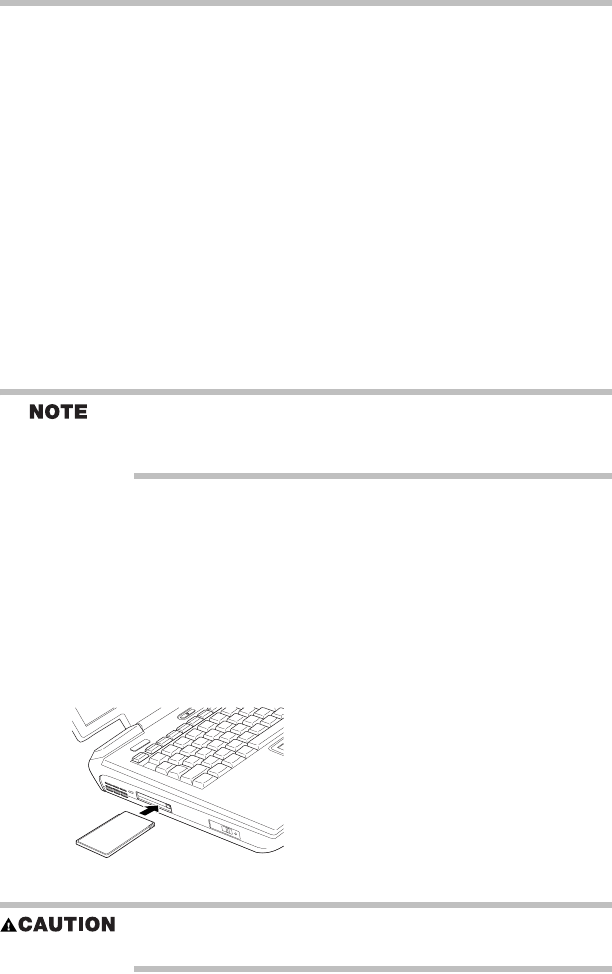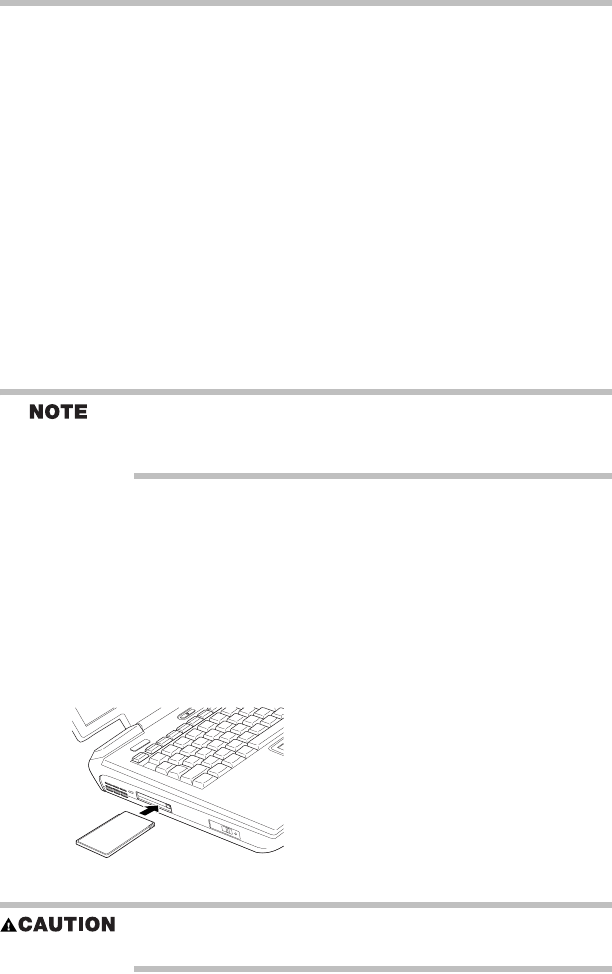
13
Your computer’s TFT display
RG 5.375 x 8.375 ver 2.3.4
3 Click System.
4 The General tab view automatically appears and shows the
recognized memory.
5 If the computer does not recognize the memory, turn off the computer,
remove the memory slot cover, and make sure the memory module is
seated properly, as described in “Installing additional memory
(optional)” on page 7.
Your computer’s TFT display
Small bright dots may appear on your TFT display when you turn on your
computer. Your display contains an extremely large number of thin-film
transistors (TFT) and is manufactured using high-precision technology.
Any small bright dots that may appear on your display are an intrinsic
characteristic of the TFT manufacturing technology.
Inserting a PC Card
Use caution when lifting or turning your computer. Failure to do so may
result in damage to components, such as cables, attached to your computer,
or to the computer itself.
Before you insert a PC Card, refer to the documentation that comes with
the card to see if you need to do anything before you insert it.
1 If your PC Card does not support hot swapping, save your data and
turn off the computer before inserting the PC Card. For more
information, see “Hot swapping a PC Card” on page 14.
2 Hold the PC Card with the arrow or main label side up and the
connector side toward the PC Card slot.
3 Align the card connectors with the PC Card slot and carefully slide the
card into the slot until it locks into place.
Inserting a PC Card
To avoid damaging the PC Card or the computer, do not force the card into
the PC Card slot.