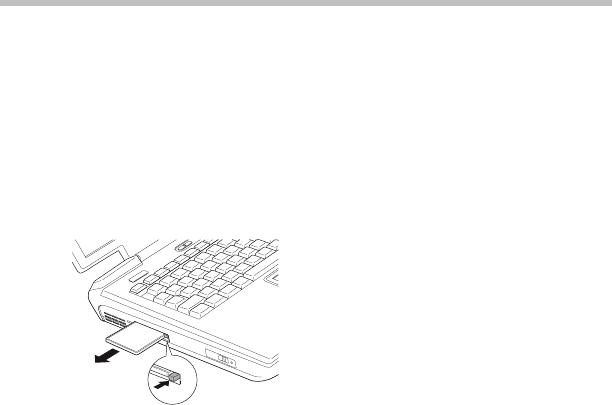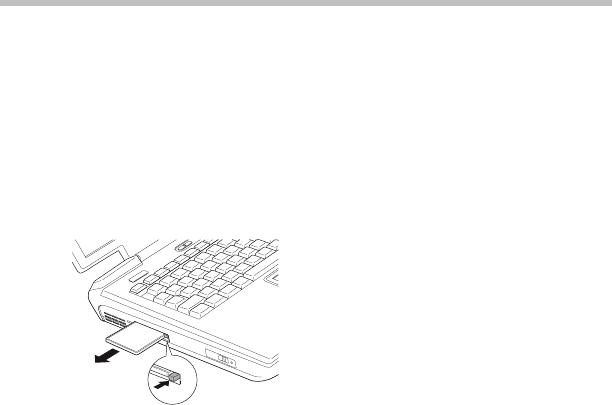
14
Removing a PC Card
RG 5.375 x 8.375 ver 2.3.4
Removing a PC Card
1 Click the Safely Remove Hardware icon on the System tray.
2 Click Safely remove xxxx, where xxxx is the identifier for your PC
Card.
The operating system advises you that you may safely remove the
Card.
3 Press the PC Card eject button next to the PC Card slot to extend the
button.
Ejecting the PC Card
4 Press the extended eject button so the PC Card pops out slightly.
5 Remove the PC Card and store it properly.
Hot swapping a PC Card
One of the great things about PC Cards is that you can replace one PC Card
with another while the computer is on. This is called “hot swapping.”
Hot swapping precautions
Although you can insert a PC Card at any time, to avoid data loss never
remove a card while it is in use. For example:
❖ Never remove an ATA card while the system is accessing it.
❖ Never remove a network card while you are connected to a network.
❖ Never remove a SCSI card while any of the SCSI devices connected to
it are operating.
Before removing a PC Card, shut it down properly. See “Removing a PC
Card” on page 14.
Using SD cards
Your computer supports the use of SD (Secure Digital) memory/input/
output cards. The cards can be used with a variety of digital products:
digital music players, cellular phones, PDAs, digital cameras, digital video
camcorders, etc.