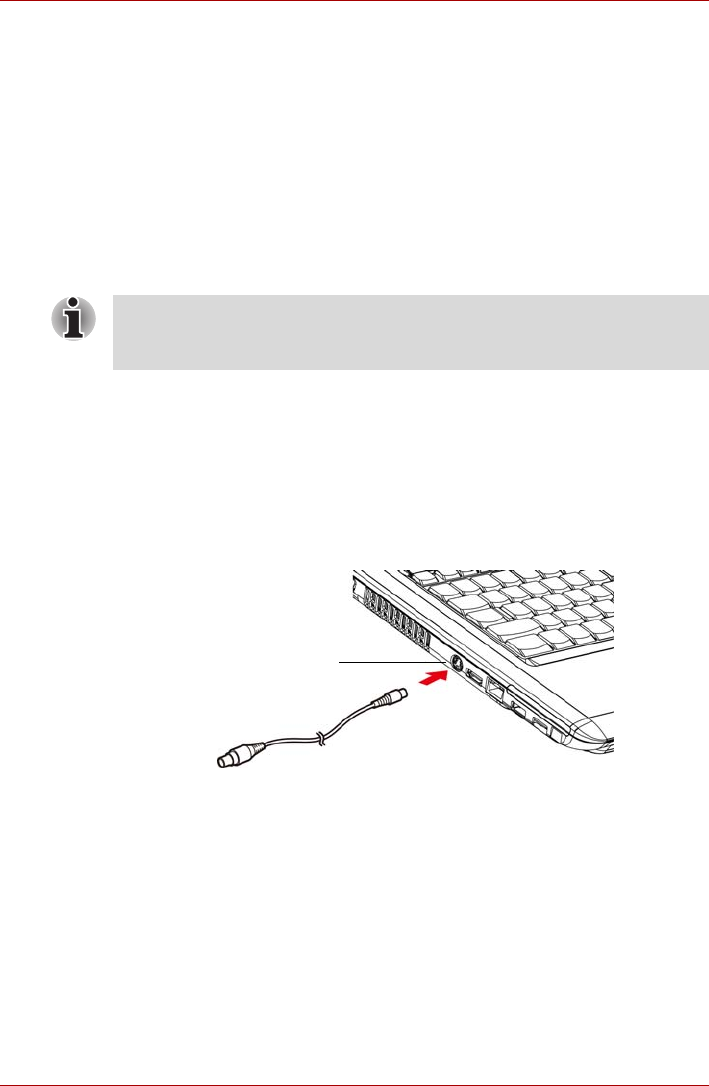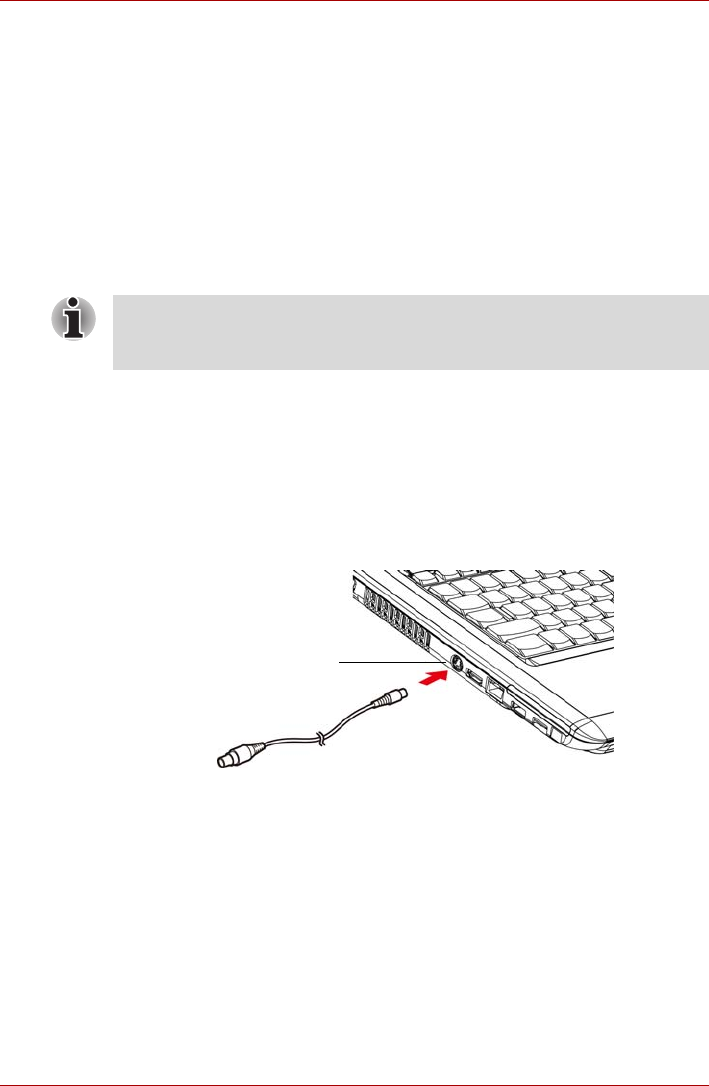
8-10 User’s Manual
A300
When you turn on the power, the computer automatically recognizes the
monitor and determines whether it is color or monochrome.
You can use the HW Setup to select between
Auto-Selected
and
LCD+Analog RGB
displays. Refer to Chapter 7, HW Setup and Passwords.
If you have selected
LCD+Analog RGB
under the
Display
options of the HW
Setup, both the external monitor and the internal LCD will be active when
you turn on the computer. If
Auto-Selected
is selected, only the external
monitor will be active.
To change the display settings, press FN + F5. If you disconnect the
monitor before you turn the computer off, be sure to press FN + F5 to
switch to the internal display. Refer to Chapter 5, The Keyboard, for details
on using hot keys to change the display setting.
Television
A television can be connected to the video out port on the computer.
To connect a television, follow the steps below.
1. Turn the computer off.
2. Use a video cable (not supplied) to connect the television to the video
out port.
Figure 8-11 Connecting a television
3. Turn the television on.
4. Turn the computer on.
If you set
LCD+Analog RGB
for the computer’s display, you must set the
computer’s display resolution to the same as that of the external monitor or
other device, such as a projector.
VIDEO out port