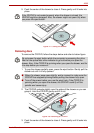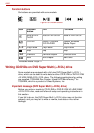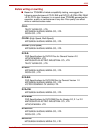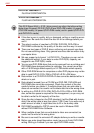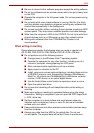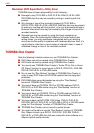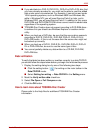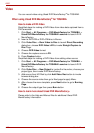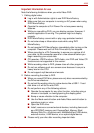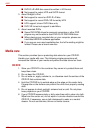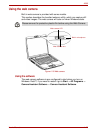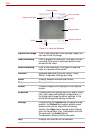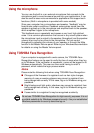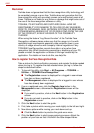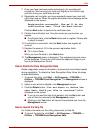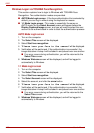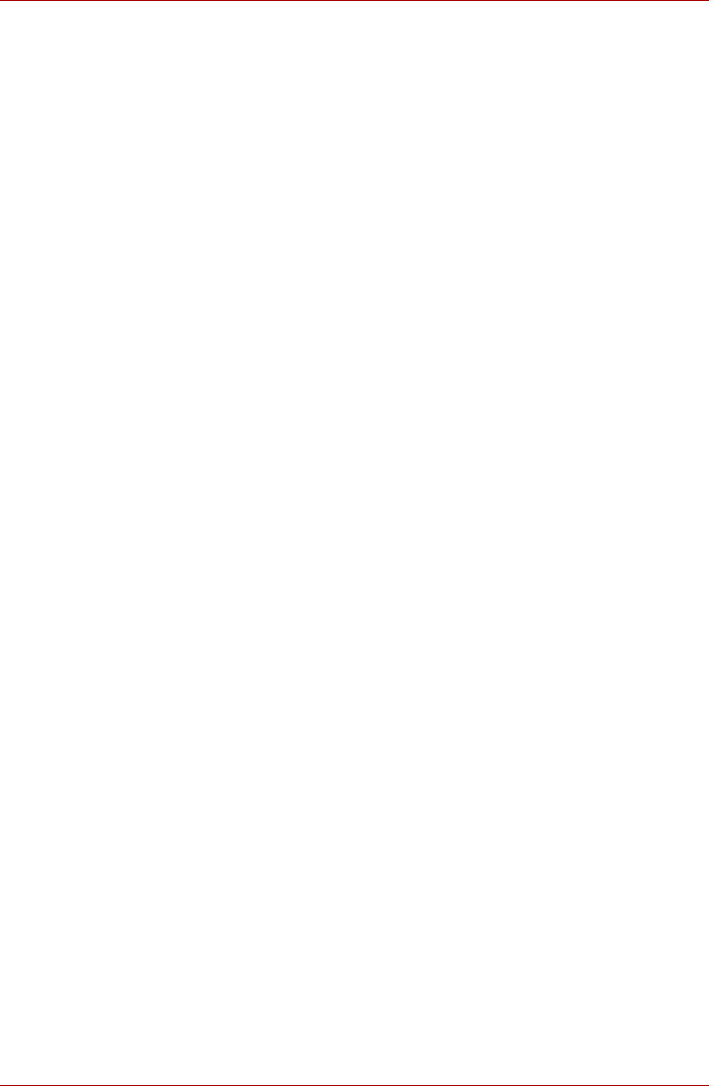
User’s Manual 4-21
A300
Important information for use
Note the following limitations when you write Video DVD:
1. Editing digital video
■ Log in with Administrator rights to use DVD MovieFactory.
■ Make sure that your computer is running on AC power when using
DVD MovieFactory.
■ Operate the computer at Full Power. Do not use power-saving
features.
■ While you are editing DVD, you can display preview. However, if
another application is running. The preview might not display
properly.
■ DVD MovieFactory cannot edit or play copy protected content.
■ Do not enter sleep or hibernation mode while using DVD
MovieFactory.
■ Do not operate DVD MovieFactory immediately after turning on the
computer. Please wait until all Disc Drive activity has stopped.
■ When recording to a DV-Camcorder, to ensure you capture all of
your data, let the camcorder record for a few seconds before you
begin recording your actual data.
■ CD recorder, JPEG functions, DVD-Audio, mini DVD and Video CD
functions are not supported in this version.
■ While recording video to DVD, please close all other programs.
■ Do not run software such as a screen saver because it can put a
heavy load on the CPU.
■ Do not support mp3 decode and encode.
2. Before recording the video to DVD
■ When you record DVD disc, please use only discs recommended by
the Drive manufacturer.
■ Do not set the working drive to a slow device like a USB 1.1 hard
disk drive or it will fail to write DVD.
■ Do not perform any of the following actions:
■ Operate the computer for any other function, including using a
mouse or touchpad, or closing/opening the display panel.
■ Bump or cause vibration to the computer.
■ Use the Mode control button and Audio/Video control button to
reproduce music or voice.
■ Open the DVD drive.
■ Install, remove or connect external devices, including items such
as a SD/SDHC memory card, ExpressCard, Memory Stick/
Memory Stick Pro, xD picture card, MultiMediaCard, USB device,
external monitor, i.LINK device, or an optical digital device.
■ Please verify your disc after recording important data.