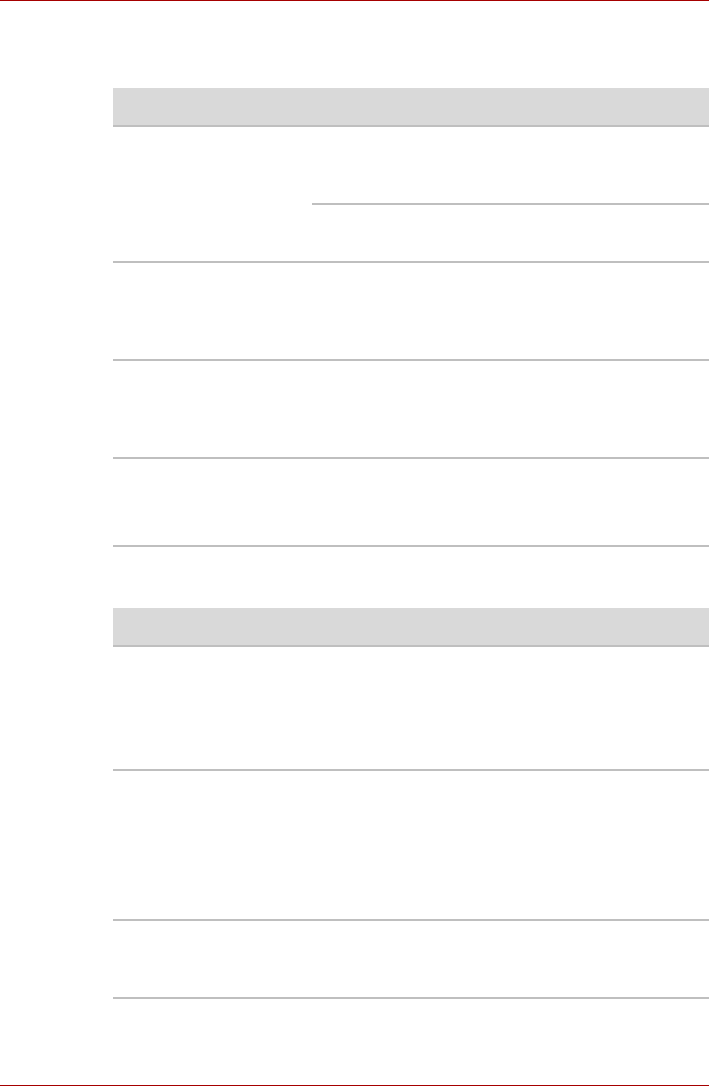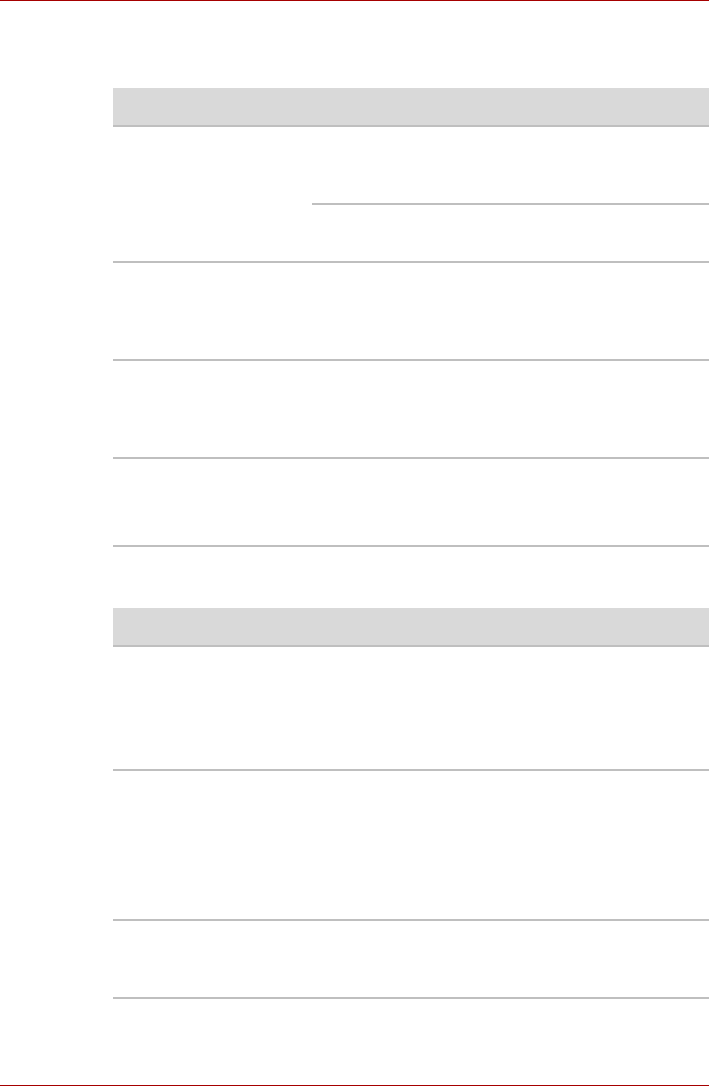
9-10 User’s Manual
A300
USB mouse
This section applies only with Windows Vista™ operating system.
Fingerprint sensor
Problem Procedure
On-screen pointer does
not respond to mouse
operation
The system might be busy. If the pointer is
shaped as an hourglass, wait for it to resume its
normal shape and try again to move it.
Make sure the mouse is properly connected to
the USB port.
Double-clicking does
not work
Try changing the double-click speed setting in
the mouse control utility. Click Start -> Control
Panel -> Hardware and Sound -> Mouse to
access it.
The mouse pointer
moves too fast or too
slow
Try changing the double-click speed setting in
the mouse control utility. Click Start -> Control
Panel -> Hardware and Sound -> Mouse to
access it.
The mouse pointer
moves erratically
The mouse might be dirty. Refer to your mouse
documentations for instructions on cleaning.
If problems persist, contact your dealer.
Problem Procedure
Reading of the
fingerprint was not
successful
Please try again using the correct posture. Refer
to Using the fingerprint sensor in Chapter 4,
Operating Basics.
Try the recognition process again using another
enrolled finger.
The fingerprint cannot
be read due to injuries
to the finger
Try the recognition process again using another
enrolled finger.
If fingerprints from all the enrolled fingers cannot
be read, please logon by using the keyboard to
input the password for the time being.
If problems persist, contact your dealer.
Fingerprint Single-
Swipe Sign-On feature
cannot be enabled
Please use TOSHIBA HW Setup to register the
User Password if it was not registered.