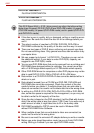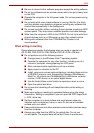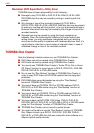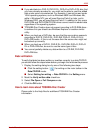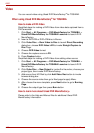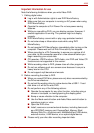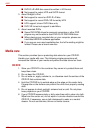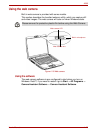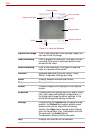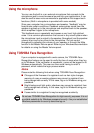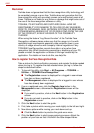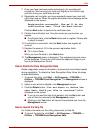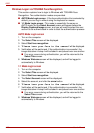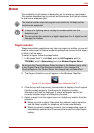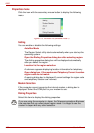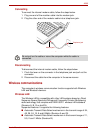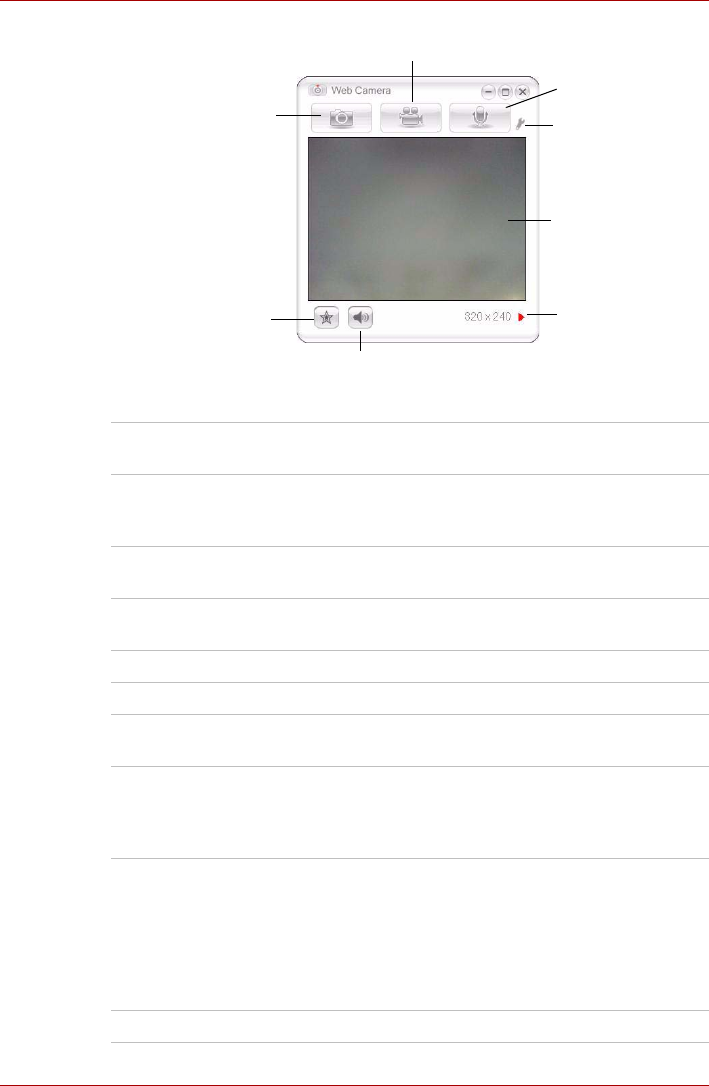
4-24 User’s Manual
A300
Figure 4-11 Using the Software
Capture Still Image Click to see a preview of the captured image; you
can also e-mail the image.
Video Recording Click to prepare for recording. Click again to start
recording. One more to stop recording and see
preview of the video.
Audio Recording Click to start recording, Click again to stop and
listen to a preview of the audio.
Function Accesses additional functions: About, Player,
Effects, Properties, Settings and Help.
About Displays software manufacturer details.
Player Plays video files.
Effects Chooses images to be displayed on the capture
screen.
Properties Chooses from the Options tab to flip, zoom, flicker
rate, night mode and backlight compensation; in
the Image tab change the colour settings; in the
profile tab change the lighting conditions.
Settings Chooses from the Options tab to change the tool
position; the Picture tab to select picture output
options such as size, export file and saving
location; the Video tab to choose output settings
such as Frame Rate, Size, Compression and the
file save path; the Audio Device,
Compression,Volume and file save path.
Help Displays the help files for the software.
Capture still images
Video recording
Mute
Effects
Audio recording
Function
Display window
Camera resolution