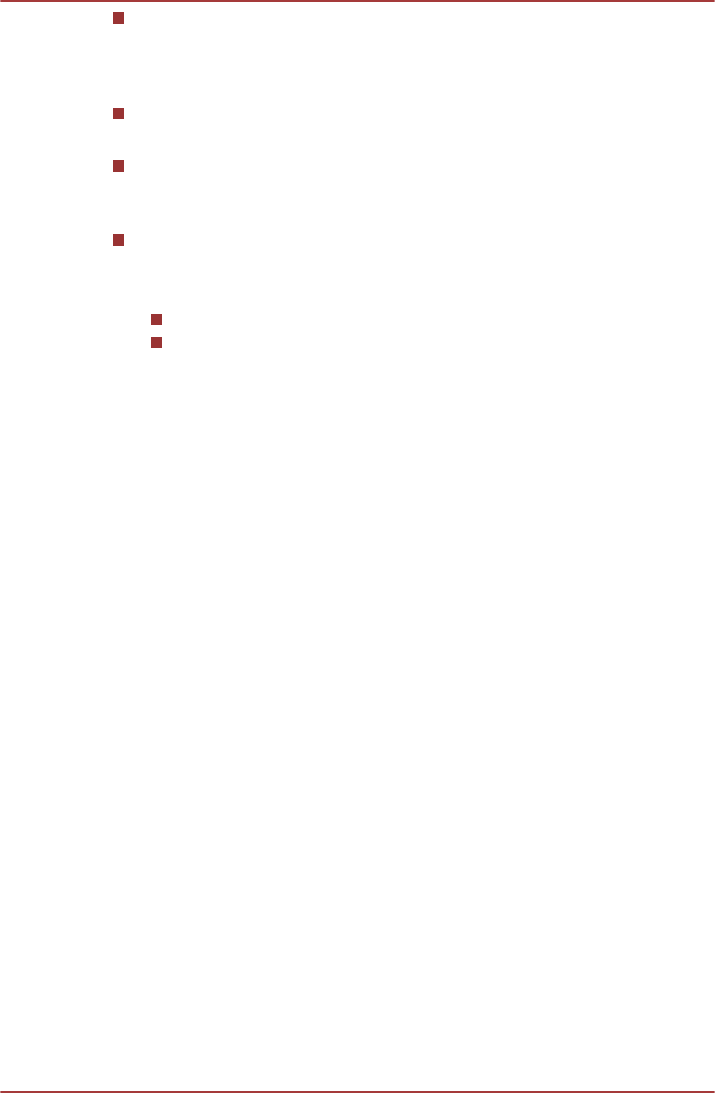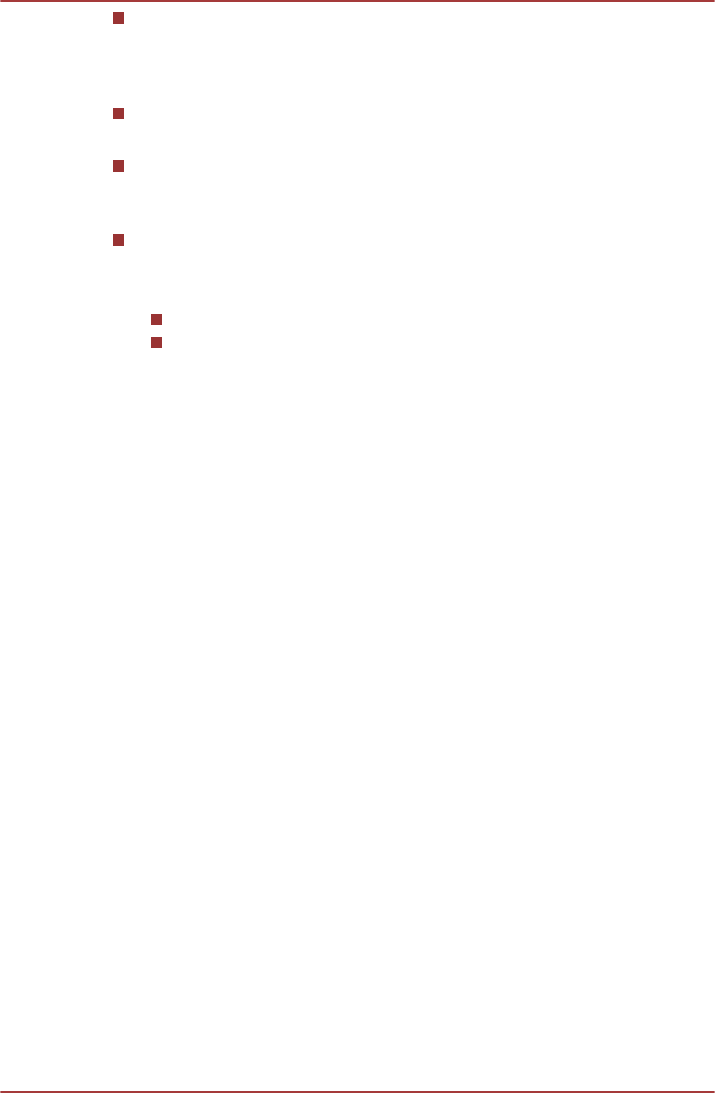
Widgets
Add any number of different miniature applications to your Home
screen, including an analog clock, a music player, and a picture frame.
You can also download widgets from other websites.
App shortcuts
Add shortcuts to applications you have installed.
Wallpapers
Add a wallpaper you like or change the wallpaper for your Home
screen from the Gallery, Live Wallpapers or Wallpapers.
More
Add shortcuts to bookmarks, contacts, playlists and so on.You can
also add items to the Home screen by following ways:
Press and hold an empty area of the Home screen.
Press and hold an app shortcut on Apps menu, and drag it to the
Home screen panel you want.
Moving an item on the Home screen
To move an item on the Home screen, follow the steps below:
1. Press and hold the item you want to move until its icon is magnified.
Don’t lift your finger from the screen.
2. Drag the item to a new location on the screen.
It will pause at the left or right edge of the screen to drag the item onto
extended Home screen.
3. When the item is at where you want it, lift your finger.
Removing an item from the Home screen
To remove an item from the Home screen, follow the steps below:
1. Press and hold the item you want to remove until its icon is magnified.
A Trash bin icon appears on the top right corner.
2. Drag the item to the Trash bin icon.
3. When the icon glows red, lift your finger.
Changing the Screen Orientation
You can change the screen orientation to Portrait mode by rotating the
tablet sideways. The screen orientation automatically changes according to
the rotation angle detected.
You can also lock the auto rotation and use the tablet always in Portrait or
Landscape mode. These settings can be performed in the Screen settings.
Please refer to Screen section for details.
TOSHIBA AT200
User's Manual 4-6