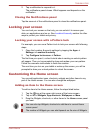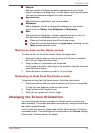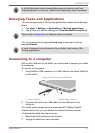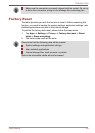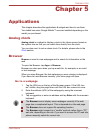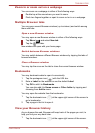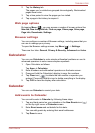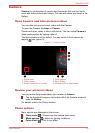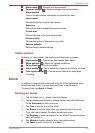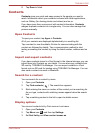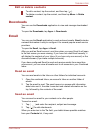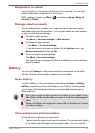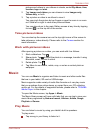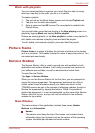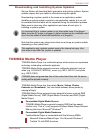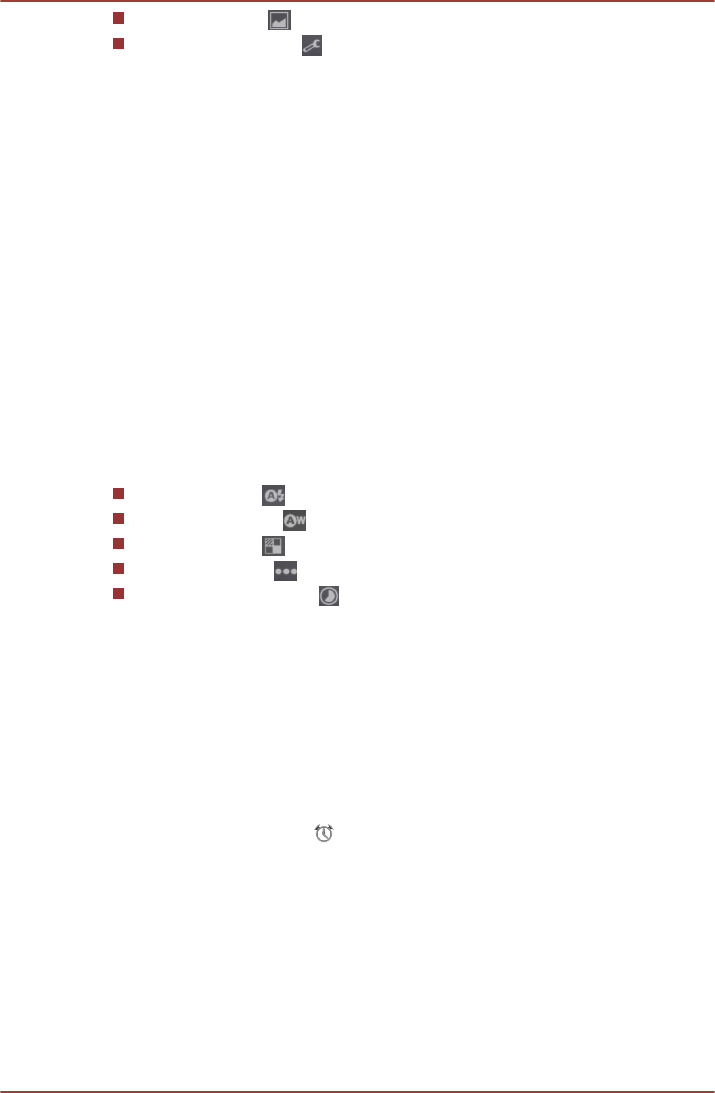
Scene mode ( ): Choose your environment.
Camera settings ( ): General settings can be found here.
Store location
Turn on to add location information to pictures you take.
Focus mode
Choose the focus mode for the camera.
Exposure
Adjust the value to change the exposure rate.
Picture size
Choose the size of the pictures you take.
Picture quality
Choose the quality of the pictures you take.
Restore defaults
Restore factory default settings.
Video options
Similarily, in Video mode, video options are displayed on screen.
Flash mode ( ): Choose how the camera flash works.
White balance ( ): Adjust for lighting conditions.
Color effect ( ): Pick a cool effect.
Video quality ( ): Tap to select the quality of the videos you take.
Time lapse interval( ): Choose a time interval for time lapse
recording.
Clock
In addition to displaying the date and time, the Clock application plays
slideshows and music. You can also use Clock to set an alarm.
To open Clock, tap Apps -> Clock.
Setting an alarm
1.
Tap the Alarm icon (
) below the time display.
2. Tap an existing alarm clock to change its time and other attributes.
Or tap Add alarm to add a new one.
3. Tap Time to set the time of the alarm.
4. Tap Repeat to set the days when you want the alarm to sound.
If you don’t set a repeat, the alarm sounds only once.
5. Tap Ringtone to select a ringtone for the alarm.The ringtone plays
when you select it.
6. Tap Vibrate to enable vibration when the alarm sounds.
7. Tap Label to enter a name for the alarm.
TOSHIBA AT200
User's Manual 5-5