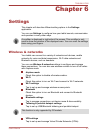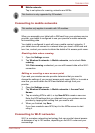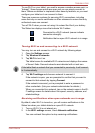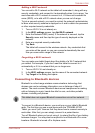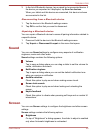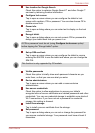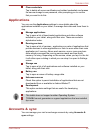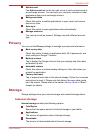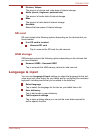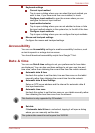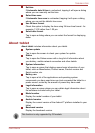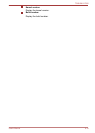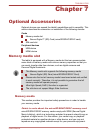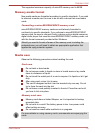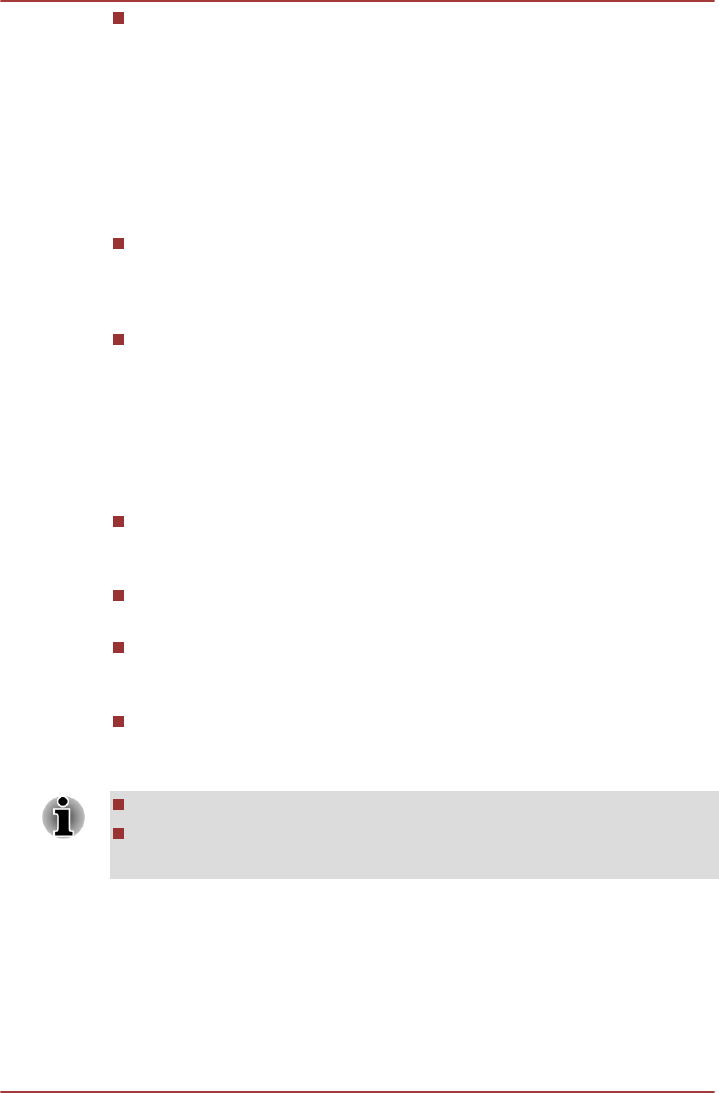
Clear credentials
Tap to delete all secure certificates and related credentials and erases
the secure storage’s own password, after prompting you to confirm
that you want to do this.
Applications
You can use the Applications settings to view details about the
applications installed on your tablet, to manage their data and force them to
stop.
Manage applications
Tap to open a list of downloaded applications and other software
installed on your tablet, along with their size. These are sorted in
alphabetical order.
Running services
Tap to open a list of services - applications or parts of applications that
provide services to other applications or that run even when their main
application isn’t running. Above each service, one or more gray bars
show which processes the running service needs and how much
memory it’s using. Depending on the service, when you tap it in the list
it will either open a dialog in which you can stop it or open its Settings
screen.
Storage use
Tap to open a list of all applications and software installed on your
tablet, along with their size.
Battery use
Tap to open a screen of battery usage data.
Unknown sources
Check this option to permit installation of applications that are not
downloaded from or available in Andriod Market™.
Development
This option contains settings that are useful for developing
applications.
This tablet does not support another Operating System.
TOSHIBA cannot guarantee or support applications that are installed
by a user.
Accounts & sync
You can manage your mail or exchange accounts by using Accounts &
sync settings.
TOSHIBA AT200
User's Manual 6-9