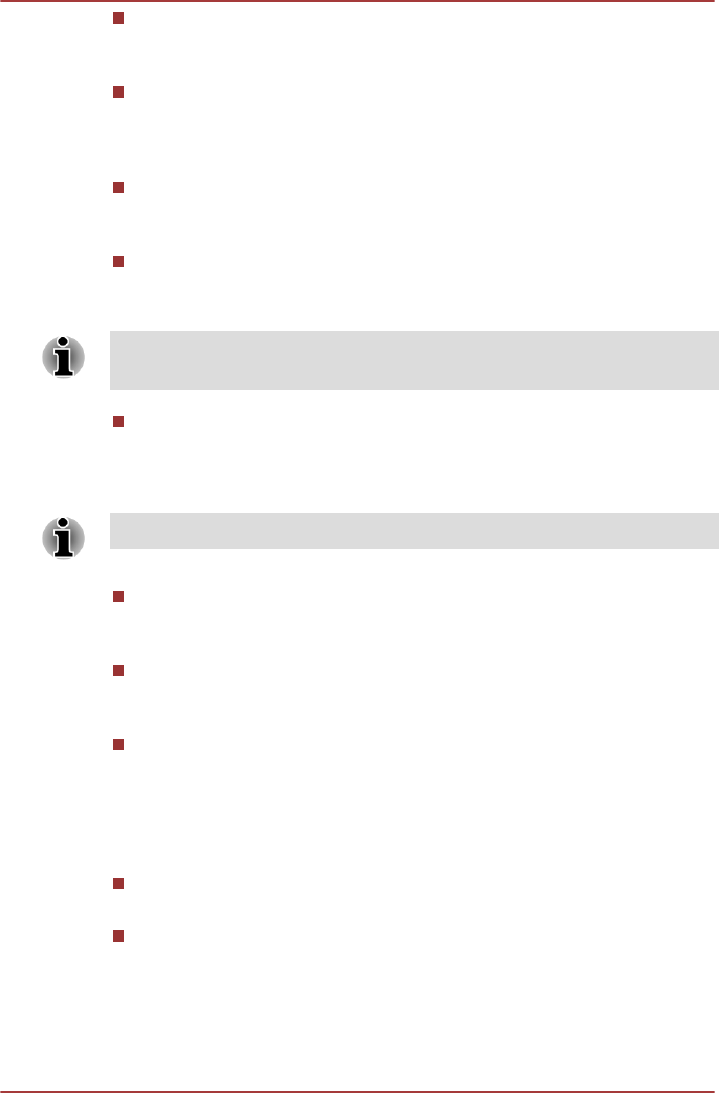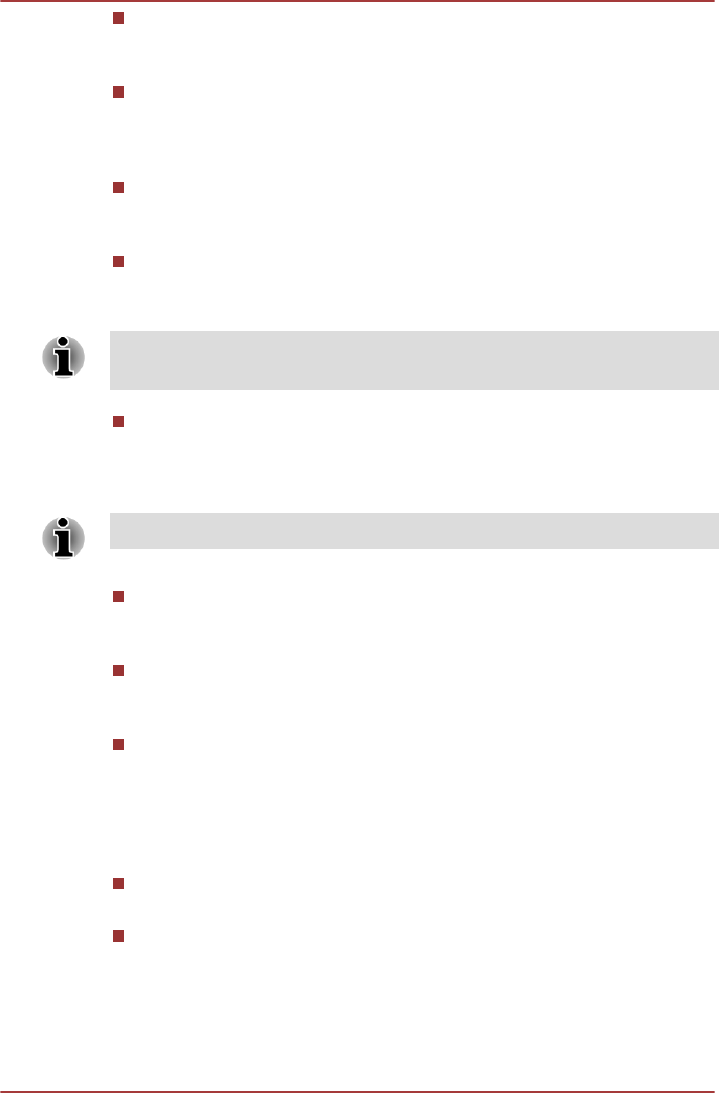
Use location for Google Search
Check this option to optimize Google Search™ and other Google™
services by retrieving location information.
Configure lock screen
Tap to open a screen where you can configure the tablet to lock
screen with a pattern, PIN or password. You can also choose Off to
disable screen lock.
Owner info
Tap to open a dialog where you can enter text to display on the lock
screen.
Encrypt tablet
Tap to open a dialog where you can set numeric PIN or password to
decrypt your tablet each time you power it on.
A PIN or password must be set (using Configure lock screen option)
before tapping the "Encrypt tablet" option.
Set up SIM card lock
Tap to open a screen where you can configure the tablet to require
entering the SIM PIN to use the tablet and where you can change the
SIM PIN.
This function is only supported by 3G models.
Visible passwords
Check this option to briefly show each password character as you
enter them, so that you can see what you enter.
Device administrators
Tap to open a screen where you can add or remove device
administrators.
Use secure credentials
Check this option to allow applications to access your tablet’s
encrypted store of secure certificates and related passwords and other
credentials. You can use credential storage to establish some kinds of
Wi-Fi connections. If you have not set a password for credential
storage, this setting is dimmed.
Install from storage
Tap to install a secure certificate from the storage.
Set password
Tap to open a dialog where you can set or change the password for
your secure credential storage. Your password must have at least 8
characters.
TOSHIBA AT200
User's Manual 6-8