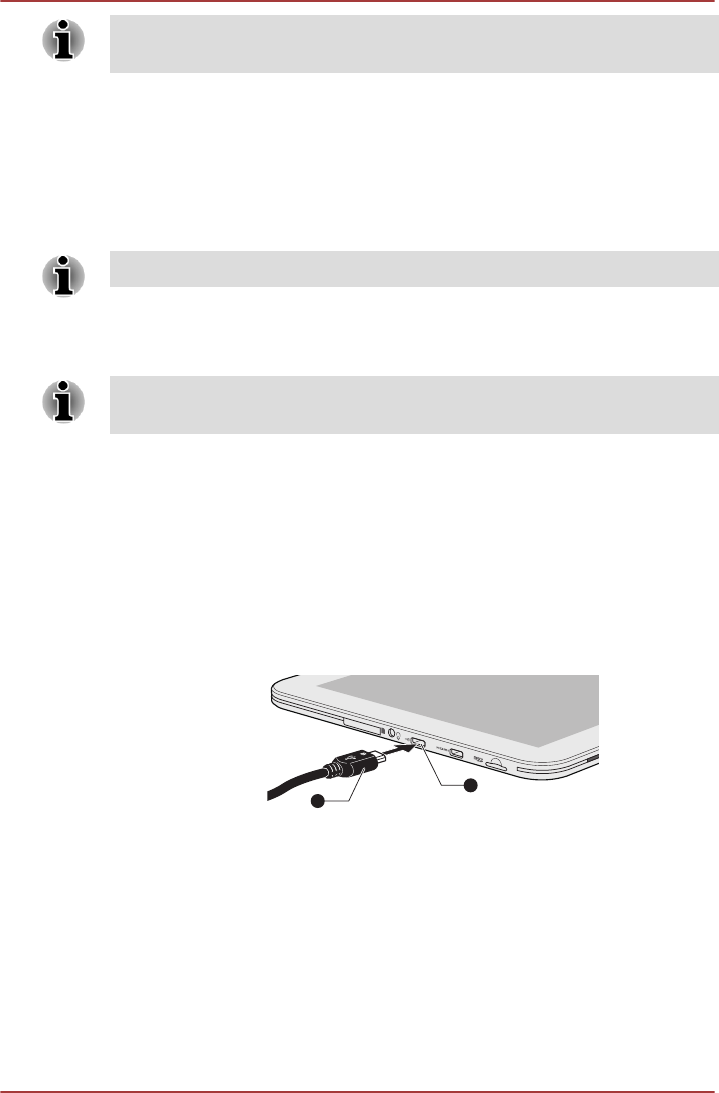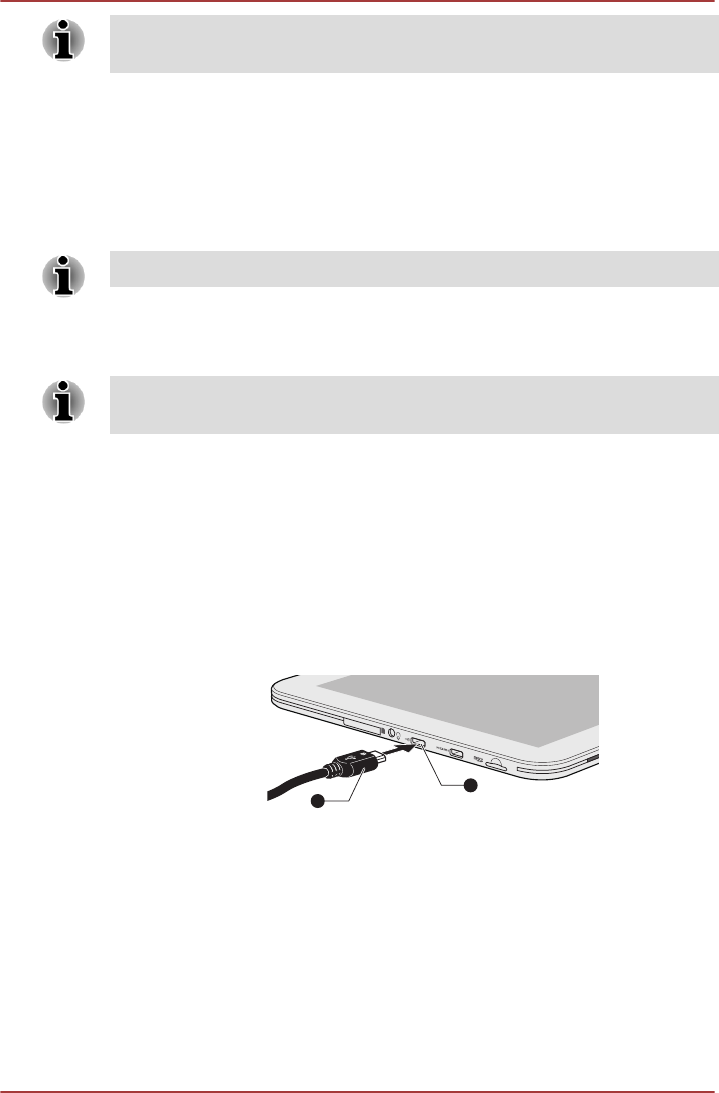
In the Portrait mode, some drivers/utilities may not perform install and
uninstall operation. If it occurs, switch to the Landscape mode to proceed.
Managing Tasks and Applications
You can manage some of the running applications, please follow the steps
below:
1. Tap Apps -> Settings -> Applications -> Manage applications.
2. Tap an item you want to manage from Downloaded/Running/All tab.
Please refer to Applications in Settings section for details.
You can close an item by tapping Force stop, or remove an item by
tapping Uninstall.
In order to improve the performance of your tablet, close some of the
running applications.
Connecting to a computer
With a micro USB port on the tablet, you are allowed to connect your tablet
to a computer.
To connect to a computer:
1. Plug the Micro USB connector of a USB cable into the Micro USB port
on this tablet.
Figure 4-2 Connecting an USB cable
1. Micro USB port
2. Micro USB connector
2. Plug the other end of the USB cable into the USB port on the
computer.
Your tablet will be recognized as a removable MTP (Media Transfer
Protocol) device and you can access its content from the computer.
To remove this tablet from the computer:
1. Make sure all file operations are finished.
2. Unplug the tablet from your computer.
TOSHIBA AT200
User's Manual 4-7