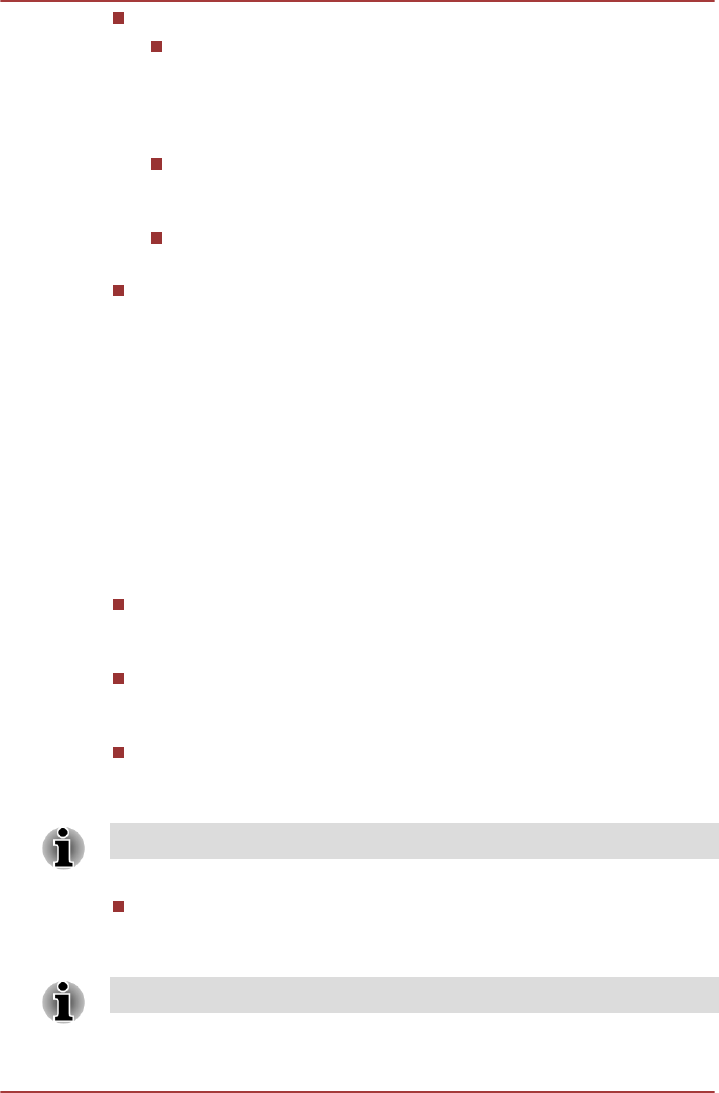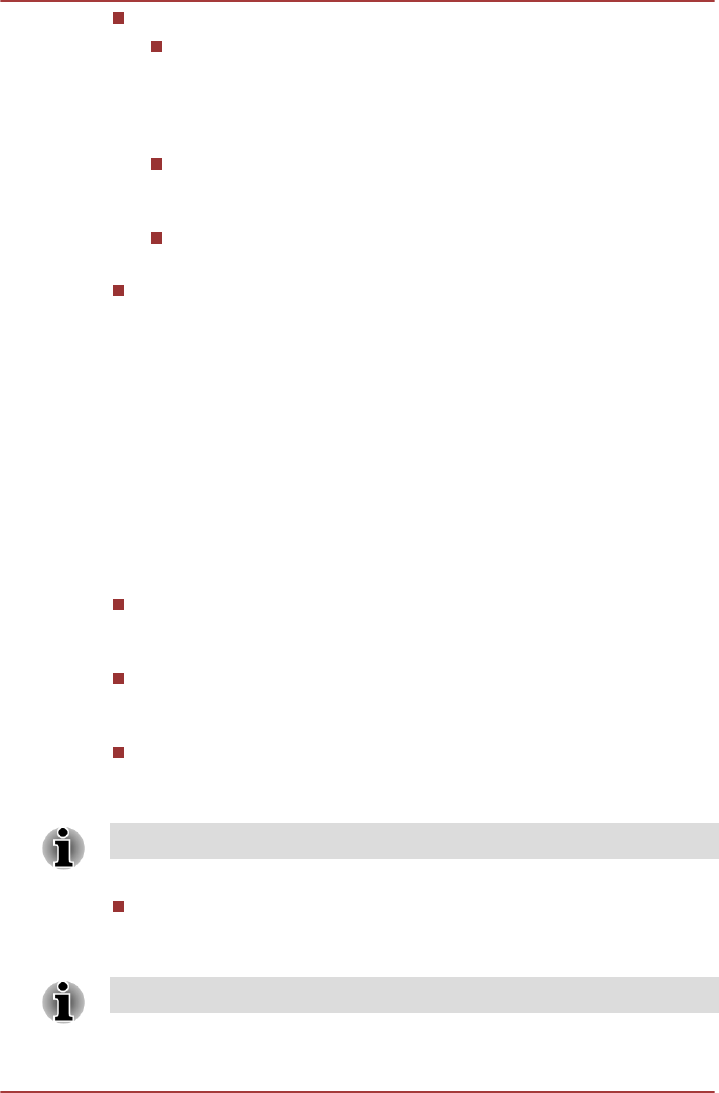
Keyboard settings
Current input method
Tap to open a dialog where you can select the input method you
want to use, if you have more than one installed, or touch
Configure input method to open the screen where you can
configure the current input method.
Input method selector
Tap to open a dialog where you can set whether to show or hide
the input method selector in the system bar, to the left of the time.
Configure input methods
Tap to open a dialog where you can configure the input methods.
Mouse and trackpad settings
Configure the mouse and trackpad settings.
Accessibility
You can use Accessibility settings to enable accessibility functions, such
as text-to-speech or enlarge text on screen.
You should download accessibility scripts from Google™ first.
Date & time
You can use Date & time settings to set your preferences for how dates
are displayed. You can also use these settings to set your own time and
time zone, rather than obtaining the current time from the mobile network.
Automatic date & time
Uncheck this option to set the date, time and time zone on the tablet
manually rather than obtaining the current time from the network.
Automatic date & time Settings
Setup an NTP server address and the interval for automatic date &
time synchronization.
Automatic time zone
Uncheck this option to set the time zone on your tablet manually rather
than obtaining the local time zone from the network.
This function is only supported by 3G models.
Set date
If Automatic date & time is unchecked, tapping it will open a dialog
where you can manually set the date.
The system date cannot be set beyond Jan/18/2038.
TOSHIBA AT200
User's Manual 6-12