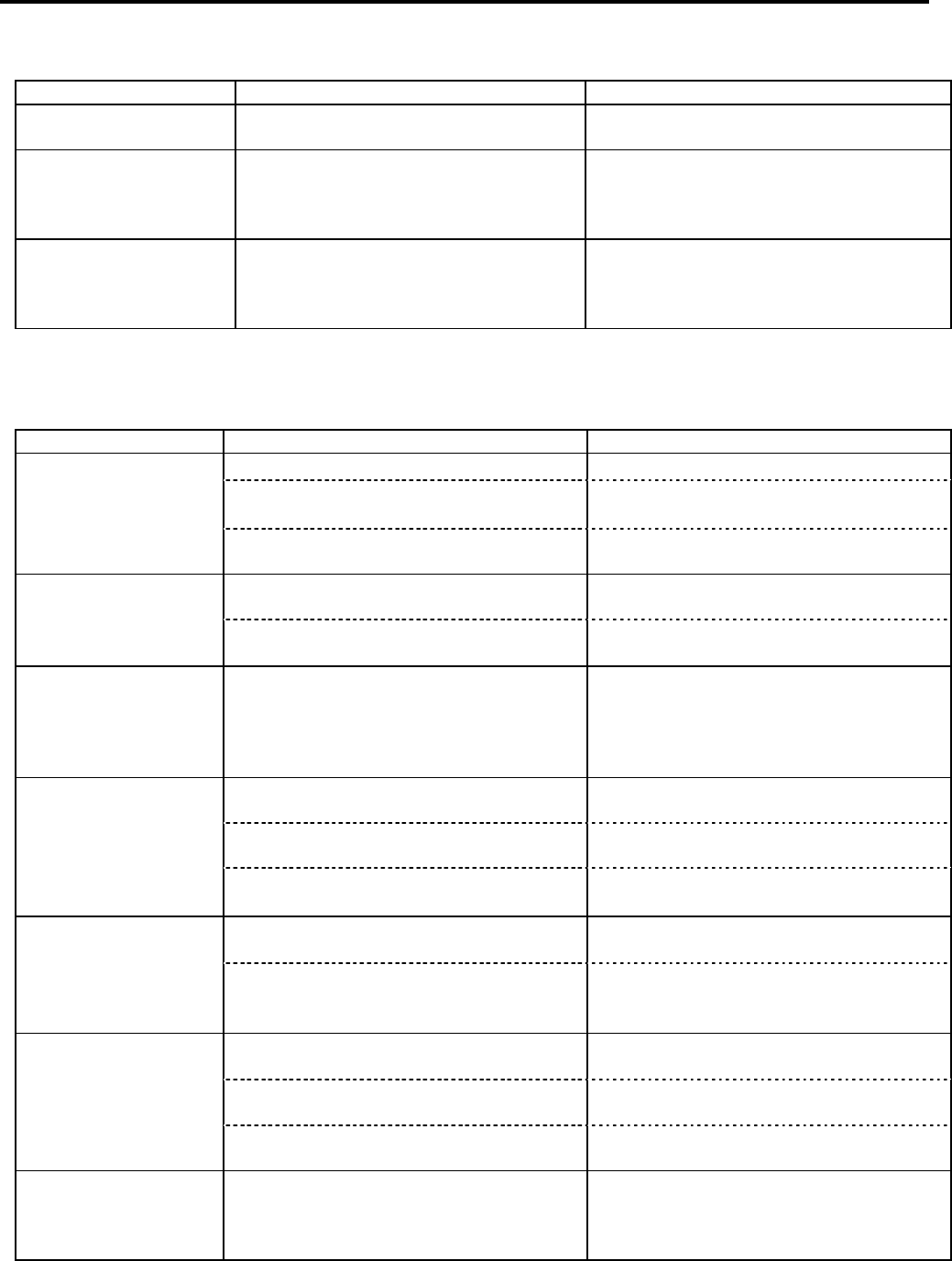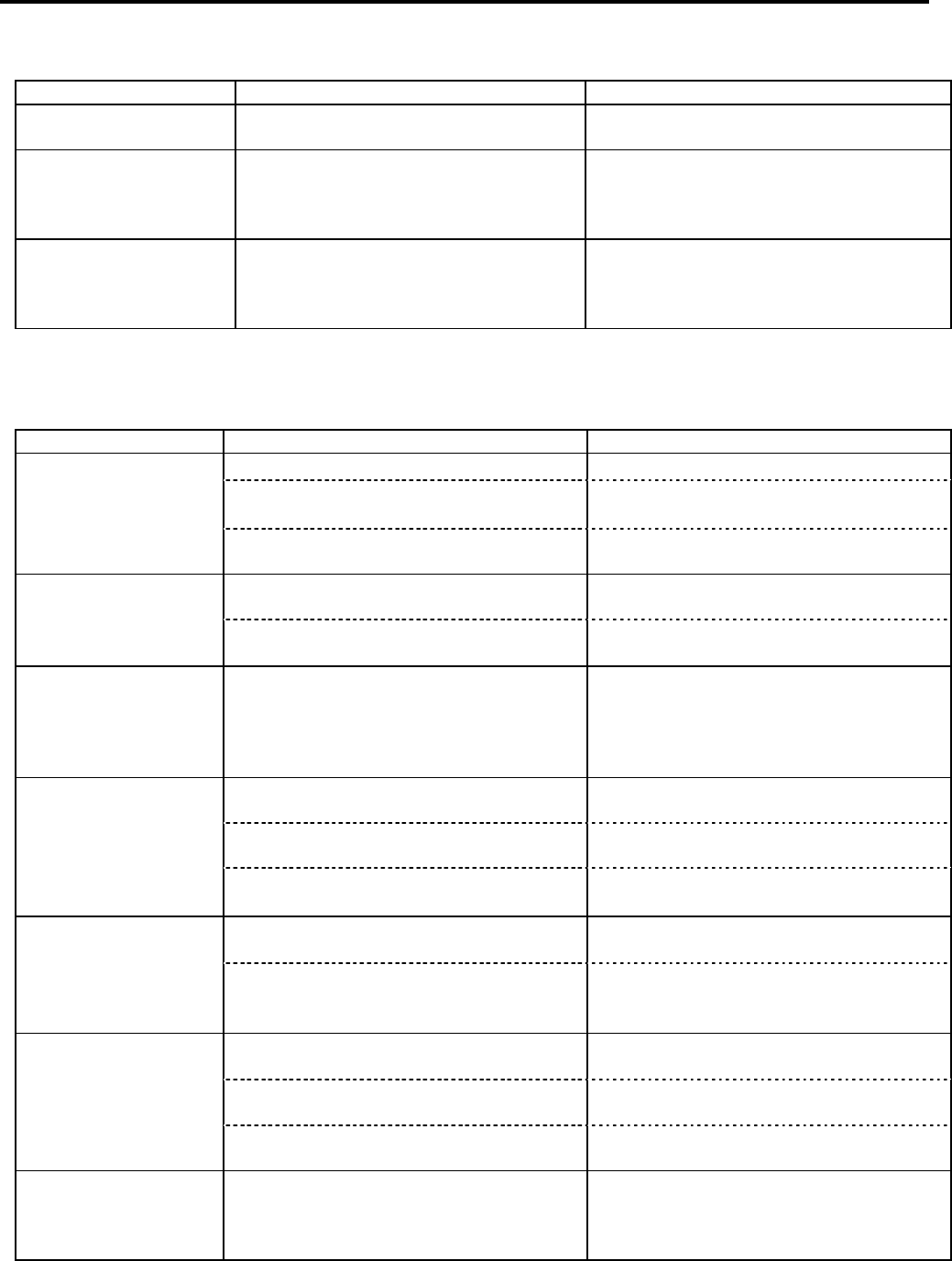
5. TROUBLESHOOTING
ENGLISH VERSION
EO1-33048
5.2 Possible Problems
E5- 3
5.1 Error Messages (Cont.)
Error Messages Problems/Cause Solutions
RFID ERROR
The printer cannot communicate with the
RFID module.
Turn the printer off, and then on again.
SYNTAX ERROR
While the printer is in the Dowload mode
for upgrading the firmware, it receives an
improper command, for example, a Issue
Command.
Turn the printer off, and then on again.
Other error messages
A hardware or software problem may
have occurred.
Turn the printer off and then on. If this
does not solve the problem, turn off the
printer again, and call a TOSHIBA TEC
authorised service representative.
5.2 Possible Problems
This section describes problems that may occur when using the printer, and their causes and solutions.
Possible Problems Causes Solutions
1. The Power Cord is disconnected. 1. Plug in the Power Cord.
2. The AC outlet is not functioning
correctly.
2. Test with a power cord from another
electric appliance.
The printer will not
turn on.
3. The fuse has blown, or the circuit
breaker has tripped.
3. Check the fuse or breaker.
1. The media is not loaded properly. 1. Load the media properly.
⇒ Section 2.3.
The media is not fed.
2. The printer is in an error condition. 2. Solve the error in the message display.
(See Section 5.1 for more detail.)
Pressing the [FEED]
key in the initial state
results in an error.
A feed or an issue was attempted not on
the following default conditions.
Sensor type: Feed gap sensor
Printing method: Thermal transfer
Media pitch: 76.2 mm
Change the print condition by using the
printer driver or a print command so that
it corresponds to your printing conditions.
Then, clear the error state by pressing the
[RESTART] key.
1. The media is not loaded properly. 1. Load the media properly.
⇒ Section 2.3.
2. The ribbon is not loaded properly. 2. Load the ribbon properly.
⇒ Section 2.4.
Nothing is printed on
the media.
3. The ribbon and media are not matched. 3. Select an appropriate ribbon for the
media type being used.
1. The ribbon and media are not matched. 1. Select an appropriate ribbon for the
media type being used.
The printed image is
blurred.
2. The Print Head is not clean. 2. Clean the print head using a Print Head
Cleaner or a cotton swab slightly
moistened with ethyl alcohol.
1. The Cutter Unit is not closed properly. 1. Close the Cutter Unit properly.
2. The media is jammed in the Cutter. 2. Remove the jammed paper.
⇒ Section 4.1.3.
The optional cutter
module does not cut.
3. The cutter blade is dirty. 3. Clean the cutter blade.
⇒ Section 4.1.3.
The optional Strip
Module does not
remove labels from the
backing paper.
Label stock is too thin or the glue is too
sticky.
Refer to Section 7.1 Media and change
the label.