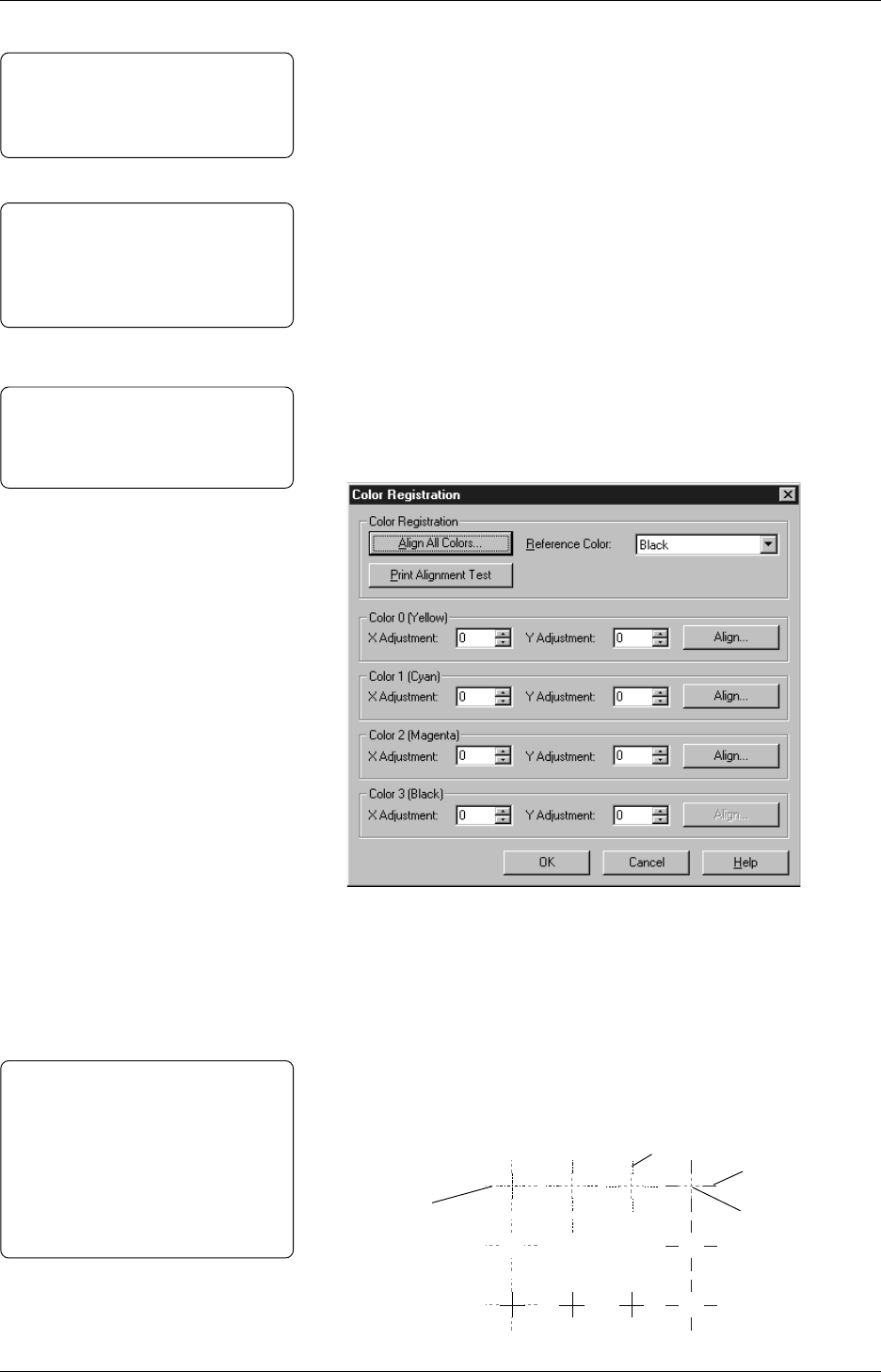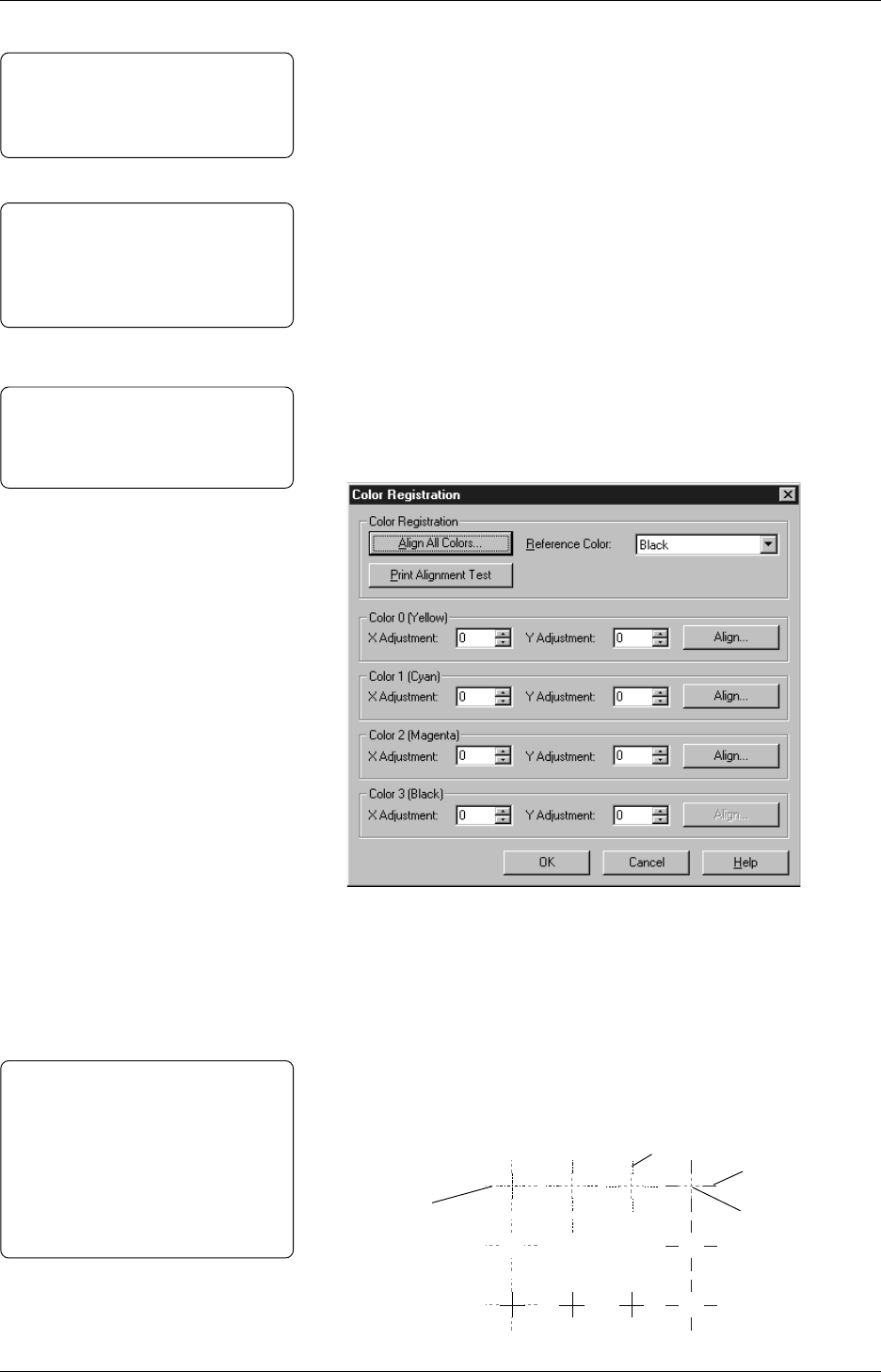
Chapter 3 Printing
47
3.4.2 Intensity
Note:
The Intensity setting has nothing to
do with controlling print-head
temperature.
Slide the lever from side to side or click either side of the arrows to
control the darkness and lightness of shaded bitmap images.
However the Intensity setting does not change the darkness of pure
black images, or non-graphic objects, such as bar codes and text fields.
Refer to the separate color print sample sheet, and compare the
differences.
Click the Color Control down arrow to specify whether to print in
Monochrome or Color without image color matching. When
printing in color, select Color without image color matching.
This section describes how to precisely align all colors. Color
Registration is factory-adjusted. However if any color is misaligned,
please perform the color registration procedures.
1
Click Color Registration on the Graphics property page.
3.4.3 Color
3.4.4 Color Registration
Note:
Alignment of colors may vary due to
differences in thickness or type of
media.
2
Select Reference Color. Black is the default reference color.
The color selected here is used as the reference color to which
other colors are aligned.
(This section describes the procedure using Black as the reference
color.)
3
Click Print Alignment Test to quickly determine which color
requires alignment to the reference color. Perform color
registration for any color that is not aligned to the reference color.
Notes:
• You can skip this step, and proceed
with Step 4.
• The “Error Writing to LPT1”
message appears when performing
the Print Alignment Test without
connecting the printer to the
computer.
(Print Alignment Test Sample)
Black
Yellow
Cyan
Magenta
Note:
The setting made in this section can
be saved in the file as a preferred
setting for a particular print job.
See Section 3.3.4 for more detail.